
Calling Copy Job Setting
Follow the procedure below to call job settings that are already registered.
preconditionBe sure to display the COPY screen before pressing Mode Memory on the control panel to display the Mode Memory Mode screen. The Mode Memory Mode screen is not displayed when another screen such as the MACHINE screen is displayed.
Position the original.
Press the COPY tab to display the COPY screen.
Press Mode Memory on the control panel.
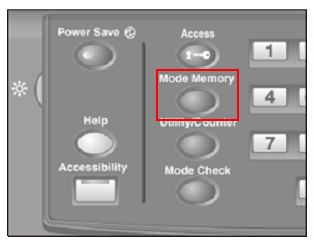
The Mode Memory Mode screen is displayed.
Press the job number key that you want to call.
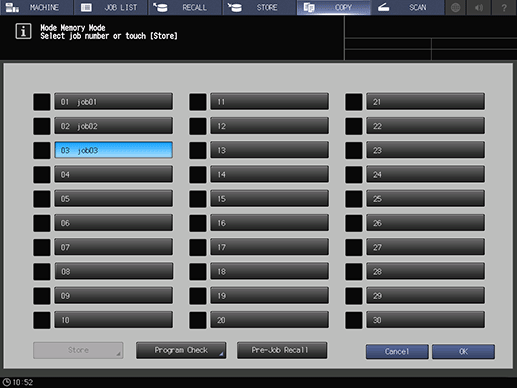
Press Program Check.
The Mode Check screen is displayed. Review the job settings.
supplementary explanationThe current settings of Paper Setting, Original Setting, Zoom Setting, Color/Print Side, and Quality Adjustment are displayed in the left side area of the Mode Check screen. Press right at the bottom of the screen to scroll.
supplementary explanationThe current settings of Output Setting and Application are displayed in the right side area of the Mode Check screen. Depending on the settings, right are displayed at the bottom of the screen. Press the keys to check the setting.
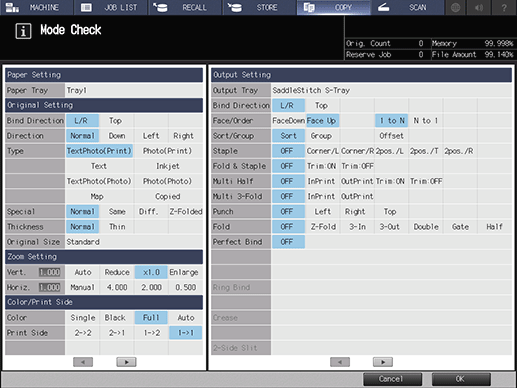
Press OK on the Mode Check screen.
The registered copy conditions are called and the screen returns to the COPY screen.
supplementary explanationChange the settings as required.
Enter the desired print quantity, then press Start on the control panel.