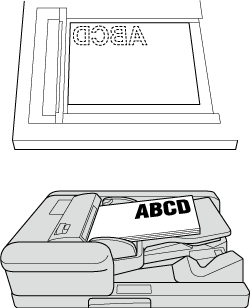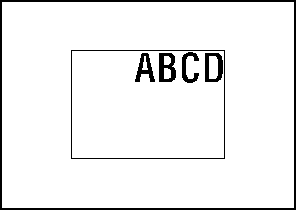Image Centering: Copying the Document Area onto the Center of Paper
Use this function to position the document area in the center of copy paper when copying data.
Original positioning | Output |
|---|---|
|
|
Position the original.
Both ADF and original glass are available.
Press Application on the COPY screen.
Press Image Centering on the Application screen.
No Image Area Erase is set automatically, but it is released when the ADF is used. No Image Area Erase can be released manually. The incompatible function keys are dimmed to show inactivity.
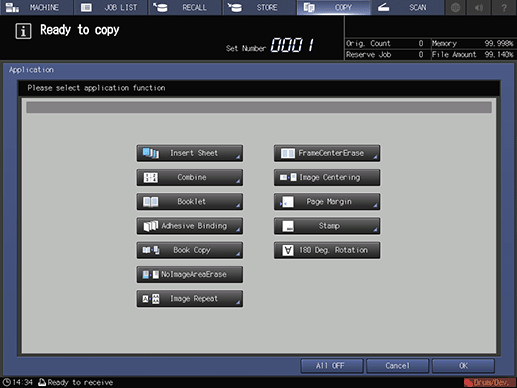
Press OK on the Application screen to return to the COPY screen.
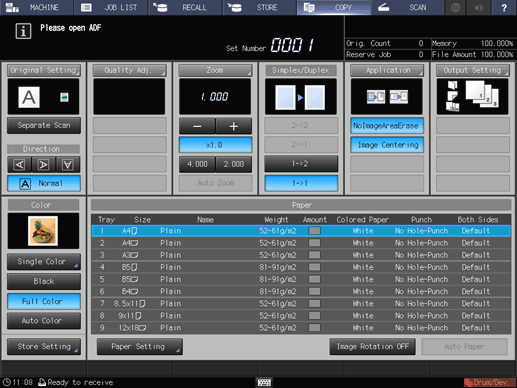
The Image Centering and No Image Area Erase icons and shortcut keys are displayed under Application on the COPY screen.
The Auto Paper and Auto Zoom buttons are dimmed and x1.0 magnification is set.
Available copy modes are 1->1 and 1->2. Selecting 1->2 sets Separate Scan automatically.
Enter the desired print quantity from the keypad on the control panel.
Press Start on the control panel.
supplementary explanationPrinting does not start without returning to the COPY screen. Be sure to display the COPY screen.
supplementary explanationImage Centering may perform incorrectly if the lighting in the work place is directly over the original glass. In this case, consult your service representative about an appropriate place for installation.