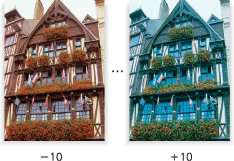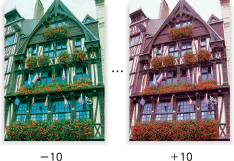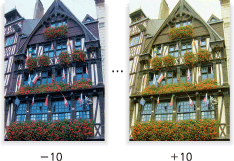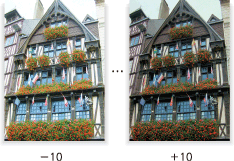Color Balance
Adjust color tones by varying the four color levels of cyan (C), magenta (M), yellow (Y), and black (K) individually or mutually.
This adjustment can be made in each density area (Light, Mid, Shadow) of the individual color.
Or, it is also available for the whole density area of each color.
Original | Output |
|---|---|
| Color Balance: All density areas of Cyan Adjust the color level in each density area (Light, Mid, and Shadow) of Cyan within the range from -10 to +10.
|
Original | Output |
|---|---|
| <Color Balance: All density areas of Magenta> Adjust the color level in each density area (Light, Mid, and Shadow) of Magenta within the range from -10 to +10.
|
Original | Output |
|---|---|
| Color Balance: All density areas of Yellow Adjust the color level in each density area (Light, Mid, and Shadow) of Yellow within the range from -10 to +10.
|
Original | Output |
|---|---|
| Color Balance: All density areas of Black Adjust the color level in each density area (Light, Mid, and Shadow) of Black within the range from -10 to +10.
|
Press the COPY tab to display the COPY screen.
Press Quality Adj. on the COPY screen.
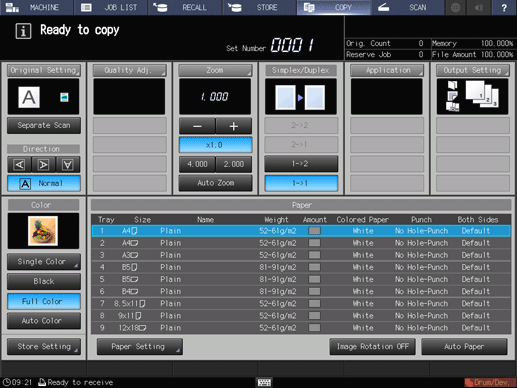
Press Color Balance on the Quality Adjustment screen.
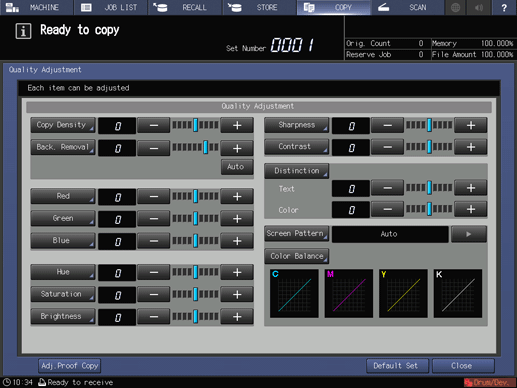
The Color Balance screen is displayed.
Position the original.
supplementary explanationPrepare an original for adjusting Color Balance, and position it into the ADF or on the original glass.
Select the color and density area to be adjusted.
supplementary explanationCheck the high, middle, and low density areas of the original, then select the desired density area of the color to be adjusted.
supplementary explanationTo adjust the whole density area, select All of that color.
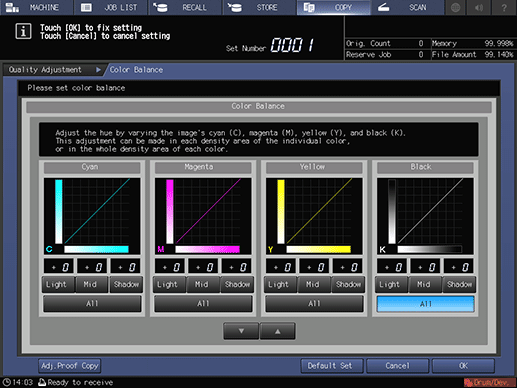
Adjust the color level in selected density area.
Use down or up to specify the desired level within the range from -10 to +10.
supplementary explanationTo resume the standard level, set the adjustment value to 0.
supplementary explanationTo resume the standard level for all adjustment values and return to the Quality Adjustment screen, press Default Set.
supplementary explanationTo output a sample copy to check the adjustment result, proceed to step 7.
supplementary explanationTo complete the adjustment, press OK and proceed to step 8.
Output a sample copy.
After making the desired adjustment, press Adj.Proof Copy on the Quality Adjustment screen, Adj.Proof Copy on the Color Balance screen, or Proof Copy on the control panel. Check the adjustment result with output image.
supplementary explanationRepeat steps from 3 to 7 until the desired result is obtained.
Press Close on the Quality Adjustment screen.
The screen returns to the COPY screen. The Color Balance indication can be found under Quality Adj. on the COPY screen.