
Background Removal
Adjust the background whiteness (Background Removal) when copying dark paper originals such as newspaper or recycled paper.
Original | Output (Background Removal) |
|---|---|
|
|
Press the COPY tab to display the COPY screen.
Press Quality Adj. on the COPY screen.
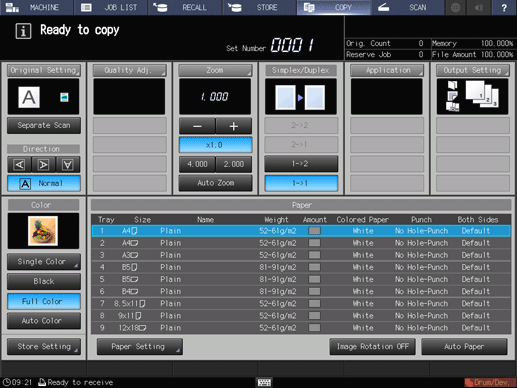
Position the original.
supplementary explanationPrepare an original for adjusting the background whiteness, and position it into the ADF or on the original glass.
Make an adjustment for background density on the Quality Adjustment screen.
Use - and + on the right side of Back. Removal to specify the desired adjustment level.
To automatically adjust the background density, select Auto.

supplementary explanationTo make the adjustment on the Background Removal screen, proceed to step 5.
supplementary explanationTo output a sample copy to check the adjustment result, proceed to step 6.
supplementary explanationTo complete the adjustment, proceed to step 7.
supplementary explanationIf you press Default Set on the Quality Adjustment screen, all adjustment items are returned to the standard level.
Make an adjustment for background density on the Background Removal screen.
Press Back. Removal to display the Background Removal screen.
Select one from -1 to -6 to make the background lighter than the original.
Select one from 1 to 2 to make the background darker than the original.
To automatically adjust the background density, select Auto.
supplementary explanationTo resume the standard level, select 0.
supplementary explanationTo resume the standard level and return to the Quality Adjustment screen, press Default Set.
supplementary explanationTo output a sample copy to check the adjustment result, proceed to step 6.
supplementary explanationTo complete the adjustment, press OK and proceed to step 7.

Output a sample copy.
After making the desired adjustment, press Adj.Proof Copy on the Quality Adjustment screen, Adj.Proof Copy on the Background Removal screen, or Proof Copy on the control panel. Check the adjustment result with output image.
supplementary explanationRepeat steps from 3 to 6 until the desired result is obtained.
Press Close on the Quality Adjustment screen.
supplementary explanationThe screen returns to the COPY screen. The Back. Removal indication can be found under Quality Adj. on the COPY screen.

