
Bind Direction: Setting Bind Direction for 2-Sided Copies
Use this setting to make top-bound 2-sided copies.
To make 2-sided copies printed upside down on the reverse side from 1-sided or 2-sided originals having the same edge as page top, select Top for Bind Direction in the Output Setting. Select Right&Left for normal copying.
Reference
To obtain side-bound 1-sided or 2-sided copies from top-bound 2-sided originals, select Top in the Original Setting. For details, refer to [Bind Direction].
Bind Direction key | 1-sided original | 2-sided original | 2-sided copy |
|---|---|---|---|
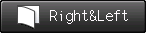 | 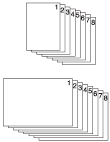 | 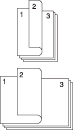 | 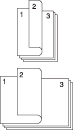 |
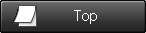 | 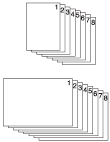 | 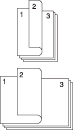 |  |
preconditionTop binding in the Output Setting properly functions only when 1->2 or 2->2 is selected.
preconditionWhen the machine is reset, Right&Left is resumed.
preconditionIf Top of Bind Direction in the Original Setting is selected after Top of Bind Direction in the Output Setting, it does not function properly.
Position the original.
Press the COPY tab to display the COPY screen.
Select 1->2 or 2->2 under Simplex/Duplex.
Press Output Setting.
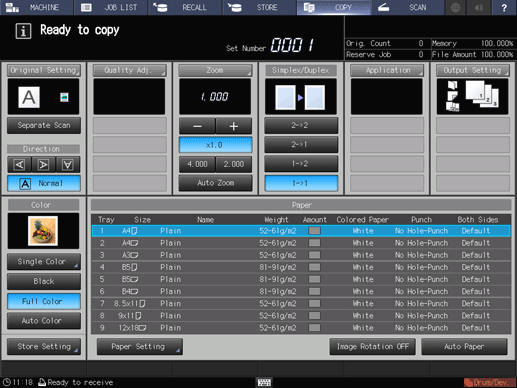
The Output Setting screen is displayed.
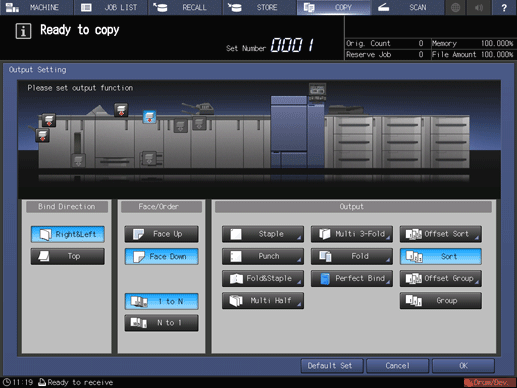
Select Top under Bind Direction.
supplementary explanationWithout 1->2 or 2->2 specified in step 3, the setting of Top binding does not function properly.
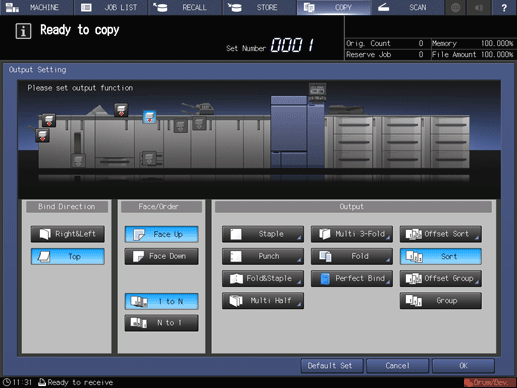
Press OK to return to the COPY screen.
Press Original Setting.
The Original Setting screen is displayed.
Select Right&Left under Bind Direction.
supplementary explanationRight&Left is set by default. So this setting is not required normally. If Top is selected in Original Setting, Top set in Output Setting does not function.
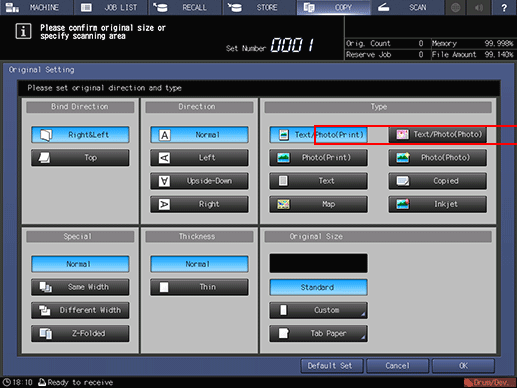
Press OK to return to the COPY screen.
supplementary explanationTo restore the default setting of the Output Setting, press Default Set. To resume the previous setting, press Cancel.
supplementary explanationPrinting does not start without returning to the COPY screen. Be sure to display the COPY screen when you start printing.
