
Changing the magnification ratio
The following 3 modes are provided to change the zoom.
Vert./Horiz. Zoom (proportional): Specified within the range from 0.250 to 4.000 in 0.001 (0.1%) increments.
Enlarge/Reduce (fixed): Select one from the eight ratios which are used frequently at a single touch.
Set Zoom Ratio: Select one from the three ratios previously programed at a single touch.
Reference
The settings of Enlarge/Reduce (fixed) and Set Zoom Ratio are provided on the UTILITY screen. For details, refer to [Set Zoom Ratio Setting].
Press the COPY tab to display the COPY screen.
Press Zoom.
The Zoom screen is displayed.
Specify the desired magnification ratio.
Vert./Horiz. Zoom (proportional):
Press Vert./Horiz. Zoom to highlight it. Then, use the touch panel keypad or downup to enter the desired magnification ratio. The entered ratio is displayed on the screen.
supplementary explanationIf wrong number is entered, continue by entering the correct number from the beginning.
supplementary explanationKeep pressing downup to change the ratio in 0.001 (0.1%) steps at first, and then in 0.010 (1%) steps.
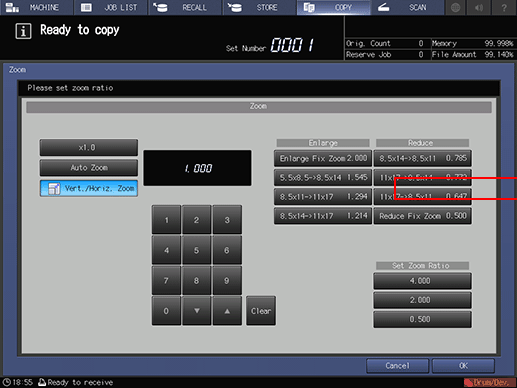
Enlarge/Reduce:
Select the desired zoom key from under Enlarge or Reduce.
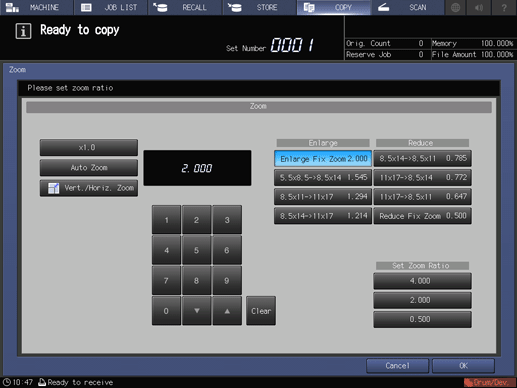
Set Zoom Ratio:
Select the desired zoom key from under Set Zoom Ratio.
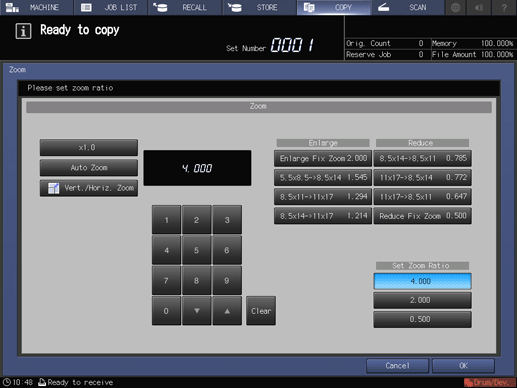
Press OK. The screen returns to the COPY screen.
supplementary explanationTo resume the previous setting, press Cancel.