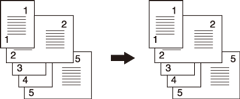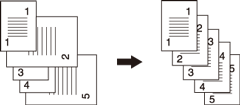Special
Mixed: Copying Original in Mixed-Size
Make this setting to copy the mixed-size original set scanned from ADF with Auto Paper or Auto Zoom function activated.
The following two types of mixed-size originals are available.
Same Width: Select this option to use an original with same-width and different-size pages, which is to be loaded on the ADF.
Different Width: Select this option to use an original with different-width and different-size pages.
NOTICE
If you load an original with same-width and different-size pages on the ADF and select Different Width, it may cause copy productivity to be reduced or a copied image to become skewed.
If you load an original with different-width and -size pages on the ADF and select Same Width, it may cause the original to become creased or edge-folded. Select the appropriate option to suit the type of mixed-size original.
Setting options | Description |
|---|---|
Auto Paper | Makes a copy of the same size as the original set. |
Auto Zoom | Copies onto a single and desired paper size in appropriate zoom ratio automatically selected for each original page. |
preconditionUse ADF.
preconditionFor details about combination of original sizes to be mixed, refer to "Mixed Mode" in Original Mode in Use of ADF.
preconditionDo not load the number of originals that exceeds the capacity of the document feeder. Otherwise, the original may be misfed or damaged. If one job exceeds the limit of the document feeder capacity, divide it into blocks to scan data. For details, refer to [Separate Scan]: Handling Scanned Original as Single Job.
preconditionTo scan the original from the original glass, Separate Scan mode is required. For details, refer to [Separate Scan]: Handling Scanned Original as Single Job.
Position the original.
Arrange mixed-size originals aligning the left and rear sides in the ADF.
Press the COPY tab to display the COPY screen.
Press Original Setting.
The Original Setting screen is displayed.
Select Same Width or Different Width under Special.
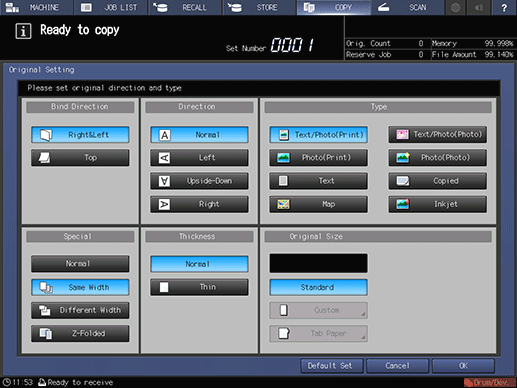
Press OK.
The screen returns to the COPY screen.
supplementary explanationTo restore the default setting, press Default Set. To resume the previous setting, press Cancel.
Z-Folded: Copying Z-Folded Original
With z-folded originals loaded in the ADF, the size detection sensor may not function properly due to the floaty original. To detect the correct size while scanning the original, set this mode.
Z-folded original | Original positioning |
|---|---|
| 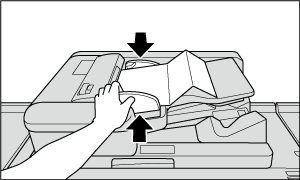 |
preconditionUse ADF.
preconditionThis mode requires more scanning time to detect the original size.
preconditionSmooth the original with folds before loading in the ADF. Copying without smoothing the original causes a paper jam.
Position the original in the ADF.
Normal originals can be set together with the z-folded original.
Press the COPY tab to display the COPY screen.
Press Original Setting.
The Original Setting screen is displayed.
Select Z-Folded from Special.
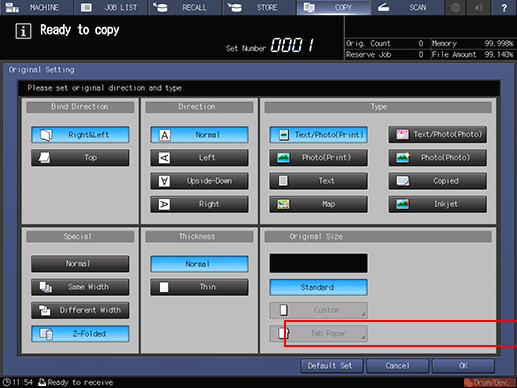
Press OK.
The screen returns to the COPY screen.
supplementary explanationTo restore the default setting, press Default Set. To resume the previous setting, press Cancel.