
Folding the Printed Paper
Copies are folded in this mode.
Follow the procedure below to select the desired one from six fold types.
preconditionFold types: Z-Fold, Tri-Fold-in, Tri-Fold-out, Double Parallel, Gate, Half-Fold
Position the original.
Press the COPY tab to display the COPY screen.
Press Output Setting.
The Output Setting screen is displayed.
Press Fold under Output.
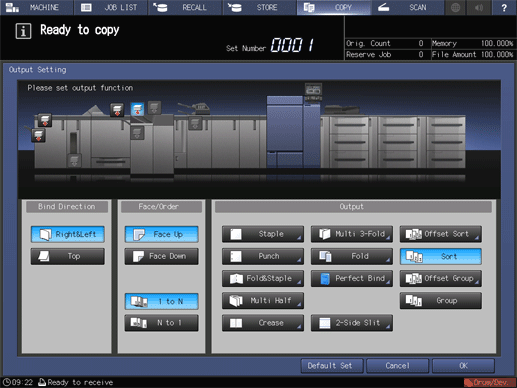
The Fold screen is displayed.
Select the desired fold type.
supplementary explanationSelect the desired one from the keys under Fold Type.
supplementary explanationPress either Outside Print or Inside Print provided under Print Side to select the print side.
supplementary explanationThe print side selection is unavailable for Z-Fold mode.
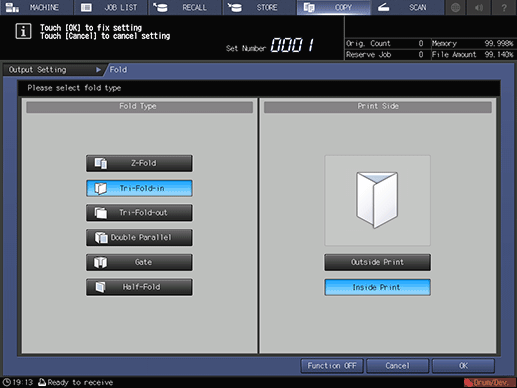
Press OK.
supplementary explanationTo resume the previous setting, press Cancel. To cancel the function with the current setting saved, press Function OFF.
The screen returns to the Output Setting screen.
Press OK on the Output Setting screen.
An icon representing specified function is displayed under Output Setting on the COPY screen.
NOTICE
The trays have a limit in capacity. Be careful not to exceed the limit, otherwise unexpected trouble may be caused. For details, refer to Capacity.