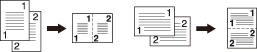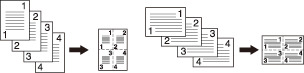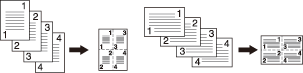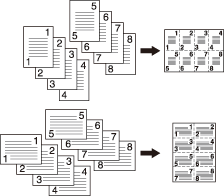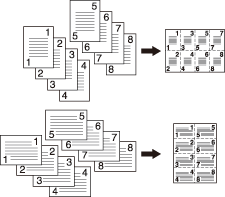Combine: Copying Fixed Number of Pages onto One Sheet
Use this function to lay out and copy a fixed number (2, 4, or 8) of pages onto one sheet of copy paper, so that the paper use can be saved. The following options are provided to Combine. The starting position to combine depends on configuration of Direction.
Setting options | Description |
|---|---|
2-in-1 | Prints 2 original images onto one sheet. - Horizontal order |
4-in-1 | Prints 4 original images onto one sheet. The page arrangement (numbering direction) can be specified. - Horizontal order |
4-in-1 | - Vertical order |
8-in-1 | Prints 8 original images onto one sheet. The page arrangement (numbering direction) can be specified. - Horizontal order |
8-in-1 | - Vertical order |
preconditionUse ADF.
preconditionIf the original is placed on the original glass, Separate Scan mode functions automatically.
preconditionAuto Zoom is automatically selected. Zooming is automatically selected according to the paper size set in tray 1 (Setting can be changed manually).
Position the original.
Select Direction according to that of the original placed.
Original Direction
Key
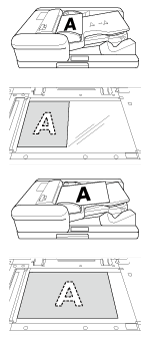
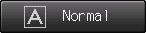

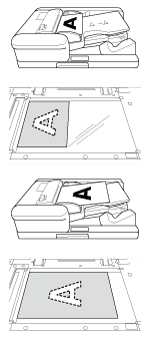


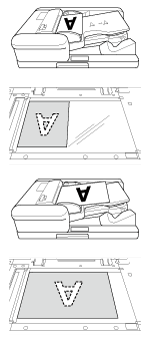





Press Application on the COPY screen.
Press Combine on the Application screen.
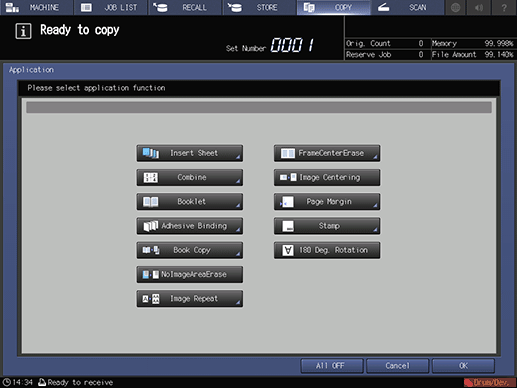
Select the desired mode.
Select one of the 5 keys, referring to the illustrations on previous pages.
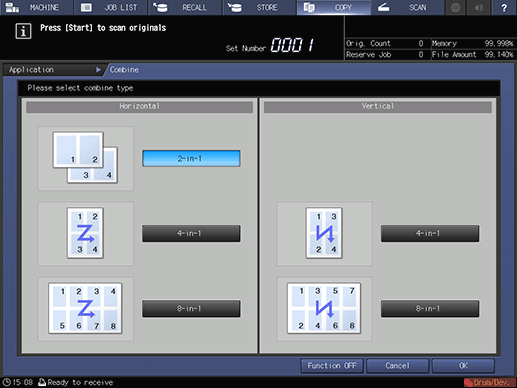
Press OK to complete the setting.
To resume the original settings, press Cancel.
To cancel the Combine function with the current setting saved, press Function OFF.
Press OK on the Application screen to return to the COPY screen.
The Combine icon and shortcut key are displayed under Application on the COPY screen.
supplementary explanationAuto Zoom is automatically selected. When selecting any tray other than the one that is set and displayed on the COPY screen, press the desired tray key.
Enter the desired print quantity from the keypad on the control panel.
Press Start on the control panel.
supplementary explanationPrinting does not start without returning to the COPY screen. Be sure to display the COPY screen.