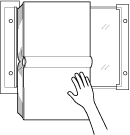No Image Area Erase: Erasing the Non-Image Area
Use this function to have the machine detect the original size placed on the original glass, then make a copy eliminating the area of the glass outside the borders of the original.
Original positioning | Output | |
|---|---|---|
[Normal] mode | No Image Area Erase | |
| 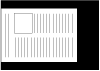 | 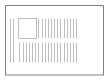 |
preconditionPosition the original on the original glass. The ADF should be kept open.
preconditionThe size of the original should be larger than 30 mm 30 mm.
Position the original. The ADF should be kept open.
supplementary explanationDo not close the ADF.
Press Application on the COPY screen.
Press No Image Area Erase on the Application screen.
The incompatible function keys will be dimmed to show inactivity.
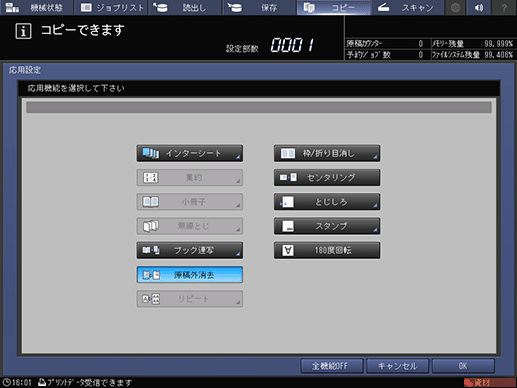
Press OK on the Application screen to return to the COPY screen.
The Non-Image Area Erase icon and shortcut key are displayed under Application on the COPY screen.
Auto Paper and Auto Zoom buttons are dimmed and x1.0 magnification is set.
Select additional copy conditions, as desired.
supplementary explanationThe available copy modes are 1->1 and 1->2. Selecting 1->2 sets Separate Scan automatically.
Enter the desired print quantity from the keypad on the control panel.
Press Start on the control panel.
supplementary explanationPrinting does not start without returning to the COPY screen. Be sure to display the COPY screen.
Reference
If the lighting in the work place is directly over the original glass, No Image Area Erase may not function properly. In this case, consult your service representative about an appropriate place for installation.
The administrator can set the machine to obtain the optimum copy result of No Image Area Erase based on the working environment by manually specifying the density level of the original and the erase mode. For details, refer to [Erase Operation Setting].