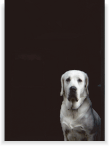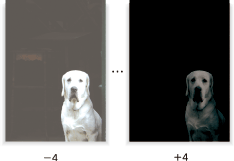Copy Density
Manually adjust the density level to make copies darker or lighter than the original.
To copy multiple originals having differences in image density, select Auto to automatically select an appropriate density level for each page.
Original | Output |
|---|---|
| Copy Density:
|
Press the COPY tab to display the COPY screen.
Press Quality Adj. on the COPY screen.
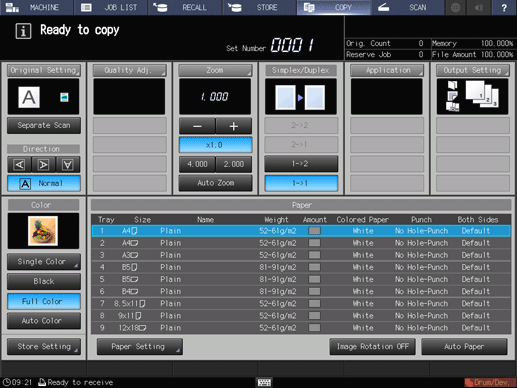
Position the original.
supplementary explanationPrepare an original for adjusting the copy density, and position it into the ADF or on the original glass.
Make an adjustment for Copy Density on the Quality Adjustment screen.
Use - and + on the right side of Copy Density to specify the desired adjustment level. Specify a negative level to make the copy image lighter than the original, or a positive level to make it darker.
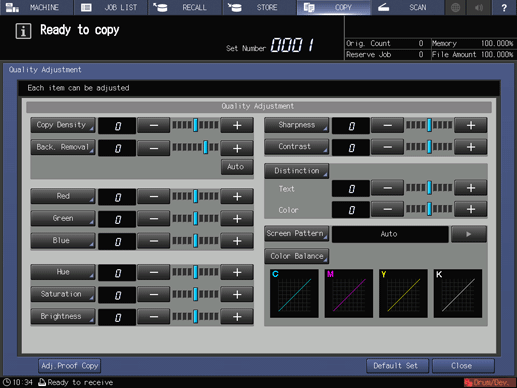
supplementary explanationTo make the adjustment on the Copy Density screen, proceed to step 5.
supplementary explanationTo output a sample copy to check the adjustment result, proceed to step 6.
supplementary explanationTo complete the adjustment, proceed to step 7.
supplementary explanationIf you press Default Set on the Quality Adjustment screen, all adjustment items are returned to the standard level.
Make an adjustment for Copy Density on the Copy Density screen.
Press Copy Density to display the Copy Density screen.
Select one from -1 to -4 to make the copy image lighter than the original.
Select one from 1 to 4 to make the copy image darker than the original.
supplementary explanationTo resume the standard level, select 0.
supplementary explanationTo resume the standard level and return to the Quality Adjustment screen, press Default Set.
supplementary explanationTo output a sample copy to check the adjustment result, proceed to step 6.
supplementary explanationTo complete the adjustment, press OK and proceed to step 7.
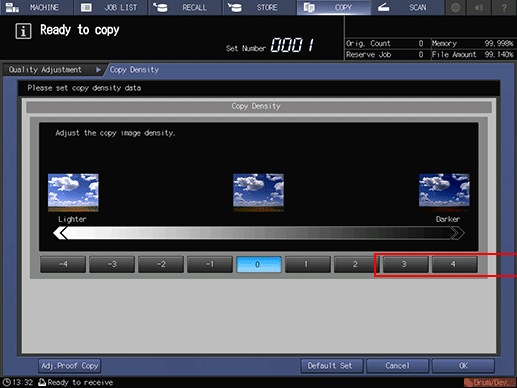
Output a sample copy.
After making the desired adjustment, press Adj.Proof Copy on the Quality Adjustment screen, Adj.Proof Copy on the Copy Density screen, or Proof Copy on the control panel. Check the adjustment result with output image.
supplementary explanationRepeat steps from 3 to 6 until the desired result is obtained.
Press Close on the Quality Adjustment screen.
The screen returns to the COPY screen. The Copy Density indication can be found under Quality Adj. on the COPY screen.