
Making Perfect-Bound Booklets
Check the current status of the heater of perfect binder.
The MACHINE screen allows you to check the current status of the heater of perfect binder. Normally, PB Shut Off is displayed on the screen.
supplementary explanationWith Perfect Bind selected on the Output Setting screen in step 8, the Perfect Binder Heater Switch is automatically turned ON.
supplementary explanationIf you previously know the time to use the perfect binder, calculate the timing to turn on the heater with required warmup time, then press ON of PB heater switch.
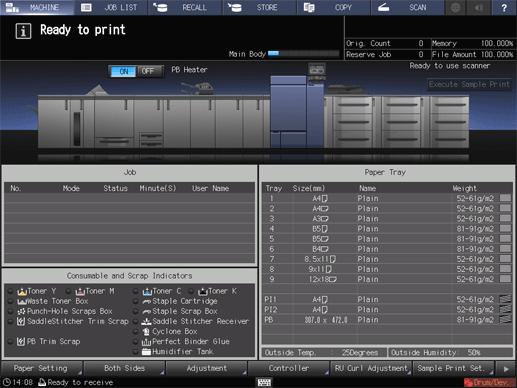
supplementary explanationWhen the PB heater switch is turned ON, the message PB Shut Off changes to PB Warming Up, then to PB Heater when warmup is completed.
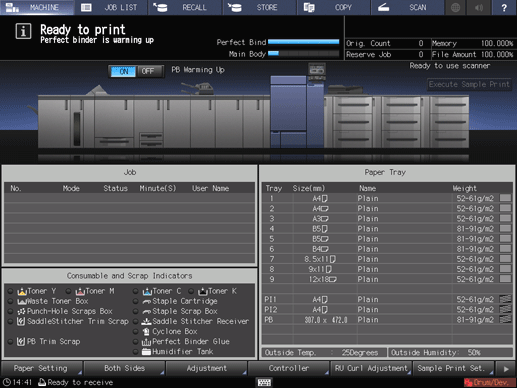
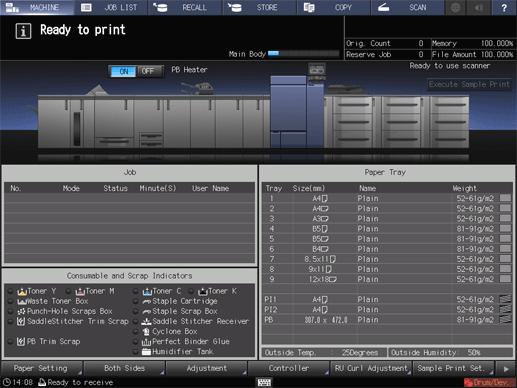
Position the original.
For details about the original available in perfect binding, refer to Finished Image of Perfect Binding.
Load paper for body sets in a tray.
The following trays are available for body sets:
Paper Feed Unit PF-707m or Paper Feed Unit PF-711
Load paper for covers in a tray.
To copy on cover paper, use Paper Feed Unit PF-707m or Paper Feed Unit PF-711.
If cover printing is not required, use the following trays.
Cover tray of Perfect Binder PB-503
Upper tray/lower tray of Post Inserter (Folding Unit FD-503)
supplementary explanationUse custom paper size for cover. Entering length and width is required. Be sure to check precise dimensions of cover sheets to be used.
supplementary explanationIf cover trimming is desired, be sure to use the paper size that secures 5 mm to 40 mm of trimming width.
Press the COPY tab to display the COPY screen.
Select the tray loaded with paper for body set on the COPY screen.
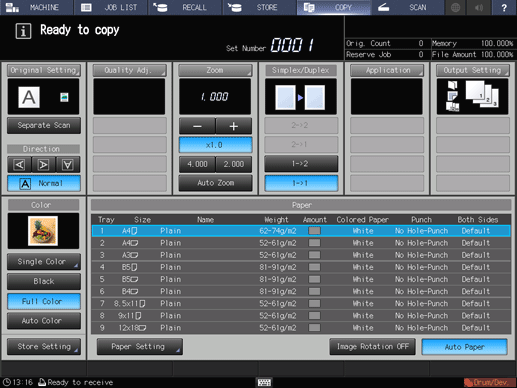
The paper size is detected automatically.
Change the paper setting, as required.
If the paper weight set for the selected tray is inadequate for body set, the binding operation cannot be performed.
Select one from 62-74 g/m2 / 16-19 lb Bond, 75-80 g/m2 / 20-21 lb Bond, 81-91 g/m2 / 22-24 lb Bond, and 92-105 g/m2 / 25-28 lb Bond.
supplementary explanationThe binding operation may not be performed even if one of the paper weight mentioned above is specified. The number of body set pages may be limited depending on the selected paper weight. For details, refer to Finished Image of Perfect Binding.
Press Output Setting and Perfect Bind in sequence.
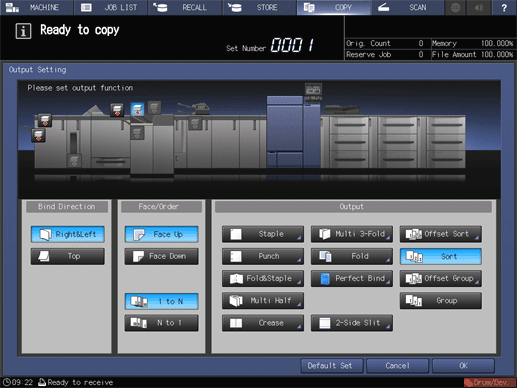
The Perfect Bind screen is displayed.
The heater of the perfect binder automatically starts warming up. The warmup takes approximately 20 minutes.
NOTICE
The warmup does not stop even if Default Set is pressed on the Output Setting screen or Reset is pressed on the control panel.
To stop using Perfect Binder PB-503, return to the MACHINE screen, then press OFF of Perfect Binder Heater Switch. When the perfect binder is not used, be sure to turn off the heater so as to prevent the degradation.
Press Change Set on the right side of Cover Tray.
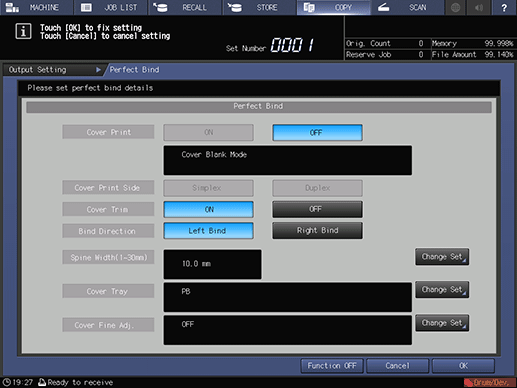
The Cover Tray screen is displayed.
Select the tray loaded with cover paper.
Press the tray key loaded with cover sheets in step 4.
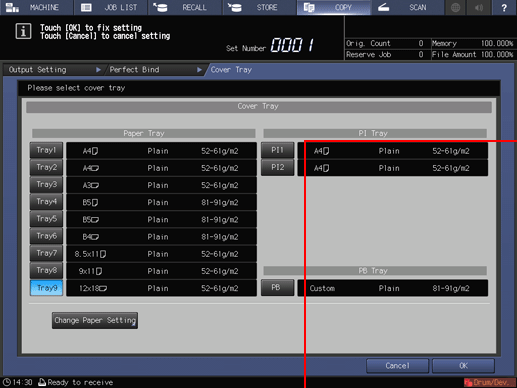
supplementary explanationSelecting one from Tray 1 to Tray 9 enables the covers to be printed.
supplementary explanationCover printing is unavailable if PI1, PI2, or PB is selected.
supplementary explanationWhen Saddle Stitcher SD-513 is mounted on this machine while the cover tray of the perfect binder is not selected to load cover paper, the crease and 2-side slitting functions of the saddle stitcher can be used for the cover. For details, refer to Creasing Paper and 2-Side Slitting.
Press Change Paper Setting.
The Paper Setting screen is displayed.
supplementary explanationThis paper setting step is not necessary if the tray selected in step 10 has already been set for the covers. Proceed to step 13.
supplementary explanationPaper setting for covers is also available from the MACHINE screen or COPY screen. Perform the paper setting procedure after step 4, if desired.
Change the paper setting of the tray loaded with covers.
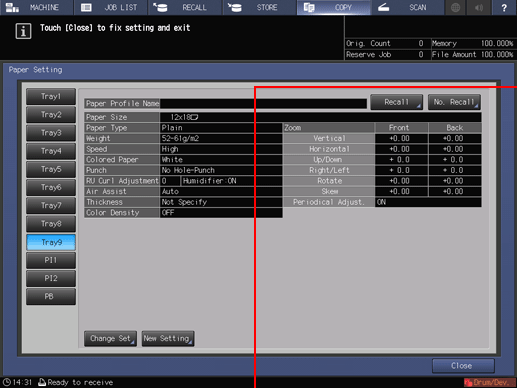
supplementary explanationFor details about the procedure of cover paper setting on the Paper Setting screen, refer to Setting Paper in a Paper Tray.
Press Close.
The screen returns to the Cover Tray screen.
Press OK.
The screen returns to the Perfect Bind screen.
Make the cover print setting.
Select ON on the right side of Cover Print, if cover printing is desired.
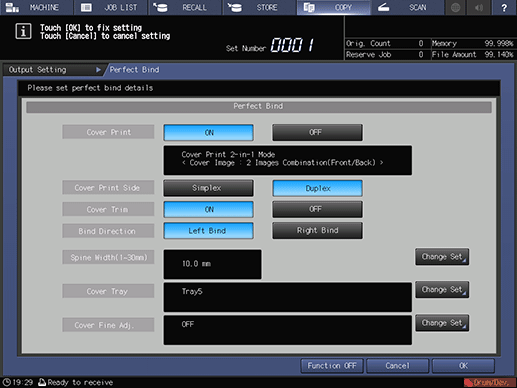
supplementary explanationSelection of ON for Cover Print becomes available when a cover tray is selected from Tray 1 to Tray 9 in step 10.
supplementary explanationWith ON for Cover Print selected, you may also select the Cover Print Side, selecting Simplex for printing only on the front side, or Duplex to have both front and back sides printed.
supplementary explanationThe cover printing result varies depending on whether the original page count is odd or even. For details about finished result with each setting specified, refer to Finished Image of Perfect Binding.
supplementary explanationWhen Saddle Stitcher SD-513 equipped with Creaser Unit CR-101 or Trimmer Unit TU-503 is mounted on this machine, Previous or Next is displayed in the lower-left side of the screen. For cover trimming, configure a setting in (1)CoverFore-edgeTrim and (2) Cover 2-Side Slit that are displayed when Next is pressed. For details, refer to steps 7 to 10.
Make the cover trimming setting.
Select ON or OFF from the right side of Cover Trim.
supplementary explanationIf the trimming width estimated by the machine does not fall within the range from 5 mm to 40 mm, a message is displayed to inform you that the trimming mode is unavailable. In this case, adjust the cover or spine width to enable this setting.
supplementary explanationIf the estimated amount exceeds 10 mm, the machine automatically trims the cover whether this function is activated or not.
Select the bind direction.
Select Left Bind or Right Bind on the right side of Bind Direction.
Specify the spine width.
To display the Spine Width screen, press Change Set on the right side of Spine Width (1.0 mm - 30.0 mm).
Use the touch panel keypad, down, up, or the keypad on the control panel to enter the desired value.
supplementary explanationThis setting is effective with Cover Print set to ON.
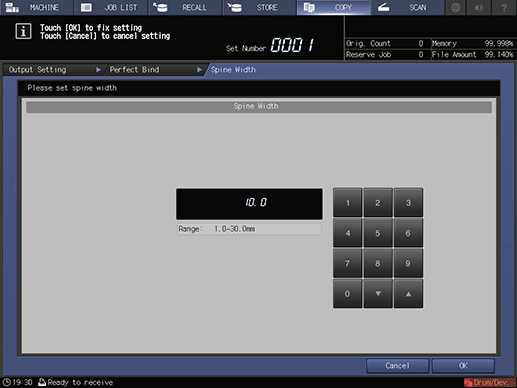
Press OK.
Make fine adjustments in the lead edge, trimming width, and image position of the cover.
To display the Cover Fine Adj. screen, press Change Set on the right side of Cover Fine Adj..
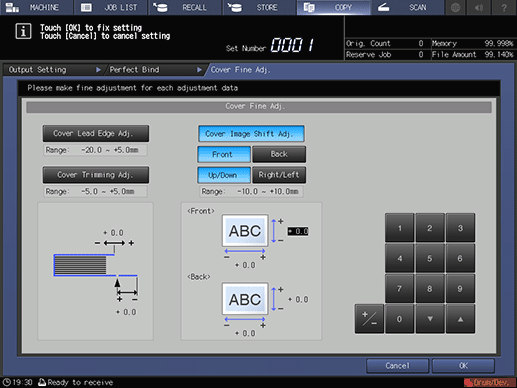
supplementary explanationTo adjust the lead edge of the cover, press Cover Lead Edge Adj.. Use the touch panel keypad, down, up, or the keypad on the control panel to enter the desired value, then press +/- to select positive or negative of the adjustment value.
supplementary explanationTo adjust the trimming width, press Cover Trimming Adj.. Use the touch panel keypad, down, up, or the keypad on the control panel to enter the desired value, then press +/- to select positive or negative of the adjustment value.
supplementary explanationTo adjust the image position of the cover, press Cover Image Shift Adj.. Press Front or Back to select the print side, then Up/Down or Right/Left to select the direction to be adjusted. Use the touch panel keypad, down, up, or the keypad on the control panel to enter the desired value, then press +/- to select positive or negative of the adjustment value.
Press OK.
The screen returns to the Perfect Bind screen.
The screen shows the details of perfect binding settings currently made. Check the settings.
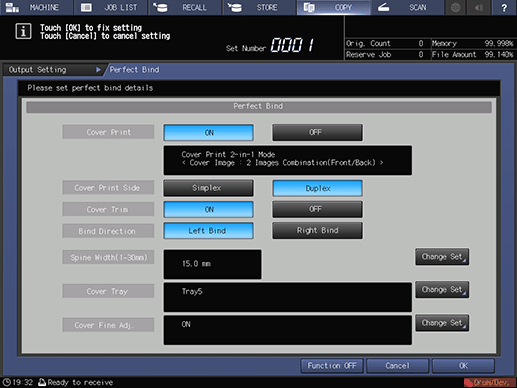
Press OK twice to return to the COPY screen.
The Perfect Binding icon is displayed under Output Setting on the COPY screen.
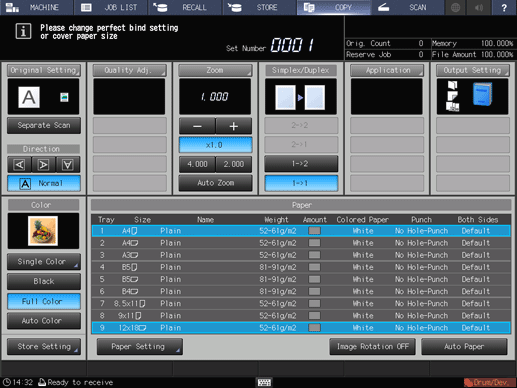
Select additional copy conditions, as desired.
When making 2-sided copies, select 1->2 or 2->2.
supplementary explanationIf the number of original pages exceeds the maximum stack capacity of the ADF, use Separate Scan mode.
Enter the desired print quantity from the keypad on the control panel.
It is recommended to output a single set before making multiple sets.
After a set is output, the actual thickness of body set is displayed on the Perfect Bind screen.
Use this information to adjust the spine width if it differs from the value specified before.
Press Start on the control panel.
supplementary explanationPerfect Binder PB-503 does not operate while the heater of perfect binder is warming up. When warmup is completed, the machine operation starts automatically.
NOTICE
Never open the perfect binder front door while the machine operation is in process. Otherwise the machine immediately stops the operation and paper jam may be caused.