
Advanced Controller Calibration (Exact Color)
Overview
In addition to the regular controller calibration (refer to Controller Calibration), measure the accuracy and check the Gray Step (gray balance) measurement result as necessary. Based on the color difference ΔE for gray color standard state in the color space, execute the advanced controller calibration (Exact Color) wizard as necessary.
• Meaning and Purpose of Advanced Controller Calibration (Exact Color)
While the regular controller calibration (refer to Controller Calibration) adjusts the output density of gradation for each C, M, Y, and K colors, the advanced controller calibration (Exact Color) adjusts mixed colors (mixture of 2 or 3 colors and gray balance) for enhanced color reproduction accuracy. For details, refer to What is calibration?.
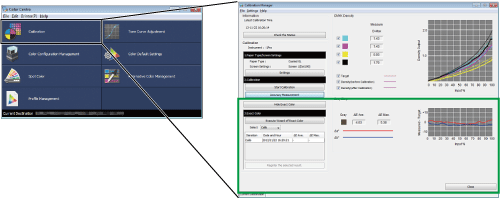
•When to perform
Any time (If the accuracy measurement result presented a greater ΔE value (color difference), etc. than the preferred value)
•Intended Environment
Operating system | Windows 7 |
Application | Color Centro 2.1 |
Image Controller | Image Controller IC-604 |
Color Density Control | Off |
Instrument | i1Pro |
Paper type/thickness | Coated GL (A3), 128 g/m2 / 33 lb Bond |
* The sample screen may be different from the actual display depending on your system environment and application version/revision.
•Workflow
Measuring the Calibration Accuracy and Checking the Results
Executing the Wizard of Exact Color
•Precautions
To reproduce stable colors, make other image quality adjustments as necessary, such as when changing screens or papers or when hue is important. For details, refer to Image quality adjustment using image controller.
If neither the Exact Color function nor Image quality adjustment using image controller improves color stability, creating a profile may resolve the problem.
Measuring the Calibration Accuracy and Checking the Results
After executing controller calibration, measure the calibration accuracy.
After measurement, check the CMYK density, gray balance, and other results to determine whether advanced controller calibration is necessary.
Execute the controller calibration with Color Centro.
supplementary explanationFor details about the controller calibration operation, refer to Controller Calibration.
supplementary explanationIf you are using registered calibration data or current calibration data without executing calibration, start from Step 2.
On the Calibration Manager screen, click Accuracy Measurement.

The Accuracy Measurement of Calibration screen is displayed.
Click Print.
Print the color chart that is to be measured using the instrument.
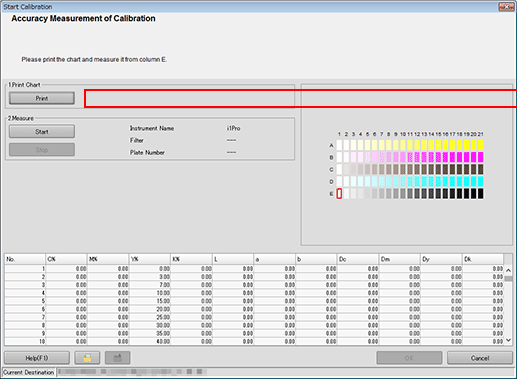
On the Print Chart screen, set the Copies and Paper Tray. After setting, click Print.
Example:
Item
Setting
Sets
1
Paper Tray
Tray 1
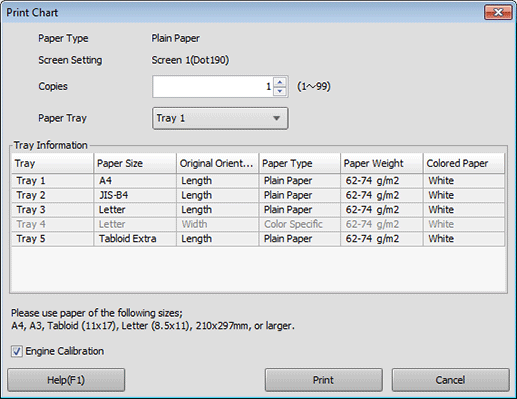
A test chart is printed. On the chart, Print Date, Output Number of Sets, and No. are printed.
Connect the instrument to the computer and click Start.
Example: The i1Pro is connected.
supplementary explanationThe device driver for the instrument must be installed on your computer beforehand. For details, refer to the instrument's manual.
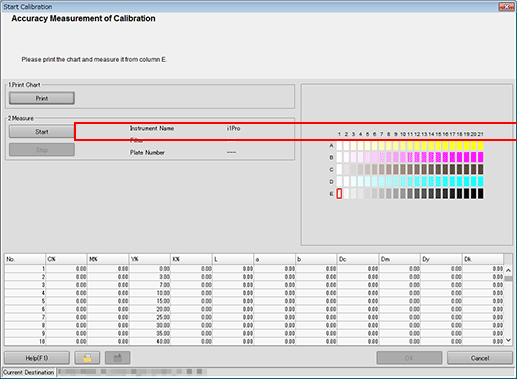
Calibration accuracy measurement starts.
Measure the chart using the instrument.
For details about the chart measurement operation, refer to Controller Calibration.
Check the measurement results (CMYK density and Gray Step) on the Calibration Manager screen.
CMYK Density:
Check whether the D-Max (maximum density) under Measure is in its appropriate range. Check whether the Target and Density (after Calibration) in the graph are close.
Gray Step (gray balance):
Based on the ΔE (gray color proximity in color space), Δa*, and Δb* values, check the gray reproducibility.

supplementary explanationCheck the measurement results, and if necessary, proceed to advanced controller calibration (Executing the Wizard of Exact Color).
Executing the Wizard of Exact Color
By following the wizard, you can create a correction table with the Exact Color function and apply the correction table as feedback to the controller for enhanced color reproduction accuracy.
On the Calibration Manager screen, click Execute Wizard of Exact Color under 3. Exact Color.

The wizard for executing the Exact Color function starts and displays the Operation steps screen.
On the Confirmation of procedure screen, click Next.
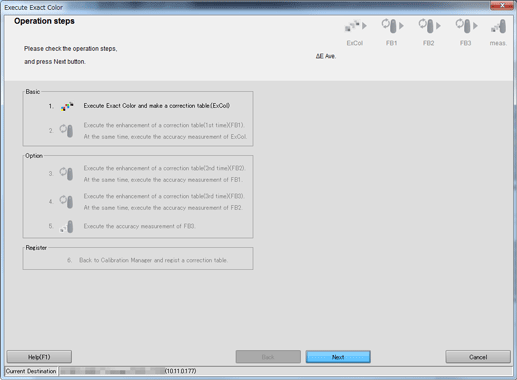
The 1. Create of current table(ExCol) screen is displayed.
Click Print.
Print the color chart that is to be measured using the instrument.

A test chart is printed.
Click Start.

Measure the chart using the instrument. After you finish the chart measurement, click Next.
Example: Measurement is performed using i1Pro.
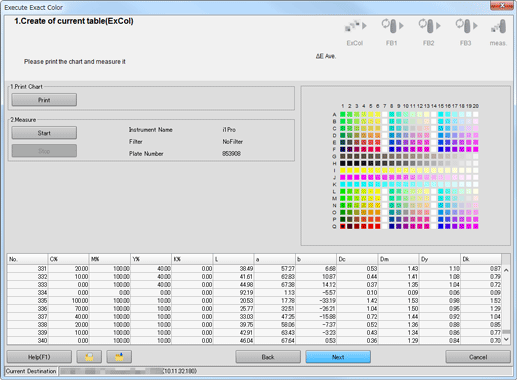
After the message, Calculating is displayed, the Operation steps screen is displayed.
On the Operation steps screen, click Next.

The 2. Accuracy Measurement(ExCol) Enhancement of a correction table(FB1) screen is displayed.
Click Print.
Print the color chart that is to be measured using the instrument.
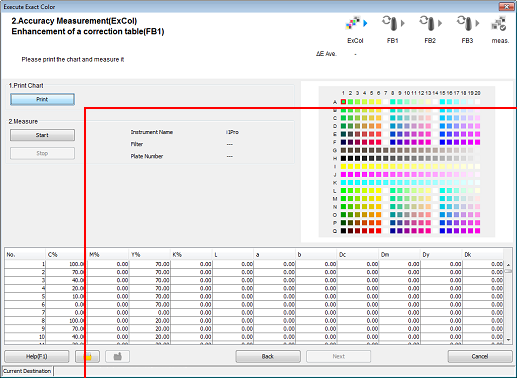
A test chart is printed.
Click Start.
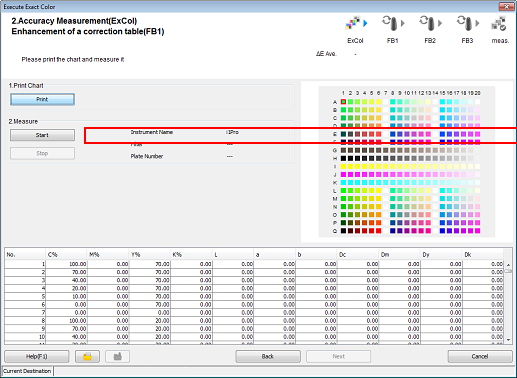
Measure the chart using the instrument. After you finish the chart measurement, click Next.
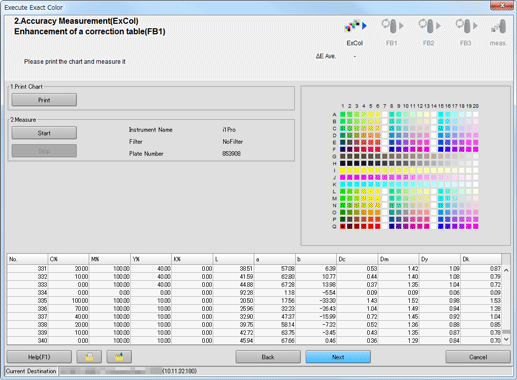
The Operation steps screen is displayed.
Click OK.

On the Calibration Manager screen, select the measurement data and check the graphs. After selecting the data to be registered, click Register the selected result..
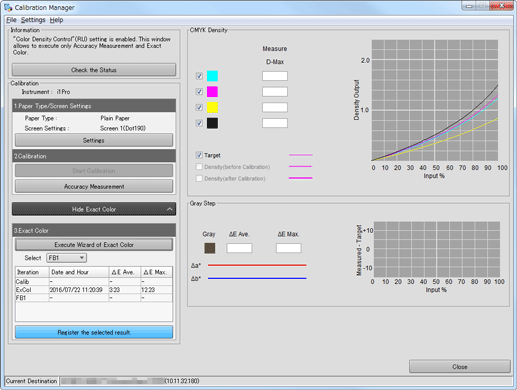
supplementary explanationBy registering the acquired calibration data in the image controller, this data can be applied when printing.
Click OK on the Information screen.
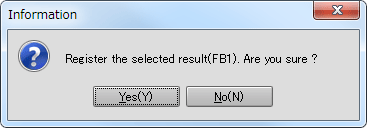
The calibration table is registered in the image controller.