
Rotate/Skew Adjustment
If the entire image rotates clockwise or counterclockwise or a diagonal skew is detected, adjust the value specified in Rotate/Skew. This adjustment is available for the front side and back side.
Rotate/Skew is automatically set to the adjustment value when the adjustment is conducted as follows. (The adjustment value is set to both Front and Back depending on conditions. )
Rotate/Skew - Chart Adjustment
Back - Chart Adjustment
Scan Meas. adjustment
The adjustment value is applied onto the Rotate/Skew screen, and it can be adjusted manually as needed.
To manually adjust Rotate/Skew, follow the steps below.
The adjustment value specified in Rotate/Skew is held for each tray. If the paper size of the tray is changed, adjust the value specified in Rotate/Skew again to suit the paper you are using.
Tips
If UTILITY - User Setting - Common Setting - Both Sides Rotate/Skew (or UTILITY - Administrator Setting - Common Setting - Both Sides Rotate/Skew) is set to Disable, the Rotate/Skew adjustment does not function. To make the Rotate/Skew adjustment, set Both Sides Rotate/Skew to Enable.
When the adjustment value is set on the Rotate/Skew screen, its value is held even if Both Sides Rotate/Skew is set to Disable. If Both Sides Rotate/Skew is set to Enable, the same adjustment value can be used for adjustment.
Press Both Sides on the MACHINE screen.
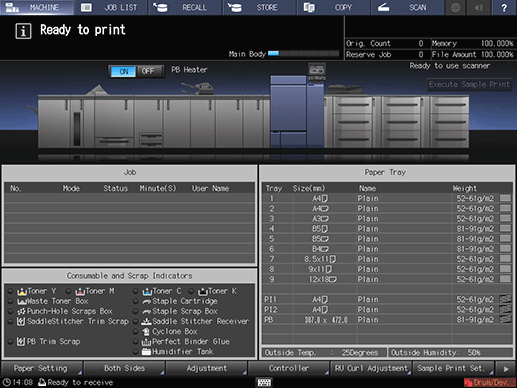
Select the tray in which the papers to be adjusted have been set.
Press Rotate/Skew.
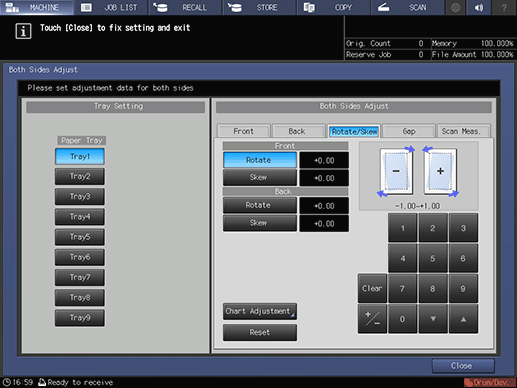
Enter the adjustment value in Rotate using the touch panel keypad, down, or up.
supplementary explanationPress Rotate under Front or Back, then enter the numeric value.
supplementary explanationTo rotate the image counterclockwise, enter a positive value, and to rotate it clockwise, enter a negative value.
supplementary explanationAdjustment range: Front/Back -1.00 to +1.00 (1 step = 0.01)
supplementary explanationUse +/- to specify the value to be positive or negative.
supplementary explanationPress Clear to reset the numeric value you are currently entering.
supplementary explanationPressing Reset resets all the values you specified in Rotate/Skew.
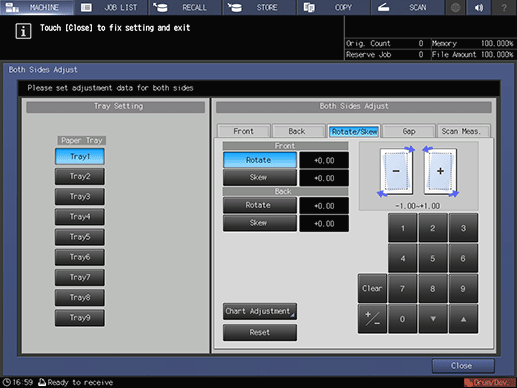
supplementary explanationRotate adjustment example: If the image on the front side is inclined clockwise, press Front - Rotate, then enter a positive value. The image on the front side rotates counterclockwise.
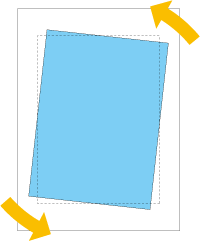
Enter the adjustment value in Skew using the touch panel keypad, down, or up.
supplementary explanationPress Skew under Front or Back, then enter the numeric value.
supplementary explanationTo adjust so that the right corner of the image lowers, enter a negative value. To adjust so that the left corner lowers, enter a positive value.
supplementary explanationAdjustment range: Front/Back -1.00 to +1.00 (1 step = 0.01)
supplementary explanationThe method of entering a value is the same as that of the step 4.
supplementary explanationSkew adjustment example: If an upward-sloping skew is detected on the image in the front side, press Front - Skew, then enter a negative value. The skew level lowers, getting closer to a normal form.
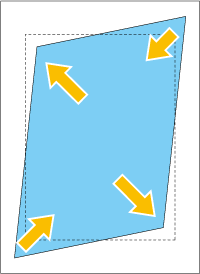
Press Close.
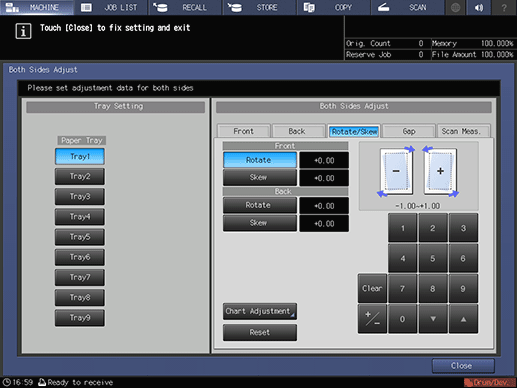
Now, the Rotate/Skew adjustment is completed.