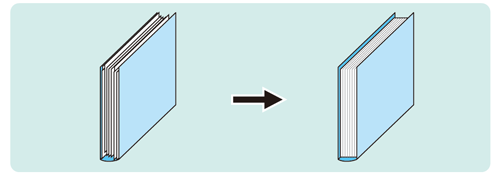Clamp FD Position Adjustment
Change the adjustment width in paper feed direction if output sheets show misalignment in a body set.
The sizes referred to in this section are those of body sets corresponding to cover sizes.
As an example, this section explains how to adjust a misalignment of 1 mm.
• Meaning and Purpose of Clamp FD Position Adjustment
When there is misalignment in the body sets, this function allows you to adjust the cut edge side and spine side by specifying the desired values.
Negative values reduce the curve.
Positive values reduce the misalignment.
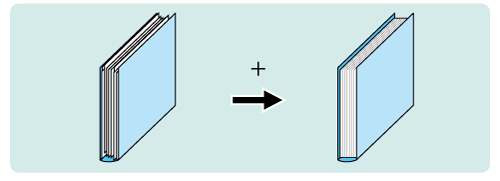
• When to perform
When the body sets for perfect binding are misaligned in paper-feed direction
•Intended Environment
Image Controller | Image Controller IC-604 |
Mounted finisher | Perfect Binder PB-503 |
* The sample screen may be different from the actual display depending on your system environment.
Check for misalignment in the body sets of a perfect-bound book.
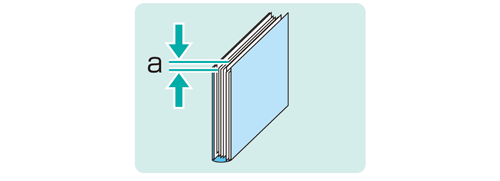
On the touch panel of the main body, press Adjustment on the MACHINE screen.
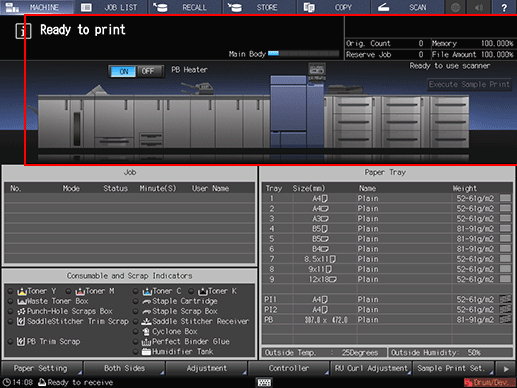
Press Finisher Adjustment on the Adjustment Menu screen.
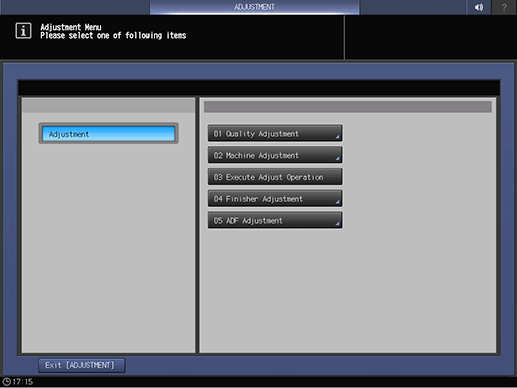
Press Perfect Binder Adjustment on the Finisher Adjustment menu.
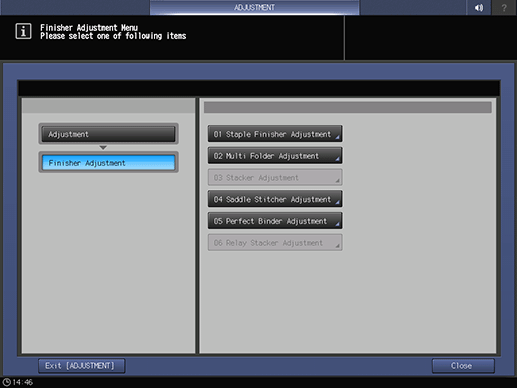
Press Clamp FD Position Adj. on the Perfect Binder Adjustment menu.
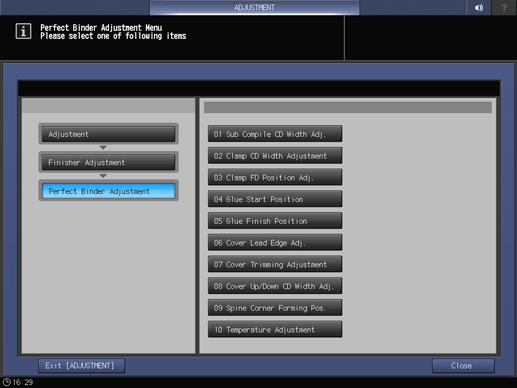
Press the paper size to adjust. Enter the adjustment value and press Set.
Example: Reduce a 1 mm misalignment for A4.
Item
Setting
A4
Reducing the 1 mm misalignment (10)
Press 1, 0, and Set to enter the value [10]. This reduces the misalignment by 1 mm.
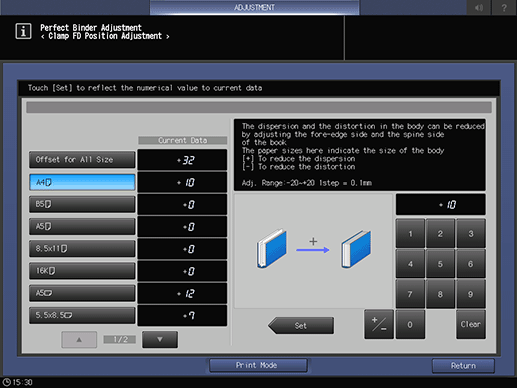
supplementary explanationPress the keypad on the screen to set the value.
supplementary explanationUse +/- to specify the value to be positive or negative. Set a positive value (narrower) to reduce misalignment. Set a negative value (wider) to reduce curve.
supplementary explanationThe values are in 0.1 mm increments. (1 = 0.1 mm)
supplementary explanationWith a specific paper size selected, the set value becomes the sum of the entered value and the value previously specified for Offset for All Size.
supplementary explanationPressing Print Mode switches the mode to print mode, which allows you to print the original.
Print the original again in perfect binding and check the misalignment in the body sets.
Repeat the above steps until there is no misalignment in the body sets.