Execute Adjust Operation: Adjusting in Adjustment Mode
Carry out the adjustment operation in Gamma Automatic Adjustment, Color Registration Adj., Toner Refresh, Fusing Refresh, Drum Refresh, and Lubrication Brush Refresh modes.
Key | Function |
|---|---|
[Gamma Automatic Adj.] | Make this adjustment when color reproduction of the whole output is no good. |
[Color Registration Adj.] | Make this adjustment when a gap occurs in heap of YMCK between original and output on consecutive print. |
[Toner Refresh Mode] | Make this adjustment for following phenomena. Rough image Random small point Small white circle |
[Fusing Refresh Mode] | Use this function if, after switching to a larger sheet size, an outline of the previously fed sheet size appears on the image. Repeated use of the refresh operation may cause thin, glossy lines to appear on the image. |
[Drum Refresh Mode/Lubrication Brush Refresh Mode] | Use this function when lines in the paper feed direction appear on the image. Select all three adjustment functions, including |
These six adjustment operations are the same as those of [Administrator Setting] - [System Setting] - [Expert Adjustment] - [Execute Adjust Operation] of the [UTILITY] screen.
Press [Adjustment] on the [MACHINE] screen to display the [Adjustment Menu] screen.
Press [Execute Adjust Operation].
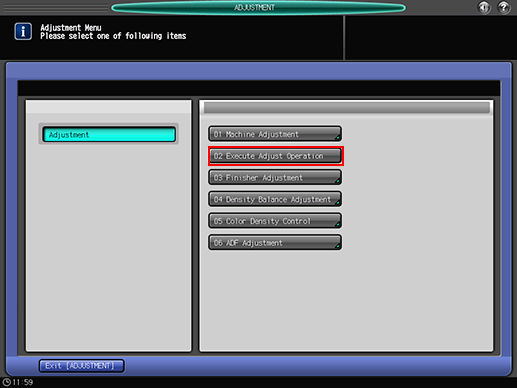
Select a desired adjustment operation.
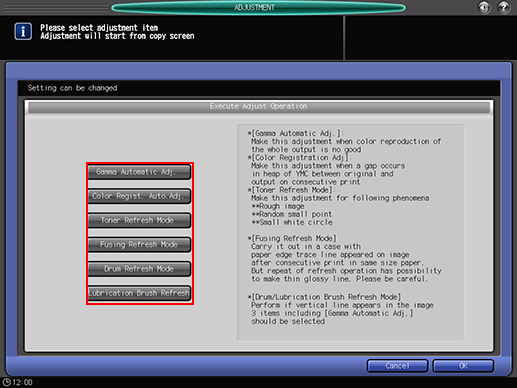
Multiple selections are available.
Press [OK], then press [Exit [ADJUSTMENT]] on the [Adjustment Menu] screen. After exiting the [Adjustment Menu] screen, the machine starts the adjustment operation.
To cancel the operation, press [Cancel].
The screen returns to the [Adjustment Menu] screen.

