Registering Colorimetric Data Using a USB Flash Drive
Read two or more sheets of charts output in accordance with the procedure of Printing the Chart by using the spectrophotometer i1iSis XL, i1Pro, or FD-5 BT and then create colorimetric data.
Set the path [\C1100\ADJUST _DATA] to a USB flash drive, and save the measured data in the lowest folder.

The measured data cannot be saved with any path other than that specified. Be sure to set the designated path to save the data. Also, be sure to save all the data created from multiple charts together.
Connect the USB flash drive, in which the colorimetric data is stored, to the USB port of the machine.
This port is available for low-power devices only. Please provide an external supply of power for devices that require a large amount of power.

USB flash drive formatted in FAT or FAT 32 file system can be detected on the machine. USB flash drive with the U3 platform or security feature cannot be used.
Press the [USB Memory] on the [Each Paper Type Color Sensor Adjustment] screen.
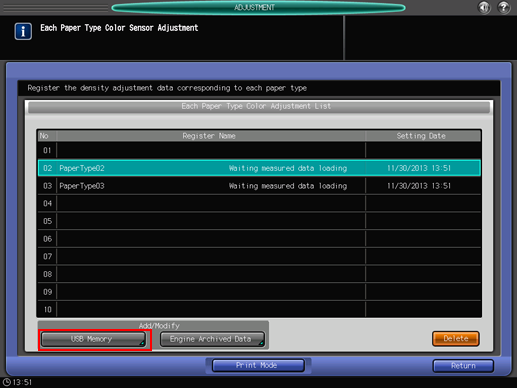
The multiple colorimetric data saved in the USB flash drive in step 2 is displayed on the [Colored Data File Select] screen.
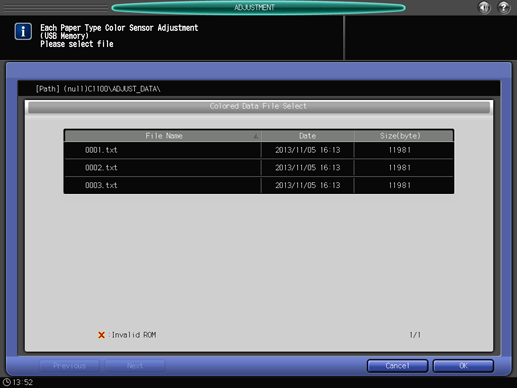
Select one file.
The machine starts loading all the related files.

If the data cannot be loaded, check that the path is properly set to the USB flash drive. If you fail to save all the data created from the charts, an error screen is displayed. Check the files to recover.
Press [OK] on the [Colored Data File Select] screen.
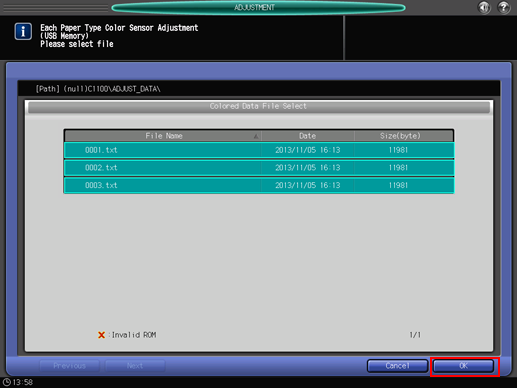
The screen returns to the [Each Paper Type Color Adjustment List] screen.
Press [Return].
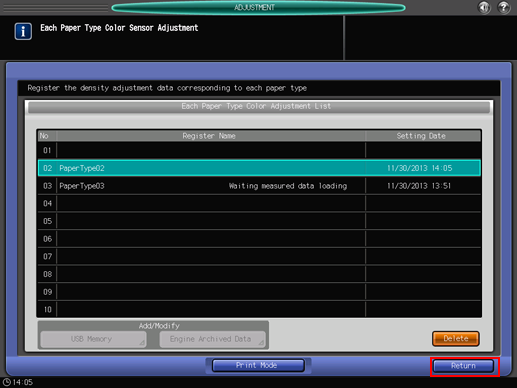
The screen returns to the [Color Density Control] screen.
