Centering Adjustment: Adjusting the Image Position in the Crosswise Direction When Scanning Originals
Adjust the image position in the crosswise direction when scanning the original from the original glass.
Objects of Adjustment: Orig. Glass Centering
Make this adjustment after completing [Machine Adjustment] - [Printer Adjustment] - [Centering Adjustment].
Press [Adjustment] on the [MACHINE] screen to display the [Adjustment Menu] screen.
Press [Machine Adjustment], [Scan Adjustment], and [Centering Adjustment] in sequence.

Press [Print Mode].

Load A4
 paper in a tray, and select that tray.
paper in a tray, and select that tray.Position the test chart on the original glass according to the selected object.
Press Start on the control panel.
A sample pattern will be output.
Check the misalignment by comparing the original and the output.
Allowance: within 0 mm ± 1.5 mm
If any adjustment is required, press [Exit PrintMode] to return to the [Centering Adjustment] screen.
Use the touch panel keypad or the keypad on the control panel to enter the setting data.
Use [+/-] to specify the value to be positive or negative.
Press [Set] to change the current value.
Adjustment Range: -57 ([Front]) to +57 ([Back]) (1 step = 0.1 mm)
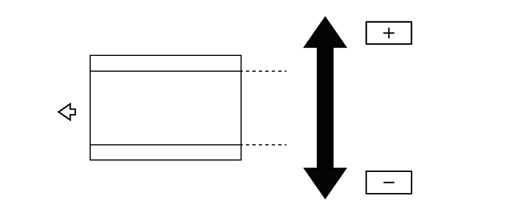
Repeat steps 3 to 9 until the desired result is obtained.
Press [Return].
The screen returns to the [Scan Adjustment Menu] screen.

