Periodical Adjustment (Auto Adjustment): Setting Color Density Control Automatically
For periodical adjustment (auto adjustment), the following settings are required:
[Adjustment Execution Timing]: Select [During Job Runs] to perform adjustment even when a job is running or [Before Job Start] to only perform adjustment before a job starts.
[Chart Tray Setting]: When selecting a tray to feed paper for output charts, select [ON], and then set the tray.
Color Density Control adjustment cannot be performed when outputting a list such as Job List, log report, or test chart.
Press [Adjustment] on the [MACHINE] screen to display the [Adjustment Menu] screen.
Press [Color Density Control].
The [Color Density Control] screen is displayed.
Press [Basic Setting].
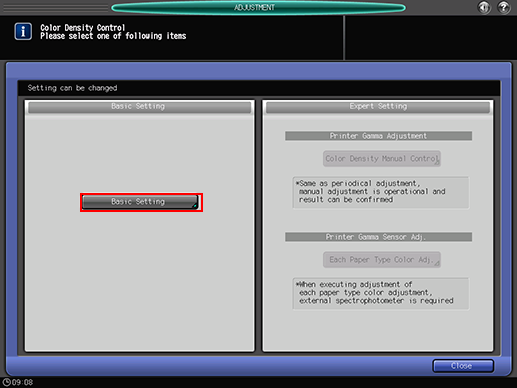
Select [ON] or [OFF] at the right of [Use Color Density Control].
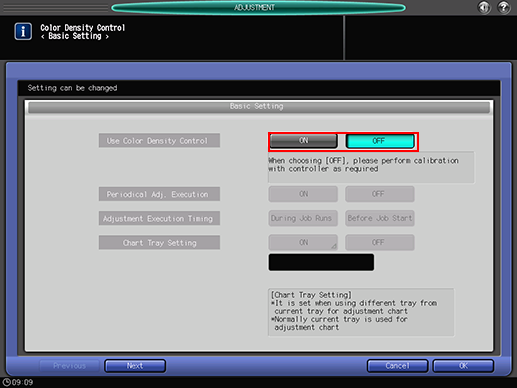
Select [ON] to make the Color Density Control adjustment. To use the IDC sensor of the machine, select [OFF].
Select [ON] or [OFF] at the right of [Periodical Adj. Execution].
To carry out Color Density Control periodically, select [ON]. If not (but adjust it manually), select [OFF].
If you do not select periodical adjustment (auto adjustment), you need to carry out Color Density Control manually.
If you select to carry out periodical adjustment (auto adjustment), you basically do not need to carry out manual adjustment. However, if you find significant fluctuation in colors for some reasons, manual adjustment may solve this problem.
If you select [ON], the color density is adjusted based on the sensor adjustment values being set by [Color Density] of [Paper Setting]. For details, refer to Paper Setting: Setting Paper for Tray.
If you select [ON] in [Periodical Adj. Execution] in step 5, select [During Job Runs] or [Before Job Start] at the right of [Adjustment Execution Timing].
If you want to carry out adjustment at the timing of periodical adjustment (auto adjustment) even during a job run, select [During Job Runs].
If [Before Job Start] is selected, a chart is output before starting a job and the machine automatically requests to confirm the necessity of periodical adjustment (auto adjustment). Select this option if you do not want to change the color tone during a job run.
If you select [ON] in [Periodical Adj. Execution] in step 5, select [ON] or [OFF] at the right of [Chart Tray Setting].
To feed paper from a tray other than the currently using tray, select [ON]. To feed paper from the currently using tray, select [OFF].
If you select [OFF] and the chart-output paper size is small, the periodical adjustment (auto adjustment) is not carried out.

If you select [ON] in [Chart Tray Setting], the paper used for output and the paper for chart must have the same characteristics.
When [During Job Runs] is selected in [Adjustment Execution Timing], adjustment is not performed while printing on the small-sized paper for copy job.
If you select [ON] in [Chart Tray Setting] in step 7, select [At All Times] or [For Small Size] at the right of [Chart Tray Condition].
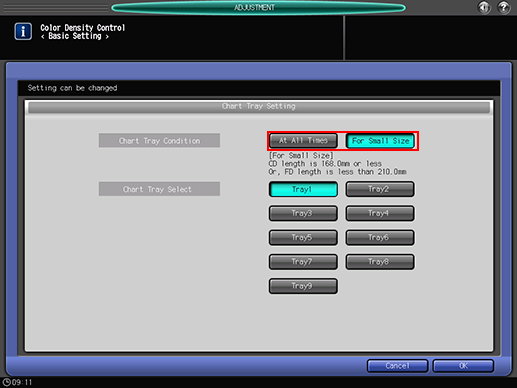
To feed paper from the tray being set by [Chart Tray Select] during output of all charts for Color Density Control, select [At All Times]. To feed paper from the tray being set by [Chart Tray Select] during output of small size charts, select [For Small Size].
If you select [ON] in [Chart Tray Setting] in step 7, select a paper feed tray from the buttons on the right side of [Chart Tray Select].
Press [OK] on the [Chart Tray Setting] screen to return to the [Basic Setting] screen.
Press [Next] to select [Switch Color (1st or 2nd).]
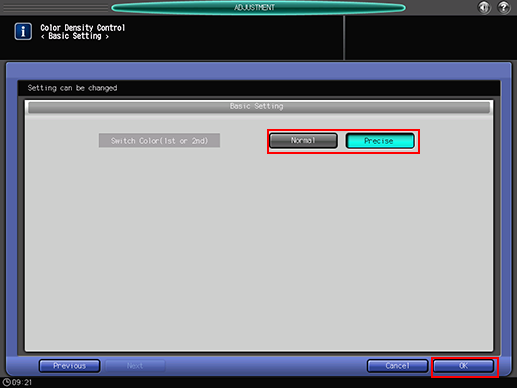
Select [Normal] to correct primary colors only. Select [Precise] to correct both primary colors and secondary colors.
Press [OK] to return to the [Color Density Control] screen.
Press [Close] to return to the [Adjustment Menu] screen.
Checking the Adjustment Result of Color Density Control (Color Control)
You can check the adjustment result of Color Density Control (Color Control) on the screen.
The adjustment result is displayed in graph by each color of CMYK in a way to compare the target values with the measured post-correction values.
Press [Color Dens. Result] on the [MACHINE] screen.
The [Color Density Control Result] screen is displayed.
You cannot check it during a job run.
If a color problem persists even after the periodical adjustment (auto adjustment), first perform Color Density Manual Control. If Color Density Manual Control could not solve the problem, perform Quality Adjustment. For details, refer to Pre-output Image Quality Adjustment.
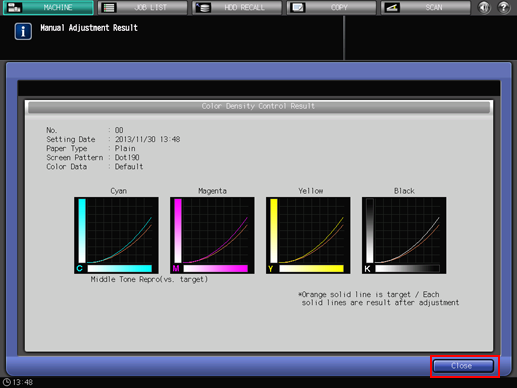
Press [Close] to return to the [MACHINE] screen.
