Registering Colorimetric Data via Web
To register colorimetric data in the machine via Web, configure a setting to access to Web Utilities from the computer connected to the machine via the network.
Do not turn the power off or on during this work.
If you are registering the colorimetric data via Web using Color Care measure, some procedures are different from the ones listed below (Steps 2 to 6).
For details about the procedure, refer to the user's guide included with Color Care measure.
Read two or more sheets of charts output in accordance with the procedure of Printing the Chart by using the spectrophotometer i1iSis XL, i1Pro, or FD-5 BT and then create colorimetric data.
Access to Web Utilities (URL shown below) from the computer connected to the machine via the network.
For Image Controller IC-602: http://a.b.c.d:30091/
For Image Controller IC-308 or Image Controller IC-310: http://a.b.c.d/Enter the IP address of the machine into a.b.c.d.
Click [Machine Manager Setting], and enter the administrator ID and password.
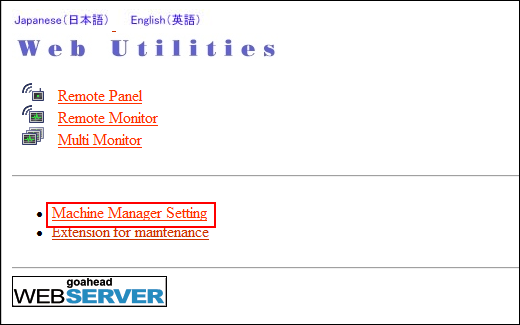
Click on [Color Measuring data Input].
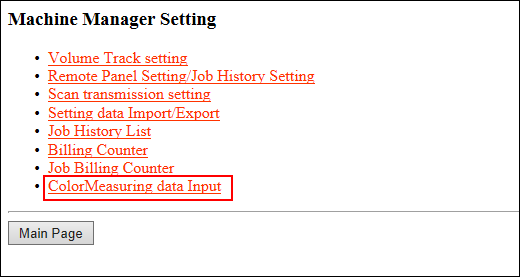
Enter the file name for colorimetric data into [File Name], click [Browse] on the side of the file path, and select the colorimetric data saved in the computer.
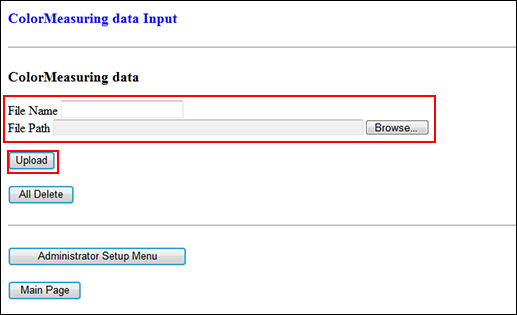
If there are multiple colorimetric data items, repeat this procedure.
Click [Upload].
Colorimetric data is saved in the machine.
Press [Each Paper Type Color Adj.] on the [Color Density Control] screen to display the [Each Paper Type Color Adjustment List] screen.
Press [Engine Archived Data].

Multiple sets of colorimetric data registered via Web is displayed on the [Colored Data File Select] screen.

Select one file.
The machine starts loading all the related files.

If you fail to save all the data created from the charts, an error screen is displayed. Check the files to recover.
Press [OK] on the [Colored Data File Select] screen.

The screen returns to the [Each Paper Type Color Adjustment List] screen.
Press [Return].
The screen returns to the [Color Density Control] screen.

