Manually Adjusting the Existing Density Balance Adjustment Data
Manually adjust the existing density balance adjustment data.
Objects of Adjustment: [All x 9 points] mode: 9 points, [16 x 32 points] mode: 512 points
Adjustment Range: -128 to +127For manual setting of the density balance adjustment, the following two modes, [All x 9 points] and [16 x 32 points], are provided.
Use [All x 9 points] to enter the density value into 9 points out of 32 points dividing the crosswise direction, so that the machine automatically determines the density value in surrounding area.
Use [16 x 32 points] to manually enter the density value into a total of 512 points; 32 points in the crosswise direction, and 16 points in the paper feed direction.
This setting can be made individually for each of predefined screen types.
The screen type can be changed in UTILITY. For details, refer to Custom Screen: Selecting the Screen Type.
Press [Adjustment] on the [MACHINE] screen to display the [Adjustment Menu] screen.
Press [Density Balance Adjustment] and [Density Balance Data Reg/Del] in sequence.
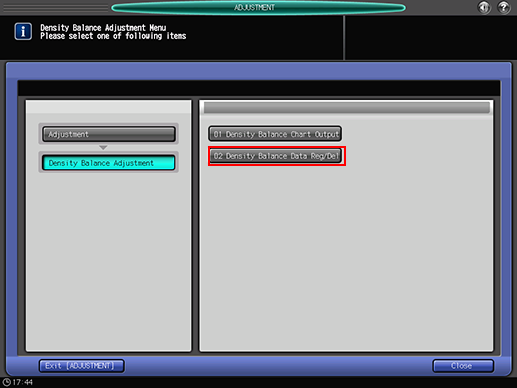
The [Density Balance Adj. Data Register/Del] screen is displayed.
Select the row of the existing data to be edited from the list, and press [Manual Setting].
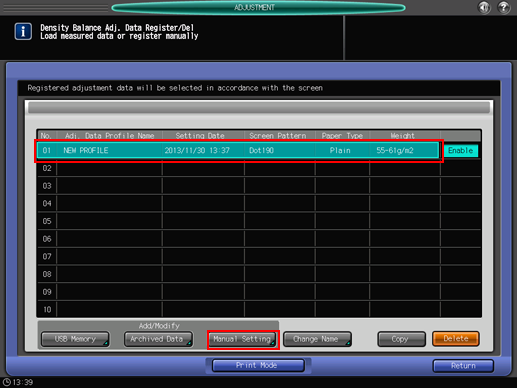
Select a color to be adjusted from [Yellow], [Magenta], [Cyan], and [Black].
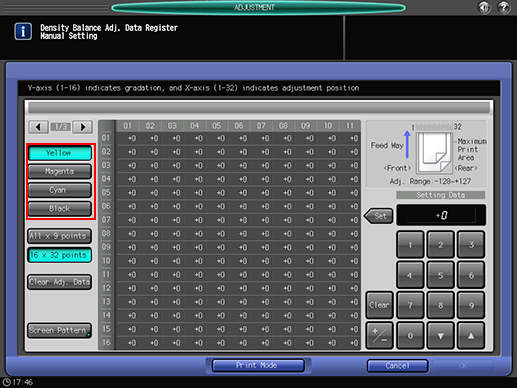
Select either [All x 9 points] or [16 x 32 points].
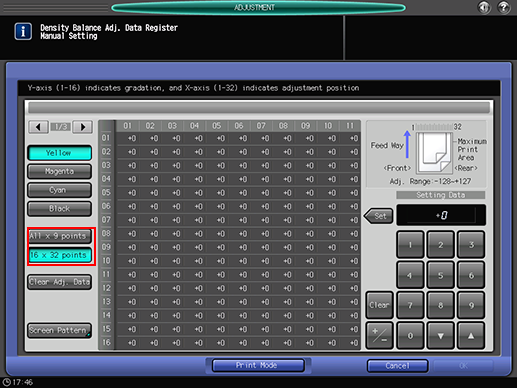
Press [Screen Pattern].
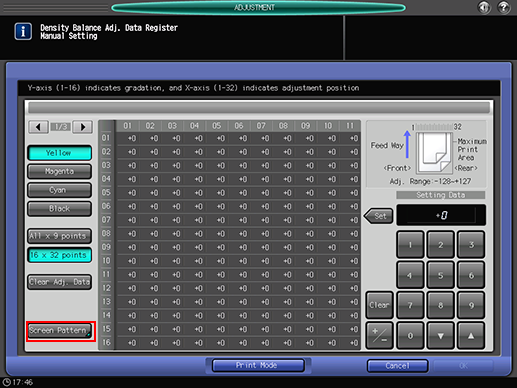
Select the screen to apply density balance data to, and press [OK].
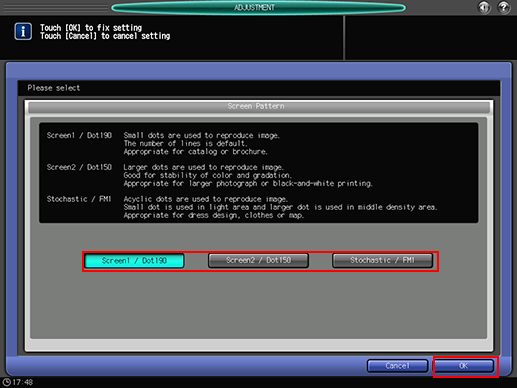

If the data to be edited is the colorimetric data measured with the spectrophotometer, the screen type cannot be changed. The [Screen] key is grayed out to show inactivity.
In case of [All x 9 points] selected in step 5, enter the desired adjustment value in the following 9 points taken out from 01 to 32 on the X-axis: [01], [05], [09], [13], [17], [21], [25], [29], [32].
In case of [16 x 32 points] selected in step 5, enter the adjustment value into your desired points selected from a total of 512 points; 32 points in the crosswise direction, and 16 points in the paper feed direction.Use [
 ] and [
] and [ ] as needed to display the desired point on the X-axis.
] as needed to display the desired point on the X-axis.
If [16 x 32 points] is selected, pressing the top row of the X-axis can select all the lower columns, and you can enter the same value collectively.
Use [+/-] to specify the value to be positive or negative. Press [Clear] to set the value at "0."
Press [Set].
Repeat steps 4 to 8 to adjust the density balance for all the desired colors.
To clear the adjustment data, press [Clear Adj. Data]. The adjustment data return to "0" at all points.

[Clear Adj. Data] sets "0" for the adjustment data at the selected point as well as for the adjustment data for all points in the particular color you are adjusting. Be careful when using this key.
Press [Print Mode].
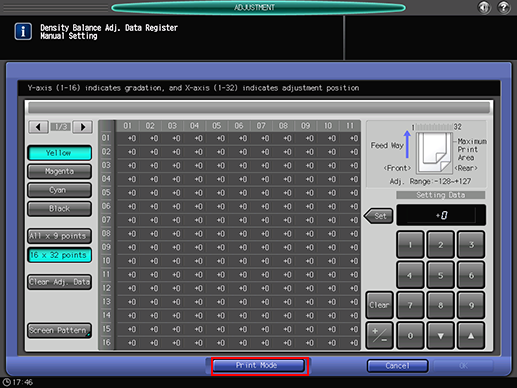
Select the paper size.
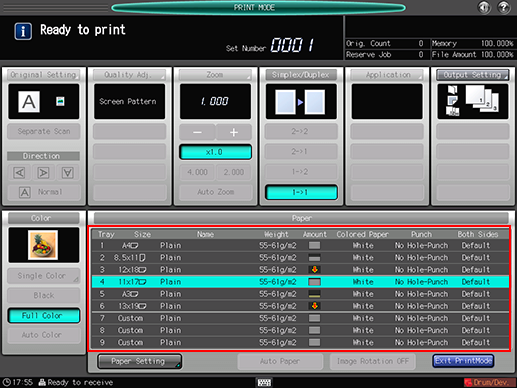
Load 12
 18
18  , SRA3
, SRA3  , 11
, 11  17
17  , or A3
, or A3  paper in a tray, then select that tray.
paper in a tray, then select that tray.
Press Start on the control panel.
The machine outputs a chart with its density balance adjusted.
Press [Exit PrintMode] to return to the [Density Balance Adj. Data Register] screen.
Check the chart output in step 12, then repeat steps 4 to 13 until the desired density balance is obtained.
When the adjustment is completed, press [OK] on the [Density Balance Adj. Data Register] screen.
The screen returns to the [Density Balance Adj. Data Register/Del] screen.

Without [OK] pressed after the chart is printed, the colorimetric data is not changed and registered. Be sure to press [OK].
To change the profile name, press [Change Name].
The [Change Profile Name] screen is displayed.
Enter the desired profile name, then press [OK].
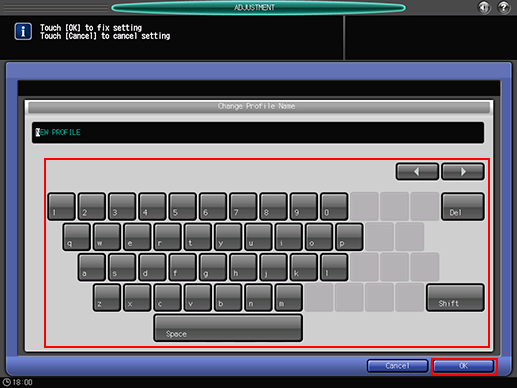
Press [Return].
The screen returns to the [Density Balance Adjustment Menu] screen.

