
[Calibration]
Overview
Carry out calibration using the Image Controller.
Carrying out calibration, this system correctly outputs colors that are input in another device.
You can also check the accuracy of calibration measurement data.
- A colorimeter is required to carry out [Calibration].
- To measure a color chart using a colorimeter, install the colorimeter's driver. For details, refer to the user's manual of the colorimeter.
- The operation method at the time of measuring varies depending on the selected colorimeter. For details, refer to the manual supplied with the colorimeter.
- You cannot change a colorimeter during measuring.
- For details about [Use Color Density Control], refer to step 1 in [Basic Setting].
Setting Procedure (Creating Correction Data)
Create adjustment data. You can create 20 (paper type: 5 e screen type: 4) adjustment data items.
Combination information is provided for both adjustment data and print job. Based on this information, this system selects data appropriate for a job.
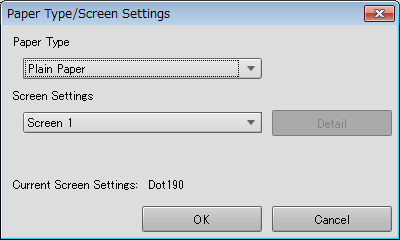
The setting screen is displayed.
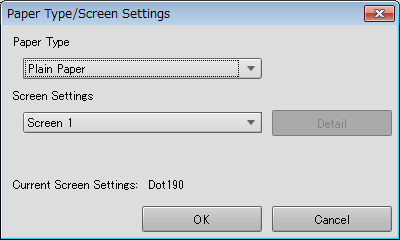
In general use, you do not need to change the default [Screen 1].
The screen type is displayed in [Current Screen Settings:]. For details, refer to [Custom Screen].
The [Custom Screen] screen is displayed.
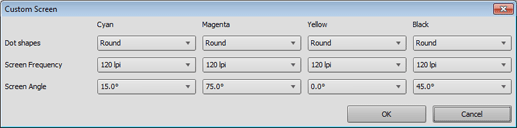
This returns to the [Paper Type/Screen Settings] screen.
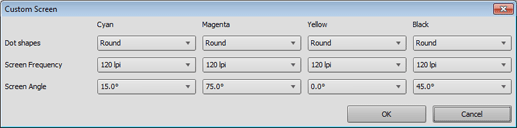
The setting contents are also displayed in the next setting.
To perform [Start Calibration], refer to Setting Procedure (Performing [Start Calibration]).
Setting Procedure (Performing [Start Calibration])
The below screens may differ from the actual ones depending on the usage environment or the application version and revision.
Print a color chart, and carry out measuring using a colorimeter. You can also register measurement data in the Image Controller.
Before [Start Calibration], perform [Settings] in [1.Paper Type/Screen Settings]. For details, refer to [Settings].
The following setting is required to use [Start Calibration].
- Set [Use Color Density Control] to [OFF]
The [Start Calibration] screen is displayed.
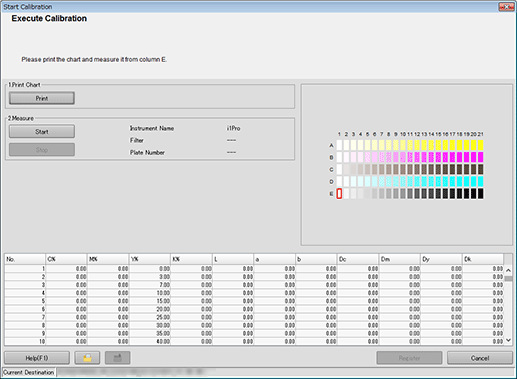
The [Print Chart] screen is displayed.
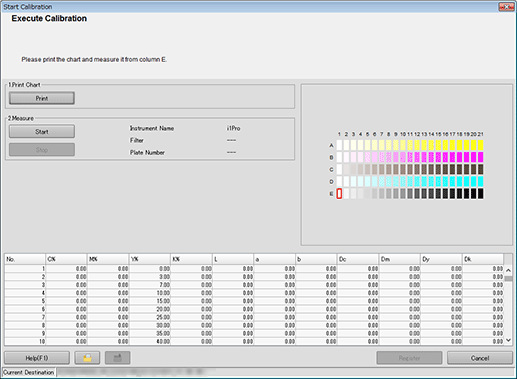
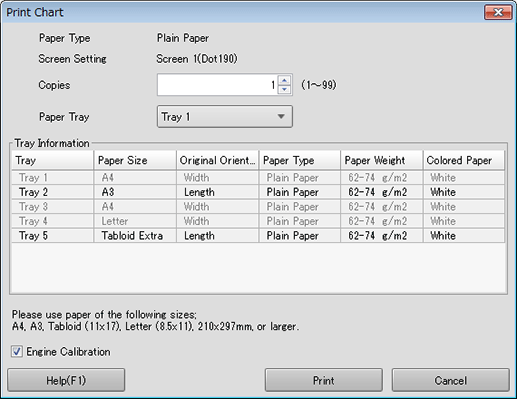
[Copies] can be specified with 1 to 99.
The setting contents are also displayed in the next setting.
To perform [Gamma Automatic Adjustment], select the [Engine Calibration] check box.
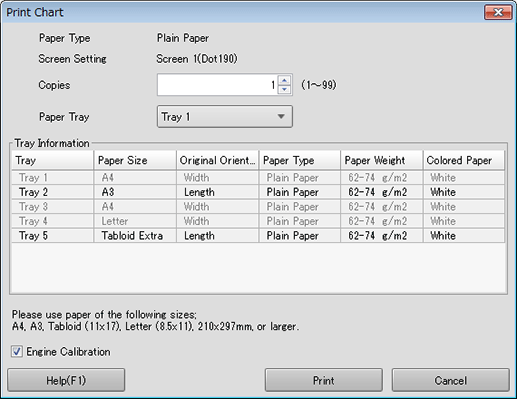
Color charts are printed. When printing is completed, the display returns to the [Start Calibration] screen.
The operation method varies depending on the connected colorimeter. Follow the on-screen instructions to perform the operation.
If the measurement line is incorrect, a warning message is displayed. You can select whether to retry measuring using the correct line, or whether to proceed to the next line.
[Register] is not available until the acquirement of measurement data is completed.
Patches on the preview are displayed in gray before measuring, and in color after measuring.
Each patch value is displayed in the measurement data list.
If you click a color patch on the preview, the corresponding line is selected in the measurement data list. Also, if you select a line in the measurement data list, the corresponding color patch is selected on the preview.
 : Saves measurement data in any local folder.
: Saves measurement data in any local folder. : Imports the saved measurement data.
: Imports the saved measurement data.
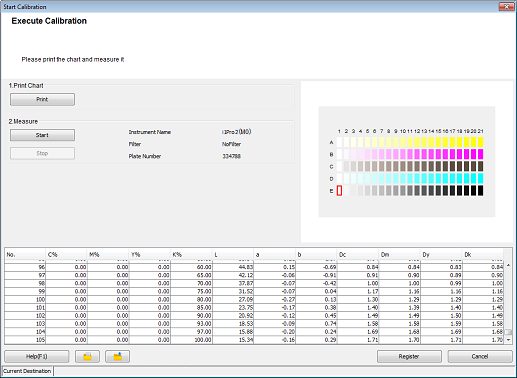
You can register measurement data in the Image Controller to apply it to printing.
Clicking [Cancel] discards measurement data and closes the [Start Calibration] screen. Then, the display returns to the [Calibration Manager] screen.
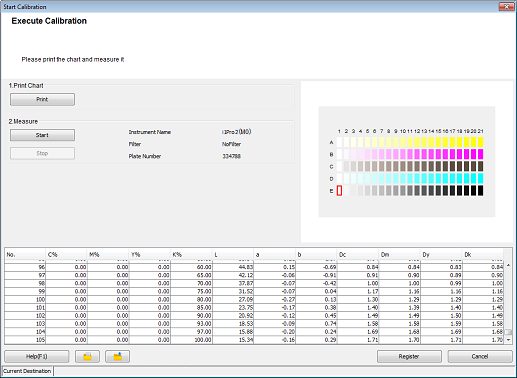
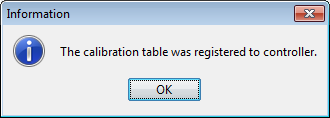
The registered colorimetric data is imported to the list on the [Calibration Manager] screen. Check the measurement result ([CMYK Density] or [Gray Step]).
Measurement data continues to be displayed until the [Calibration Manager] screen closes or the data is initialized. For details about initialization, refer to Setting Procedure (Initializing Calibration Data).
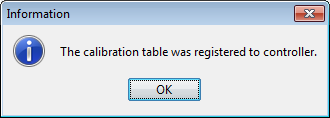
For details, refer to [Information] - [Check the Status].
Setting Procedure (Performing [Accuracy Measurement])
The below screens may differ from the actual ones depending on the usage environment or the application version and revision.
Measure the measurement data accuracy after [Start Calibration].
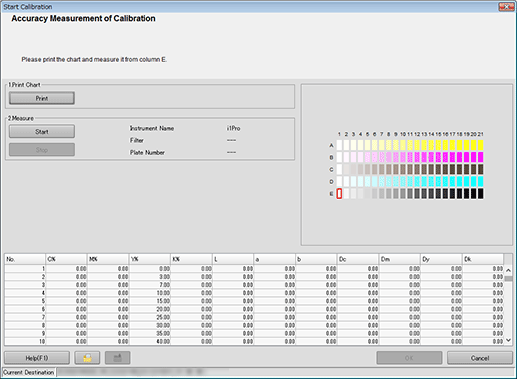
The [Accuracy Measurement of Calibration] screen is displayed.
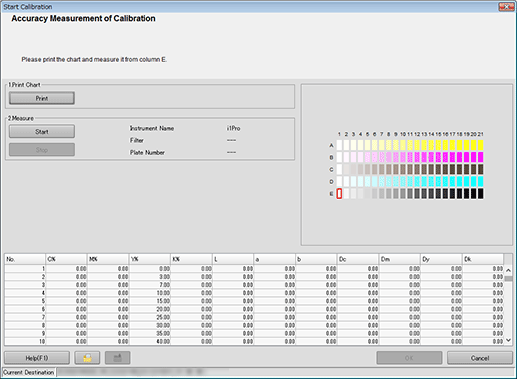
The [Print Chart] screen is displayed.
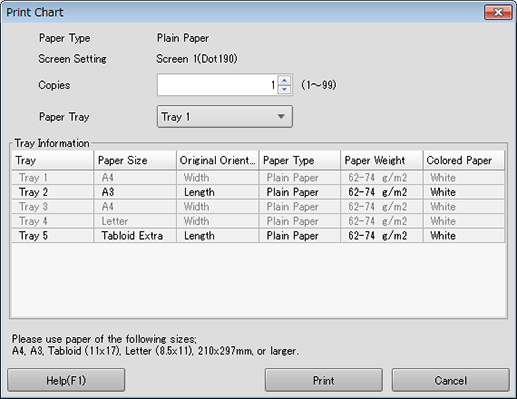
[Copies] can be specified with 1 to 99.
The setting contents are also displayed in the next setting.
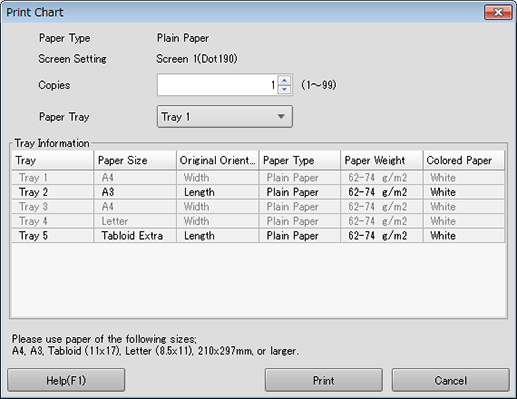
Color charts are printed. When printing is completed, the display returns to the [Accuracy Measurement of Calibration] screen.
The operation method varies depending on the connected colorimeter. Follow the on-screen instructions to perform the operation.
If the measurement line is incorrect, a warning message is displayed. You can select whether to retry measuring using the correct line, or whether to proceed to the next line.
[Register] is not available until the acquirement of measurement data is completed.
Patches on the preview are displayed in gray before measuring, and in color after measuring.
Each patch value is displayed in the measurement data list.
If you click a color patch on the preview, the corresponding line is selected in the measurement data list. Also, if you select a line in the measurement data list, the corresponding color patch is selected on the preview.
 : Saves measurement data in any local folder.
: Saves measurement data in any local folder. : Imports the saved measurement data.
: Imports the saved measurement data.
The colorimetric data is imported to the list on the [Calibration Manager] screen. Check the measurement result ([CMYK Density] or [Gray Step]).
To confirm the details of measurement data, click [Check the Status]. For details, refer to [Information] - [Check the Status].
Clicking [Cancel] discards measurement data and closes the [Accuracy Measurement of Calibration] screen. Then, the display returns to the [Calibration Manager] screen.
Measurement data continues to be displayed until the [Calibration Manager] screen closes or the data is initialized. For details about initialization, refer to Setting Procedure (Initializing Calibration Data).
When carrying out the advanced calibration, refer to Exact Color ([Exact Color]) or G7 Calibration ([G7 Calibration]).



 in the upper-right of a page, it turns into
in the upper-right of a page, it turns into  and is registered as a bookmark.
and is registered as a bookmark.