
[File]
Overview
Return the color default settings registered in Image Controller to the default, or set color bar printing.
Setting Items
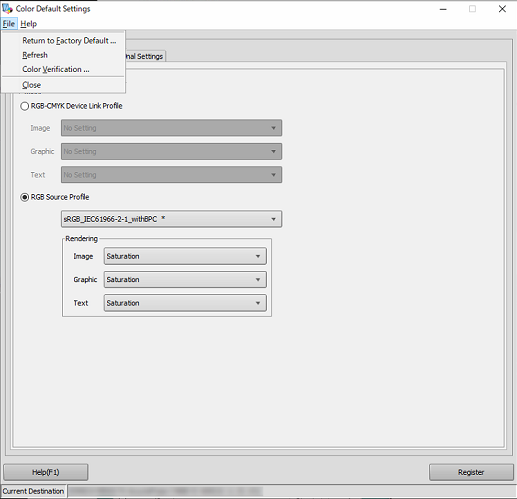
Setting item | Description |
|---|---|
[Return to Factory Default ...] | Returns the color default setting to the default. Click this button to display a dialog box. In this dialog box, click [Yes]; the setting is reset to the default. |
[Refresh] | Acquires information from the connected Image Controller, and displays the latest status. |
[Color Verification ...] | The [Color Verification] screen is displayed. Sets the items to print outside the image area. |
Setting Procedure
Set the color bar and color setting information to print when outputting a job.
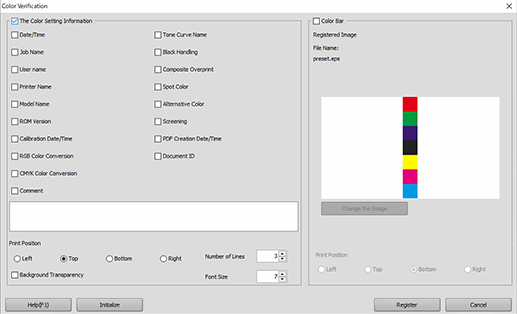
Select the check boxes of the items you want to print.
Select the printing position from [Left], [Top], [Bottom], or [Right].
You can also set the number of printing lines or the character size.
Click [Help] to access the download page for the User's Guide.
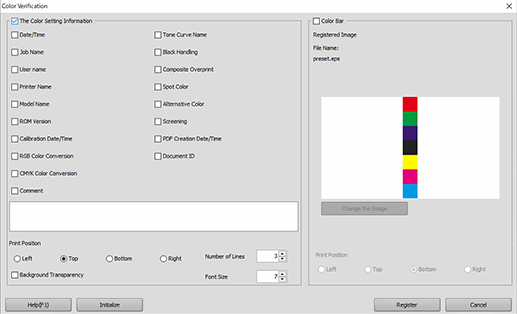
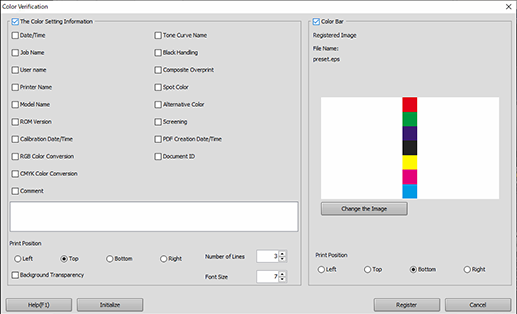
The image registered as the color bar is displayed. To change the image, click [Change the Image], and select the eps file.
Select the printing position from [Left], [Top], [Bottom], or [Right].
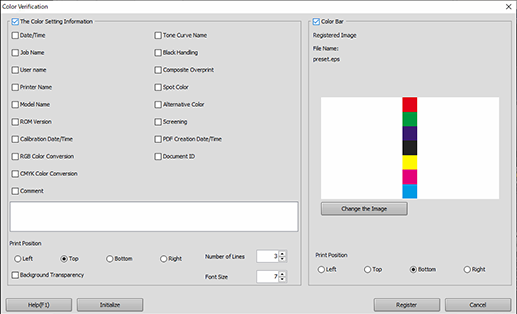
To reset the setting value to the default, click [Initialize].
 in the upper-right of a page, it turns into
in the upper-right of a page, it turns into  and is registered as a bookmark.
and is registered as a bookmark.