
Preview Page Before/After Adjustment
Overview
This option displays the image selected in the [Select Sample].
The unadjusted and adjusted images are displayed side by side, so you can make adjustments while checking a variation of color tone.
- When [Display only before adjustment] is selected in [View], only the unadjusted images are displayed.
- When [Display only after adjustment] is selected in [View], only the adjusted images are displayed.
- When [Display before and after the adjustment] is selected in [View], the unadjusted and adjusted images are displayed.
- For details about [View], refer to [View].
Setting Items
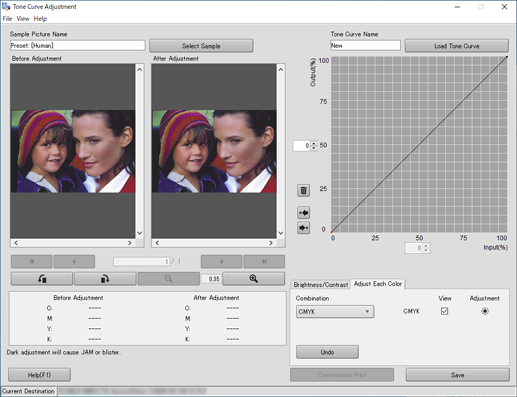
Setting item | Description |
|---|---|
[Before Adjustment] | Displays the unadjusted image. |
[After Adjustment] | Displays the adjusted image. Immediately reflects the adjustment result. |
 | Displays the images in the first page when multiple images are included in a sample image. This item is available when a hold job containing multiple pages is selected in [Select Sample]. |
 | Displays the images in the previous page when multiple images are included in a sample image. This item is available when images of multiple pages in a hold job are selected in [Select Sample]. |
 | Displays the images in the next page when multiple images are included in a sample image. This item is available when images of multiple pages in a hold job are selected in [Select Sample]. |
 | Displays the images in the last page when multiple images are included in a sample image. This item is available when images of multiple pages in a hold job are selected in [Select Sample]. |
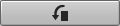 | Rotates the image counterclockwise by 90 degrees. |
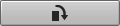 | Rotates the image clockwise by 90 degrees. |
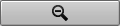 | Scales down the image. Image can be scaled down until the entire image is displayed. |
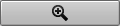 | Scales up the image. Image can be scaled up in 4 levels: 2, 4, 8, and 16 times. |
Numeric value display field | Displays both the unadjusted and adjusted CMYK values. Displays the numeric value of the location positioned by the pointer on the image. |

 in the upper-right of a page, it turns into
in the upper-right of a page, it turns into  and is registered as a bookmark.
and is registered as a bookmark.