
Adjusting the [RGB-CMYK Device Link Profile]
Overview
Adjust [RGB-CMYK Device Link Profile].
You can execute [Point Color Adjustment] and [Profile Curve Adjustment] for each object*.
[Point Color Adjustment] adjusts the specific output color.
Differences from Alternative Color are as follows.
Alternative Color: Does not affect the colors around the target
Point Color Adjustment: Affects the colors around the target
To adjust only the specific output color, execute [Alternative Color Management]. For details, refer to [Alternative Color Management].
[Profile Curve Adjustment] adjusts the gradation of the entire image.
*: There are 6 types of objects that compose a job.
RGB: Image, Graphics, Text
CMYK: Image, Graphics, Text
Clicking [Adjustment] displays the wizard. Follow the on-screen instructions to edit [RGB-CMYK Device Link Profile].
The workflow in the wizard is as follows.
1. Check the work contents.: Setting Procedure (Starting the [Adjustment] Screen)
2. Point color / profile color adjustment: Setting Procedure (Adjusting the Point Color) / Setting Procedure (Adjusting a Profile Curve)
3. Profile calculation: Setting Procedure (Adjusting a Profile Curve)
4. Check the calculation result
5. End of work
Setting Items
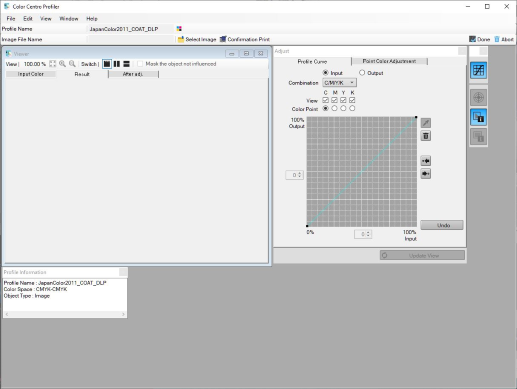
Setting item | Description | |
|---|---|---|
Toolbar | [Select Image] | Select the image to adjust. The selected image is displayed in [Viewer]. |
[Confirmation Print] | Prints the image to which the adjusted contents are applied. You can check the adjustment result. | |
[Done] | Ends adjustment. | |
[Abort] | Discards the adjustment result, and closes [Viewer]. | |
[Viewer] | [Input Color] | Displays the original image that is not yet adjusted. |
[Result] | Displays the image, which is processed by DLP (Digital Light Processing) before adjustment, for [Input Color]. | |
[After adj.] | Displays the DLP-processed image, to which the adjustment details are applied, for [Input Color]. | |
[Adjustment] | Executes [Point Color Adjustment/Profile Curve Adjustment]. To make individual adjustments, switch the [Profile Curve] and [Point Color Adjustment] tabs. | |
[Undo] | Discards all the [Add.Value] settings, and returns to the status before adjustment. | |
Setting Procedure (Starting the [Adjustment] Screen)
You can also click [Profile Type] - [RGB-CMYK Device Link Profile] from the menu list of [File] to perform the same operation.
You can change a connection to another Image Controller. For details, refer to [Printer(P)].
To update the contents of the profile display field to the latest information, click [Reload] from [File].
The [Confirmation of procedure] screen is displayed.
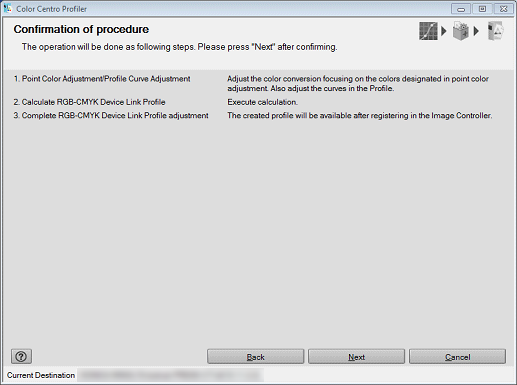
The [Point Color Adjustment/Profile Curve Adjustment] screen is displayed.
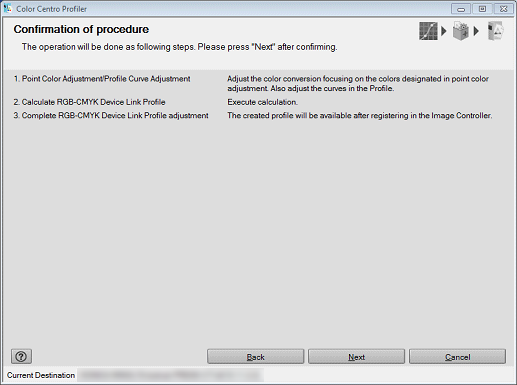
To adjust the specific output color, refer to Setting Procedure (Adjusting the Point Color).
To adjust the gradation of the entire image, refer to Setting Procedure (Adjusting a Profile Curve).
Setting Procedure (Adjusting the Point Color)
In [Point Color Adjustment], adjust the specific output color.
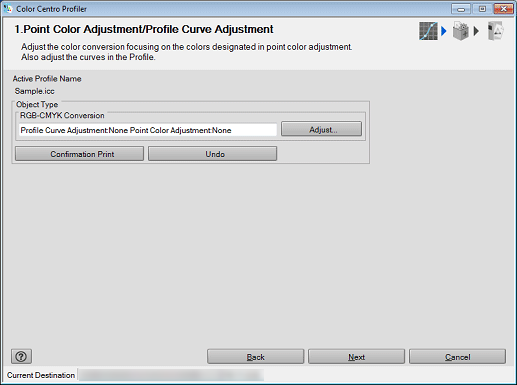
For details about the layout of the [Adjustment] screen, refer to Setting Items.
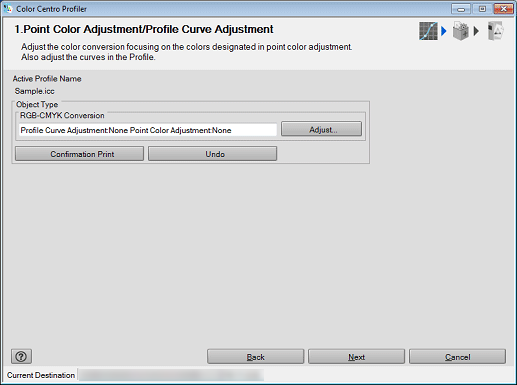
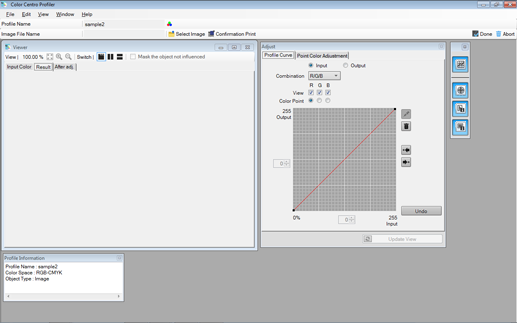
A job stored by selecting [Hold Jobs without RIP] is not displayed.
To add a new point color, proceed to step 3.
To edit the specified point color, proceed to step 7.
To delete the specified point color, proceed to step 10.
To execute [Confirmation Print] after adjustment, proceed to step 12.
In [Point Color Adjustment], the result value may be lower than the setting value. This is because the input/output curve is adjusted. A curve is created, balancing with other adjustment points.
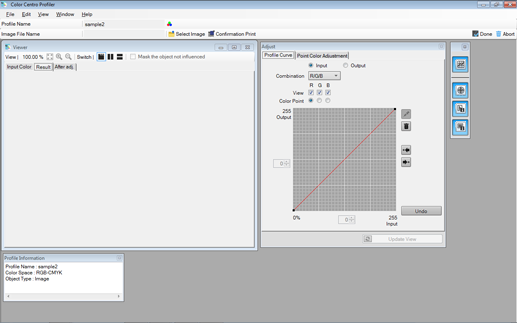
 " on the [Point Color Adjustment] screen.
" on the [Point Color Adjustment] screen.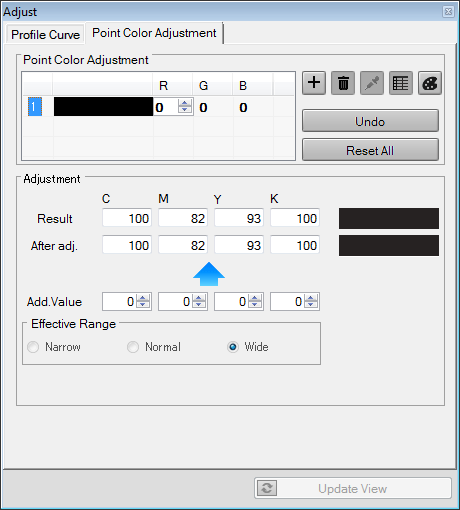
The line for which the line number is attached to [Adjusting Point (RGB)] is added.
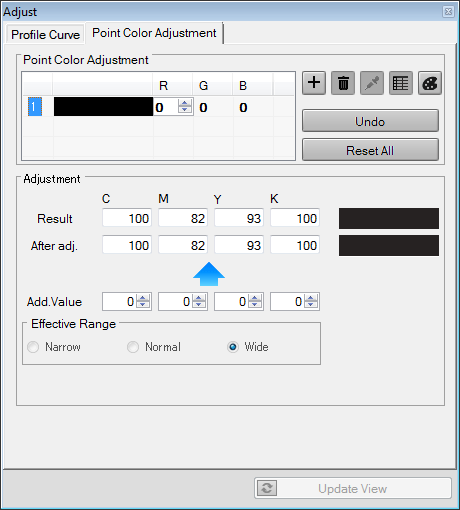
You can also click "
 " and select the desired color in the displayed setting screen to set the point color value.
" and select the desired color in the displayed setting screen to set the point color value.You can also click "
 " and left-click the image on [Viewer] to set the point color value.
" and left-click the image on [Viewer] to set the point color value.
[Narrow]: The adjustment result affects only the colors closer to the input color.
[Normal]: The adjustment result affects colors between [Narrow] and [Wide].
[Wide]: The adjustment result also affects the colors away from the input color.
[Effective Range] can be set for each point color.
The values displayed in [Result] and [After adj.] of the [Adjustment] field are obtained by applying the input curve and color conversion table (value obtained before the output curve is applied).
To discard all the [Add.Value] settings, click [Undo].
The input color is displayed in the lower stage of the sample color display field on the right of [Result].
[Narrow]: The adjustment result affects only the colors closer to the input color.
[Normal]: The adjustment result affects colors between [Narrow] and [Wide].
[Wide]: The adjustment result also affects the colors away from the input color.
[Effective Range] can be set for each point color.
The values displayed in [Result] and [After adj.] of the [Adjustment] field are obtained by applying the input curve and color conversion table (value obtained before the output curve is applied).
To discard all the [Add.Value] settings, click [Undo].
 ".
".The selected point color is deleted.
To perform [Profile Curve Adjustment] before [Confirmation Print], refer to Setting Procedure (Adjusting a Profile Curve).
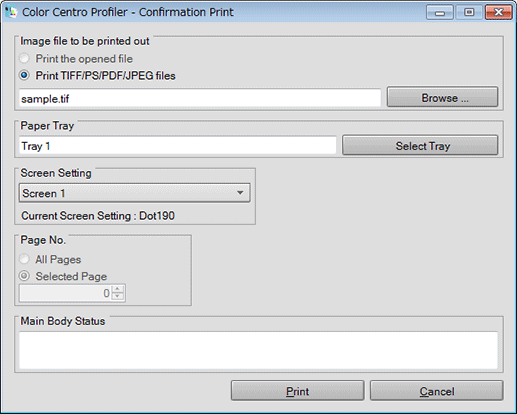
Click [Browse ...] to display the screen, and select the image file to print.
Click [Select Tray] to display the screen, and select the target tray in [Confirmation Print].
Select the screen used in [Confirmation Print] from the menu list of [Screen Setting].
Select [Page No.].
Clicking [Cancel] closes the [Confirmation Print] screen.
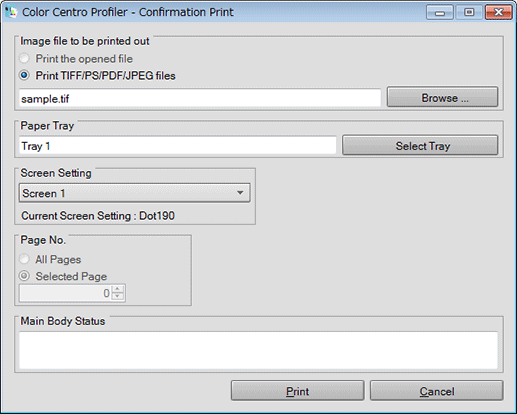
The [Adjustment] screen closes, and the display returns to the [Point Color Adjustment/Profile Curve Adjustment] screen.
The profile calculation is executed, and a profile is created.
When calculation is completed, the [Complete RGB-CMYK Device Link Profile adjustment] screen is displayed.
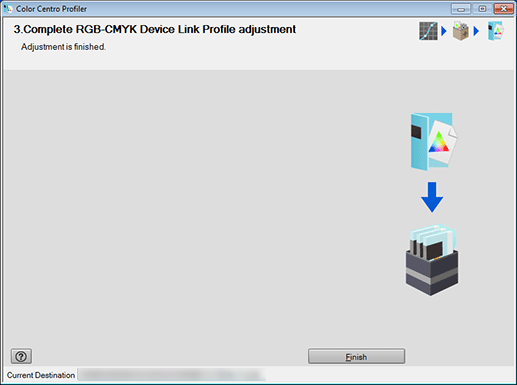
The wizard exits, and the display returns to the [Profile Management] screen.
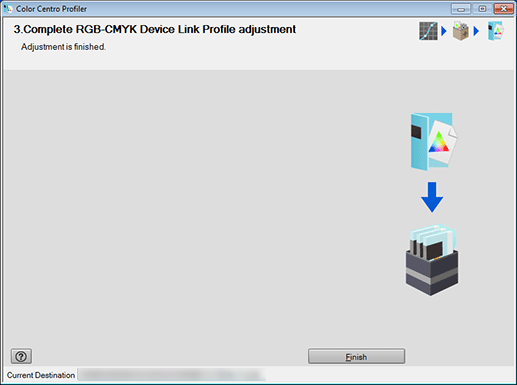
A profile can be selected for each object type. For details, refer to [Color Default Settings].
Setting Procedure (Adjusting a Profile Curve)
In [Profile Curve Adjustment], adjust the gradation of the entire image.
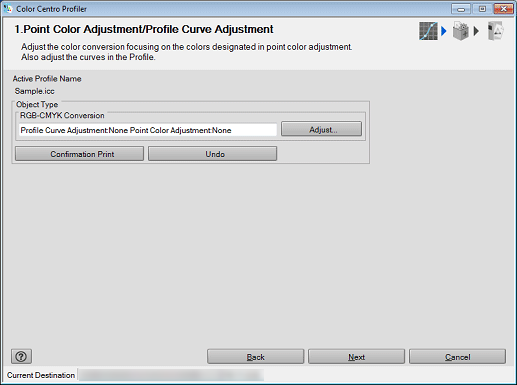
For details about the layout of the [Adjustment] screen, refer to Setting Items.
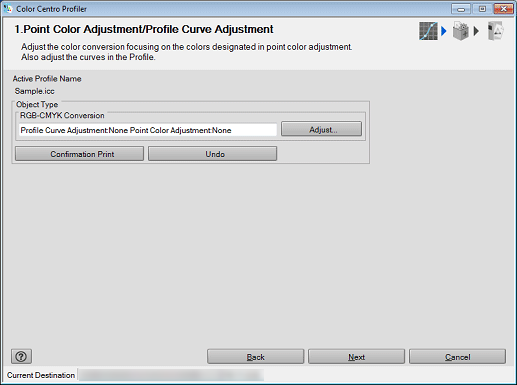
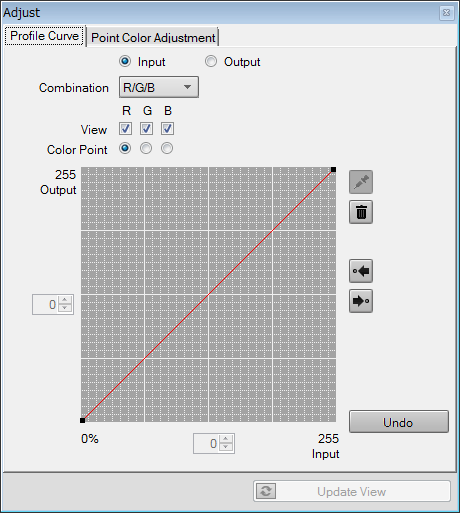
[Input]: Adjusts the input curve.
[Output]: Adjusts the output curve. In general use, select [Output].
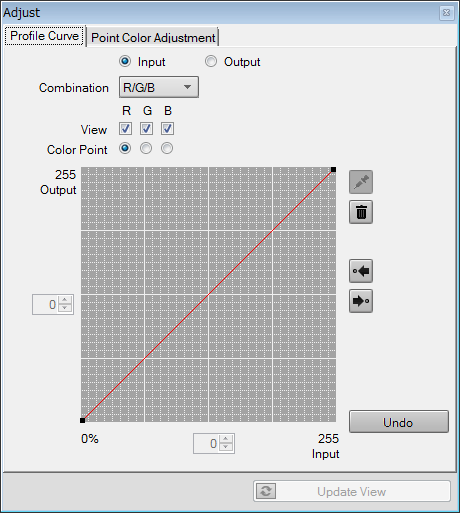
With [Input] selected: Select [R/G/B] or [RGB].
With [Output] selected: Select [C/M/Y/K], [CMY/K], or [CMYK].
With [R/G/B] or [C/M/Y/K] selected: Adjusts the profile curve for each color.
With [RGB] or [CMYK] selected: Adjusts the profile curve for which RGB or CMYK are integrated.
With [CMY/K] selected: Adjusts only the black and profile curve for which CMY are integrated.
For colors that are not adjusted, clear the [View] check box.
If you select [Adjustment Curve] of the color for which the [View] check box is cleared, the [View] check box is selected automatically.
To add an adjustment point, click on the profile curve.
The selected adjustment point is indicated by a red square.
If you click "
 " or "
" or " " when multiple adjustment points are on the profile curve, their selection is switched before and after.
" when multiple adjustment points are on the profile curve, their selection is switched before and after.If you select an adjustment point and enter the coordinate value in the entry box between the vertical axis and horizontal axis, you can move the adjustment point position.
To delete the added adjustment point, follow the steps below.
- Drag the adjustment point, and move to the closest adjustment point.
- Drop the adjustment point outside the profile curve drawing area.
- Select the adjustment point to delete, and click " ".
".To return the adjusted profile curve to the unadjusted one, click [Undo].
 in the upper-right of a page, it turns into
in the upper-right of a page, it turns into  and is registered as a bookmark.
and is registered as a bookmark.