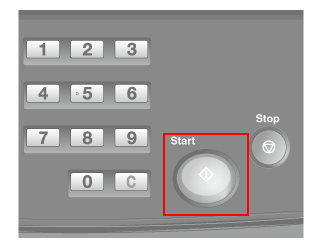Stops Because of Paper Mismatch
If the paper type which is set on the printing job sent is not same as the paper type which is set on [Paper Setting] of the main machine, the printing job is paused.
In such a case, the [MACHINE] tab blinks in orange and the following message is displayed.
[Please load designated paper]
To release the machine suspension and start printing, the following methods are provided:
Start the printing job after changing the media which is set on the printing job.
Start the printing job after setting [Paper Setting] to the paper type which is set for the printing job and changing to the corresponding media.
Forcibly Print on the Set Media
Force print on the set media regardless of the paper setting
Follow each procedure to start the print job.
Print the job after changing the media which is specified for the printing job
Press [Confirm Details].
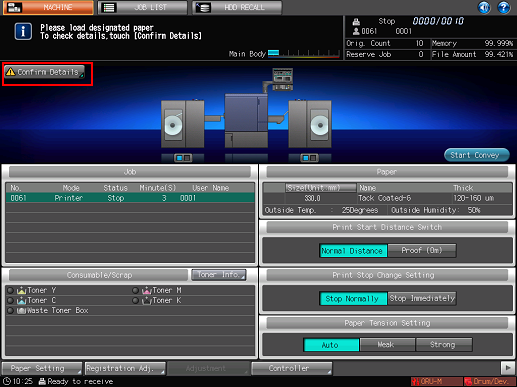
A dialog will be displayed.
Press [Change Setting].
[Paper Setting] (current setting) on the main machine and the paper setting (reserved setting) which is set on the printing job are displayed.
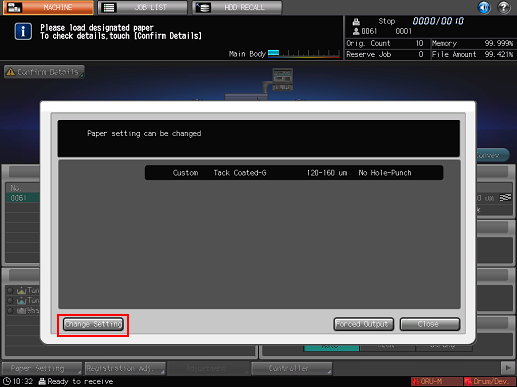
Press [Change Setting].
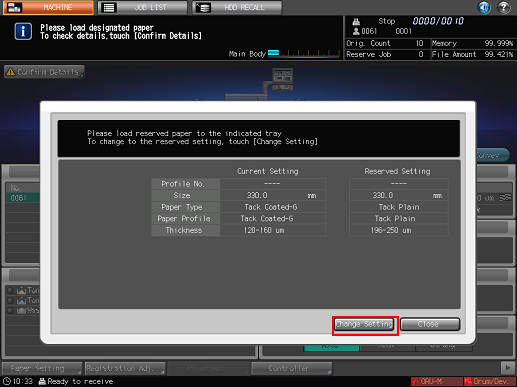
Press [OK].
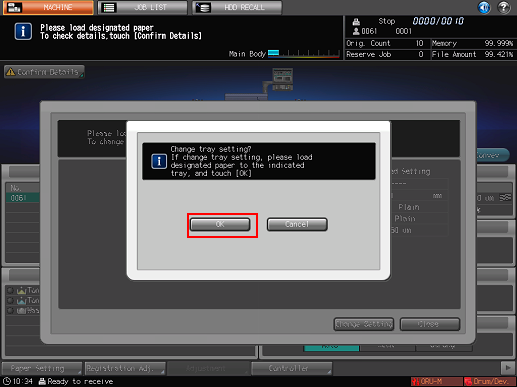
Replace the media which is set on the printing job.
For details about how to replace the media, refer to Changing the media.
Press [Close].
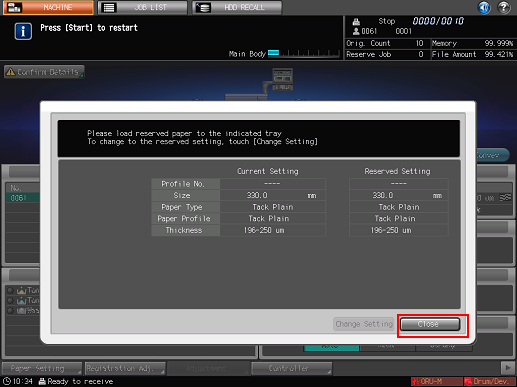
Press Start on the control panel.
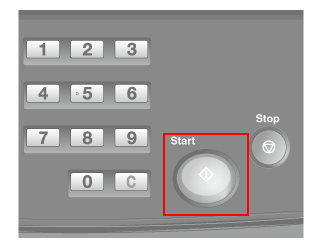
Forcibly Print on the Set Media
Press [Confirm Details].
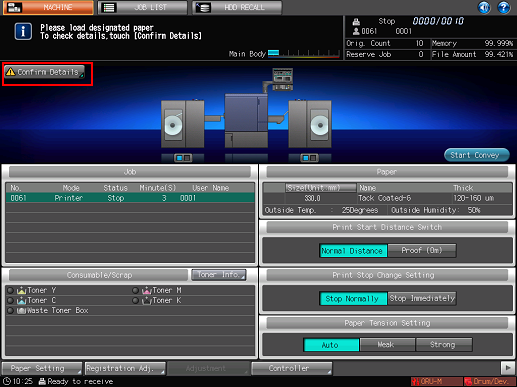
A dialog will be displayed.
Press [Forced Output].
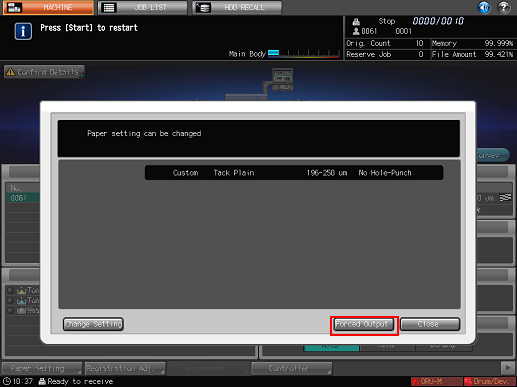
The [MACHINE] Screen is restored with the message [Press [Start] to restart].
Press Start on the control panel.