
[Each Paper Type Color Adj.]
Overview
Create the color sensor adjustment values for each paper type that are used as the adjustment source of [Color Density Control].
The more accurate measurement can be performed by registering the colorimetric data created for any paper type and screen in this system.
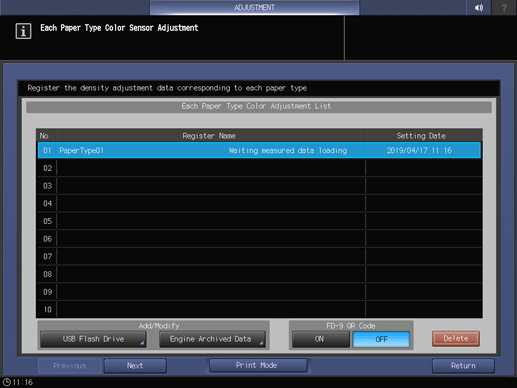
One of the following options is required to use this function.
- Intelligent Quality Care Unit IQ-501
- Relay Unit RU-518m
The following setting is required to use this function.
- Set [Use Color Density Control] to [ON].
- When Intelligent Quality Care Unit IQ-501 is mounted, you can output a chart to register colorimetric data. For details, refer to [Adjustment / Maintenance].
- A colorimeter is required when Intelligent Quality Care Unit IQ-501 is not mounted. For details, refer to the ColorManager User's Guide.
- For details about [Use Color Density Control], refer to [Basic Setting].
Setting Procedure (Outputting a Chart)
To register the color sensor adjustment value for each paper type, scan the output chart with a colorimeter in advance, and create colorimetric data.
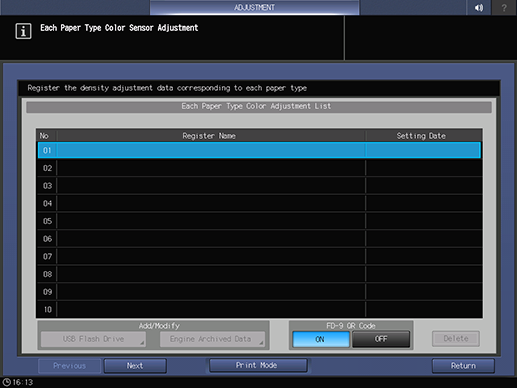
If Intelligent Quality Care Unit IQ-501 is not mounted, [FD-9 QR Code] is displayed. To use the colorimeter MYIRO-9, select [ON]. To use other colorimeter, select [OFF].
When the colorimeter MYIRO-9 is used, a QR code is printed on the output chart.
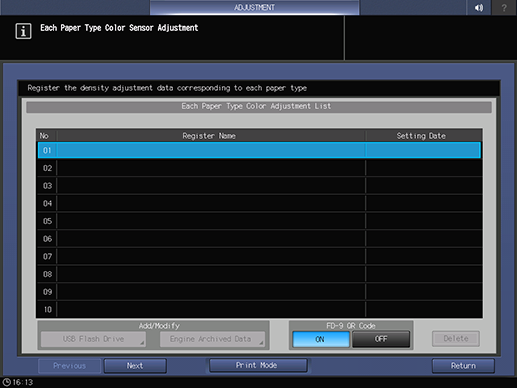
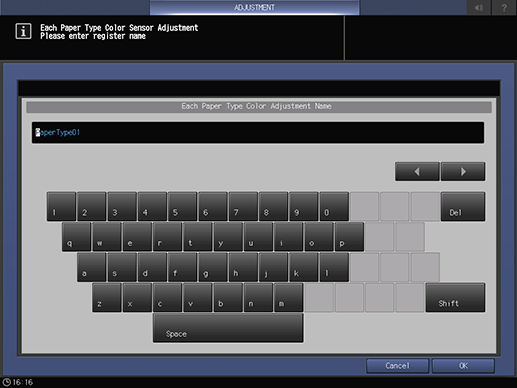
Up to 22 single-byte characters can be entered.
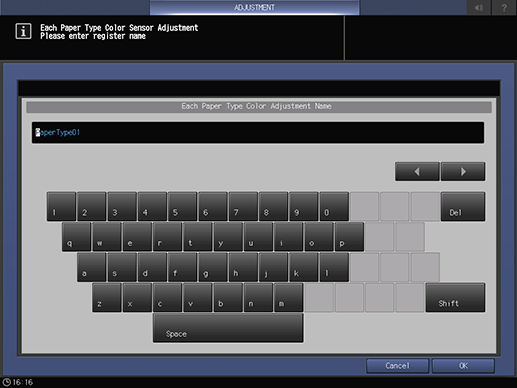
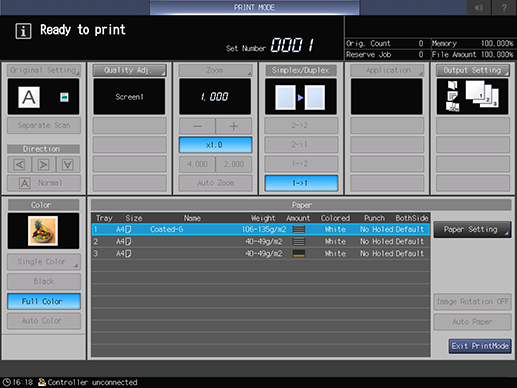
[Quality Adj.] - [Screen Pattern]: Select the screen used to output charts.
[Output Setting]: Set the destination where to output paper.
[Paper]: Select a paper tray to output charts.
[Paper Setting]: Configure the paper setting for the output chart.
- For details about the [Output Setting], refer to Setting Procedure (Setting an Output Destination).
- For details about [Paper Setting], refer to What Is [Paper Setting]?.
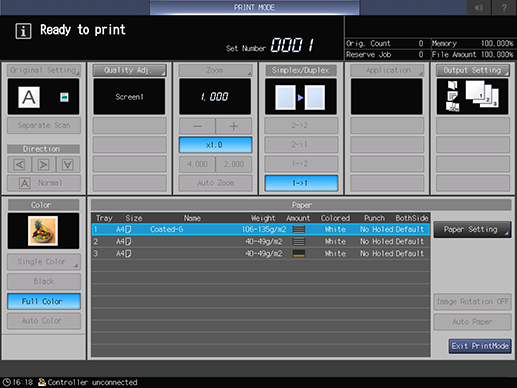
A chart is output.
With Intelligent Quality Care Unit IQ-501 mounted: The colorimetric data is automatically registered in this system.
With Intelligent Quality Care Unit IQ-501 unmounted: The system enters the colorimetric data loading wait state. Scan the chart using a colorimeter, and register colorimetric data to this system. For details, refer to Setting Procedure (Registering Colorimetric Data in This System).
Setting Procedure (Registering Colorimetric Data in This System)
Measure the output chart with a colorimeter, create colorimetric data, and register it in this system.
There are 3 ways to register the colorimetric data.
Registering using a USB flash drive
Registering via Web
Registering with ColorManager
To register colorimetric data in this system via the Web, upload it using Web Utilities. For details, refer to [ColorMeasuring data Input].
When Intelligent Quality Care Unit IQ-501 is not mounted, you can create colorimetric data using ColorManager and register it on this system. For details, refer to the ColorManager User's Guide.
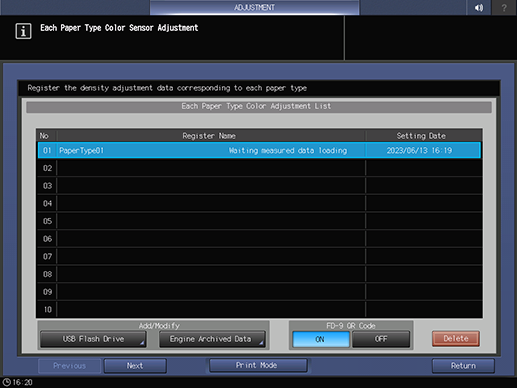
To register colorimetric data via a USB flash drive, select [USB Flash Drive]. To register colorimetric data via the Web, select [Engine Archived Data].
The [Colored Data File Select] screen opens, and the colorimetric data stored in the USB flash drive or Web Utilities is displayed as a list.
- This port supports low-power devices only. Please provide an external power supply for devices that require a large amount of power.
- USB flash drives formatted in FAT or FAT32 can be detected on the system. USB flash drives with the U3 platform and security feature cannot be used.
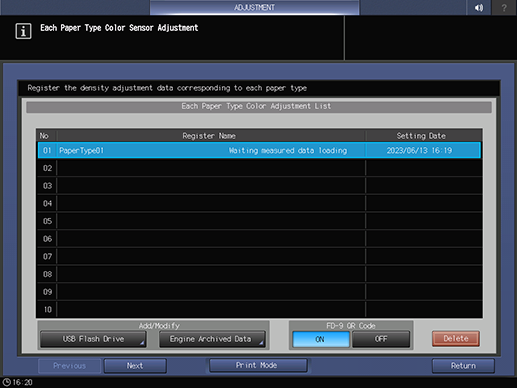
All the related files are loaded.
If loading fails, check the following points.
- Is the path created for the USB flash drive correct?
- Is all the data for the number of charts stored? (An error screen is displayed.)



 in the upper-right of a page, it turns into
in the upper-right of a page, it turns into  and is registered as a bookmark.
and is registered as a bookmark.