
Description of Setup Buttons
Tab Original[Copy]
To display:
- [Copy]
- [Application]
- [No. of Originals]
- [Tab Original]
- [No. of Originals]
- [Application]
Copy an index original onto index paper, including the index tab.
Place the index original on the Original Glass.
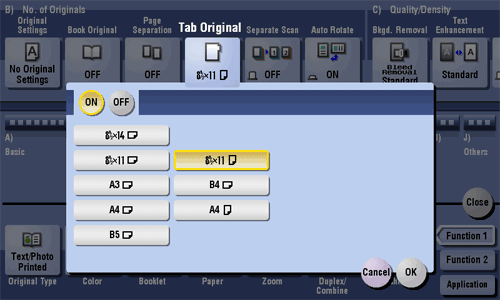
Tab Original
To display:
- [Copy]
- [Application]
- [No. of Originals]
- [Tab Original]
- [No. of Originals]
- [Application]
Copy an index original onto index paper, including the index tab.
Place the index original on the Original Glass.
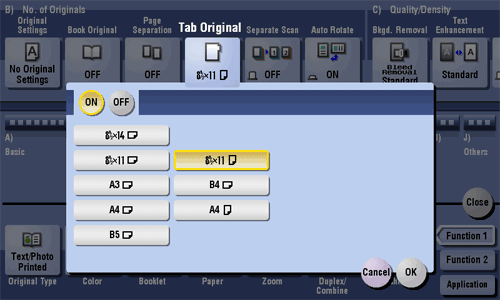
| Settings | Description |
|---|---|
[ON]/[OFF] | Select [ON] to copy an index original. Also select the size of the index original. |
Reference
- Load the index paper in the Bypass Tray. For details on how to load index paper, refer to Here.
Text Enhancement[Copy]
To display:
- [Copy]
- [Application]
- [Quality/Density]
- [Text Enhancement]
- [Quality/Density]
- [Application]
Either of photos or text is enhanced when text is superimposed over photos (figure, graph, etc.).
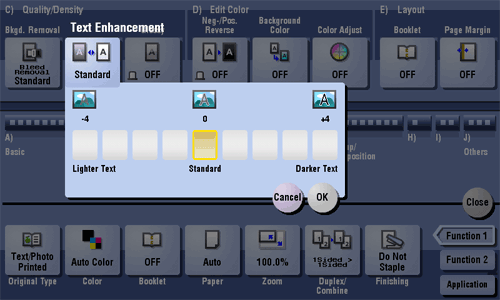
Text Enhancement
To display:
- [Copy]
- [Application]
- [Quality/Density]
- [Text Enhancement]
- [Quality/Density]
- [Application]
Either of photos or text is enhanced when text is superimposed over photos (figure, graph, etc.).
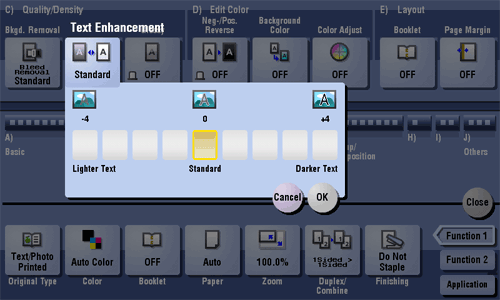
| Settings | Description |
|---|---|
[Lighter Text] | If you want to enhance the background against text, adjust to the [Lighter Text] side. |
[Standard] | Copy with the optimal balance between the background and text. |
[Darker Text] | If you want to enhance text against the background, adjust to the [Darker Text] side. |
Thin Paper Original[Scan/Fax]
To display:
- [Scan/Fax]
- [Application]
- [No. of Originals]
- [Original Settings]
- [Thin Paper Original]
- [Original Settings]
- [No. of Originals]
- [Application]
Reduces the transport speed of the original in the ADF to prevent the original from being caught when scanning an original that is thinner than plain paper.
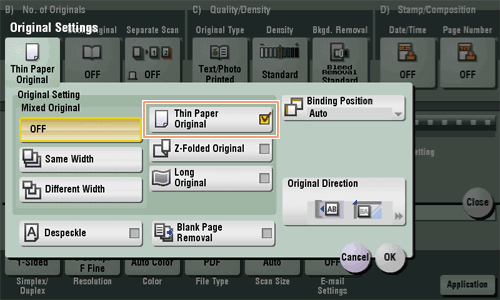
Thin Paper Original[Copy]
To display:
- [Copy]
- [Application]
- [No. of Originals]
- [Original Settings]
- [Thin Paper Original]
- [Original Settings]
- [No. of Originals]
- [Application]
Reduce the original feed speed of the ADF to prevent the original from getting caught when scanning an original that is thinner than plain paper.
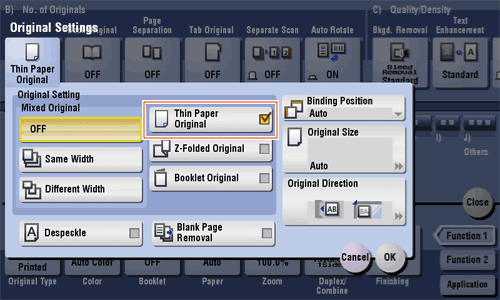
Thin Paper Original [Box]
Timer TX[Scan/Fax]
To display:
- [Scan/Fax]
- [Application]
- [Fax Setting]
- [Timer TX]
- [Fax Setting]
- [Application]
Specify when to start fax transmission. The fax is automatically sent at the specified time.
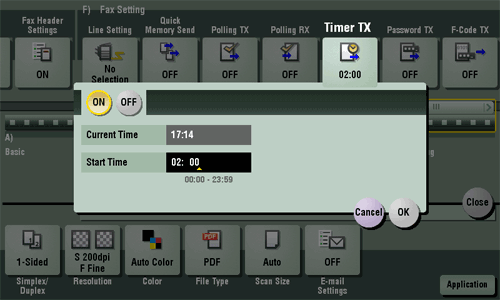
Timer TX
To display:
- [Scan/Fax]
- [Application]
- [Fax Setting]
- [Timer TX]
- [Fax Setting]
- [Application]
Specify when to start fax transmission. The fax is automatically sent at the specified time.
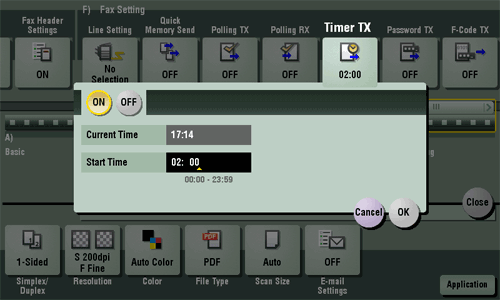
| Settings | Description |
|---|---|
[ON]/[OFF] | Select [ON] to specify Timer RX. |
[Current Time] | Shows the current time. |
[Start Time] | Specify when to start fax transmission using the Keypad. |
Timer TX (Public/Personal/Group) (Send)[Box]
To display:
- [Box]
- Select a User Box
- [Open]
- Select the file
- [Send]
- [Application]
- [Fax Setting]
- [Timer TX]
- [Fax Setting]
- [Application]
- [Send]
- Select the file
- [Open]
- Select a User Box
Specify when to start fax transmission. The fax is automatically sent at the specified time.
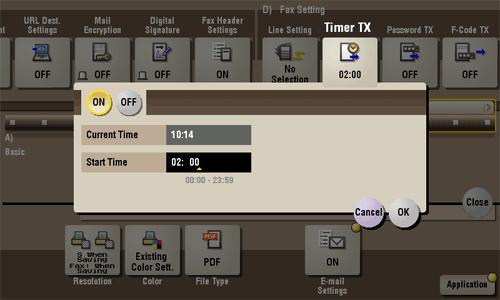
Timer TX (Public/Personal/Group) (Send)
To display:
- [Box]
- Select a User Box
- [Open]
- Select the file
- [Send]
- [Application]
- [Fax Setting]
- [Timer TX]
- [Fax Setting]
- [Application]
- [Send]
- Select the file
- [Open]
- Select a User Box
Specify when to start fax transmission. The fax is automatically sent at the specified time.
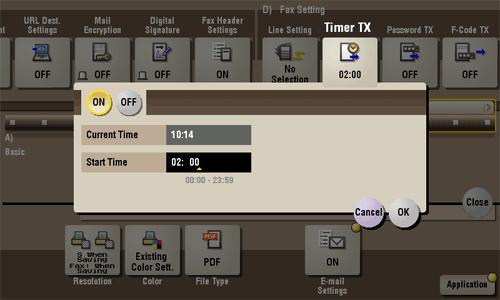
| Settings | Description |
|---|---|
[ON]/[OFF] | Select [ON] to specify Timer RX. |
[Current Time] | Shows the current time. |
[Start Time] | Specify when to start fax transmission using the Keypad. |
Tri-Fold[Copy]
To display:
- [Copy]
- [Finishing]
- [Fold/Bind]
- [Tri-Fold]
- [Fold/Bind]
- [Finishing]
Feeds out a copied sheet by folding it in three. Also select the unit by which the paper is folded from [By Copy Job (Multiple Sheets)], [1 Unit], and [By Page]. When you set [By Page], specify the number of pages to be folded at one time.
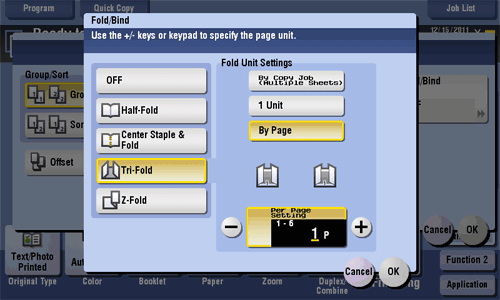
Tri-Fold
To display:
- [Copy]
- [Finishing]
- [Fold/Bind]
- [Tri-Fold]
- [Fold/Bind]
- [Finishing]
Feeds out a copied sheet by folding it in three. Also select the unit by which the paper is folded from [By Copy Job (Multiple Sheets)], [1 Unit], and [By Page]. When you set [By Page], specify the number of pages to be folded at one time.
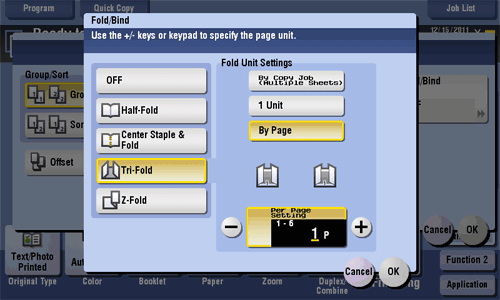
Tips
- To use the Tri-Fold function:
- The Finisher FS-534 and Saddle Stitcher SD-511 are required.
- The Finisher FS-535 and Saddle Stitcher SD-512 are required (bizhub C554 only).
Tri-Fold [Box]
TX Stamp[Scan/Fax]
To display:
- [Scan/Fax]
- [Application]
- [Stamp/Composition]
- [TX Stamp]
- [Stamp/Composition]
- [Application]
When scanning originals using ADF, a TX Stamp is printed on a scanned original to certify that the original has been scanned. It is used when sending a fax.
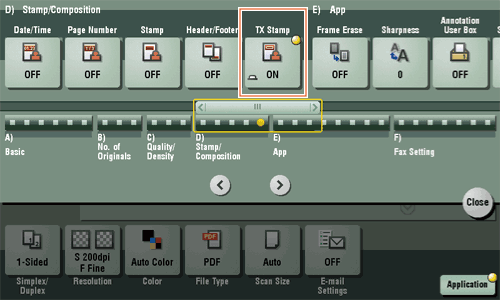
TX Stamp
To display:
- [Scan/Fax]
- [Application]
- [Stamp/Composition]
- [TX Stamp]
- [Stamp/Composition]
- [Application]
When scanning originals using ADF, a TX Stamp is printed on a scanned original to certify that the original has been scanned. It is used when sending a fax.
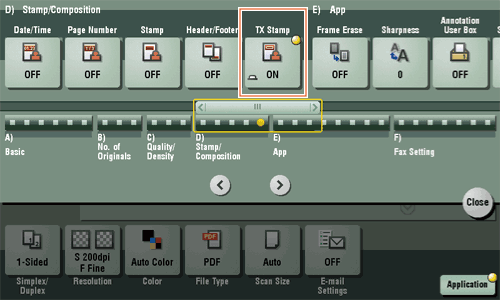
Tips
- To print TX Stamps, the Fax TX Stamp Unit is required.
- The ink used for stamping is consumables. If the ink becomes faint, contact your service representative.
- If [Mixed Original] is specified to scan originals, TX Stamp may not be printed on the specified position.