User's Guide

Description of Setup Buttons
Glossy[Copy]
To display:
- [Copy]
- [Application]
- [Quality/Density]
- [Glossy]
- [Quality/Density]
- [Application]
Images are copied with a glossy finish.
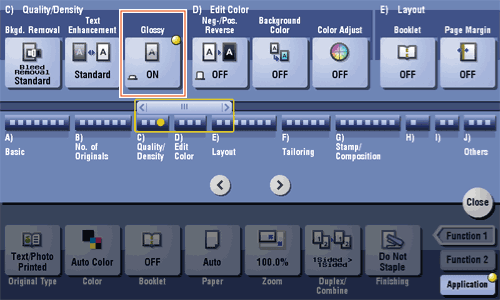
Green[Copy]
To display:
- [Copy]
- [Application]
- [Edit Color]
- [Color Adjust]
- [Green]
- [Color Adjust]
- [Edit Color]
- [Application]
Adjust the intensity of green.
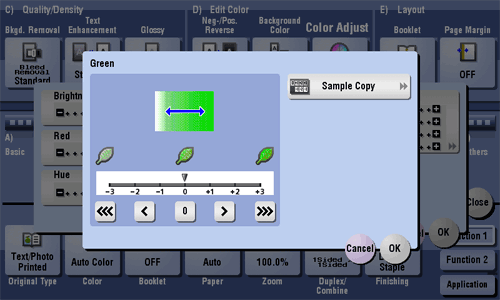
Green
To display:
- [Copy]
- [Application]
- [Edit Color]
- [Color Adjust]
- [Green]
- [Color Adjust]
- [Edit Color]
- [Application]
Adjust the intensity of green.
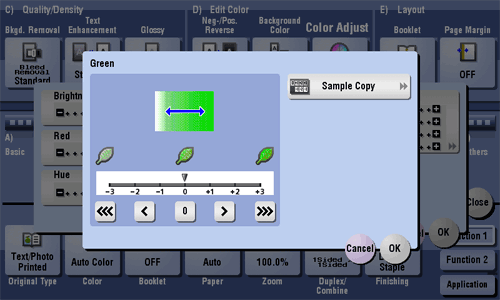
| Settings | Description |
|---|---|
[Sample Copy] | You can check the finishing by printing a sample copy. Place the original on the Original Glass, and tap [OK] or press Start. |
Tips
- Adjusting green changes an image as shown in the following.
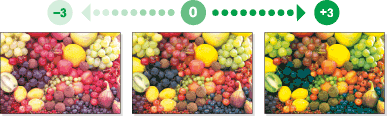
Group[Box]
To display:
- [Box]
- [Group]
The Group User Box is displayed.
To access a file in this User Box, select the desired User Box, then tap [Open].
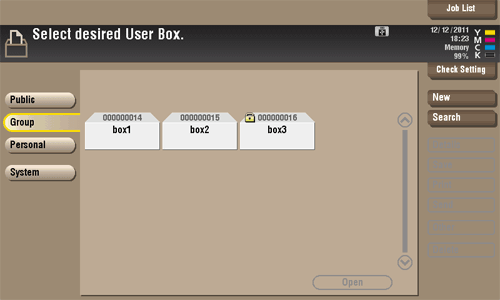
Group
To display:
- [Box]
- [Group]
The Group User Box is displayed.
To access a file in this User Box, select the desired User Box, then tap [Open].
Tips
- You can also open the desired User Box by tapping it twice.
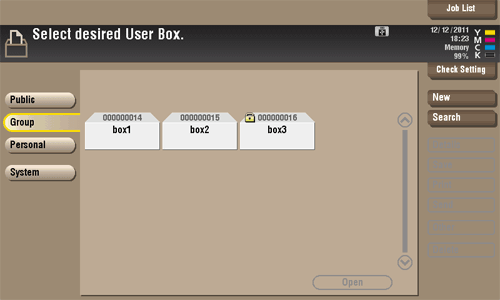
Group/Sort[Copy]
To display:
- [Copy]
- [Finishing]
- [Group/Sort]
- [Finishing]
Select the output method when printing multiple sets of copies.
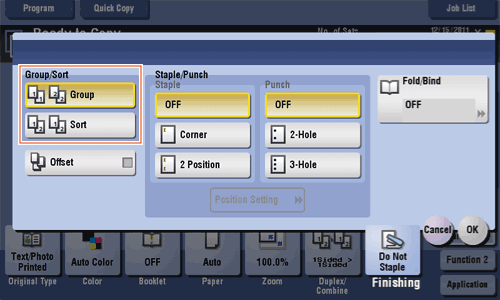
Group/Sort
To display:
- [Copy]
- [Finishing]
- [Group/Sort]
- [Finishing]
Select the output method when printing multiple sets of copies.
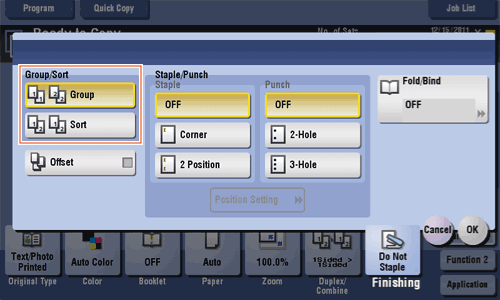
| Settings | Description |
|---|---|
[Group] | Feeds out copies separately page by page, like: "111", "222", "333", "444", "555". |
[Sort] | Feeds out copies separately one by one, like: "12345", "12345", "12345". |