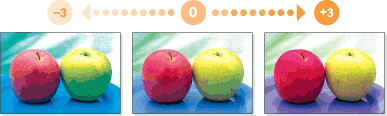Description of Setup Buttons
Half-Fold[Copy]
To display:
- [Copy]
- [Finishing]
- [Fold/Bind]
- [Half-Fold]
- [Fold/Bind]
- [Finishing]
Feeds out a copied sheet by folding it in two. Also select the unit by which the paper is folded from [By Copy Job (Multiple Sheets)], [1 Unit], and [By Page]. When you set [By Page], specify the number of pages to be folded at one time.
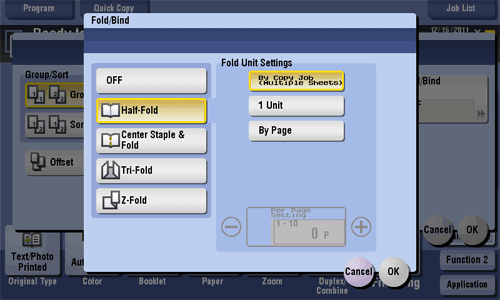
Half-Fold
To display:
- [Copy]
- [Finishing]
- [Fold/Bind]
- [Half-Fold]
- [Fold/Bind]
- [Finishing]
Feeds out a copied sheet by folding it in two. Also select the unit by which the paper is folded from [By Copy Job (Multiple Sheets)], [1 Unit], and [By Page]. When you set [By Page], specify the number of pages to be folded at one time.
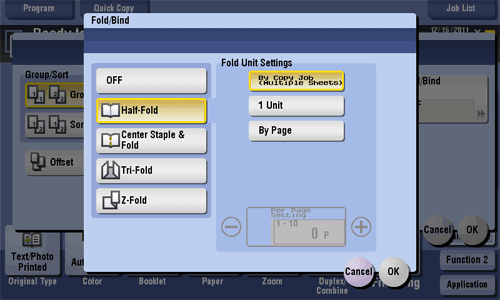
Tips
- To use the Half-Fold function:
- The Finisher FS-534 and Saddle Stitcher SD-511 are required.
- The Finisher FS-535 and Saddle Stitcher SD-512 are required (bizhub C554 only).
- The [Booklet] option is turned [ON] at the same time.
Half-Fold [Box]
Header/Footer[Scan/Fax]
To display:
- [Scan/Fax]
- [Application]
- [Stamp/Composition]
- [Header/Footer]
- [Stamp/Composition]
- [Application]
Add the date, time, and any arbitrary text in the top and bottom margins (header/footer) of the specified page. You must register the information to be added to the header and footer on this machine in advance.
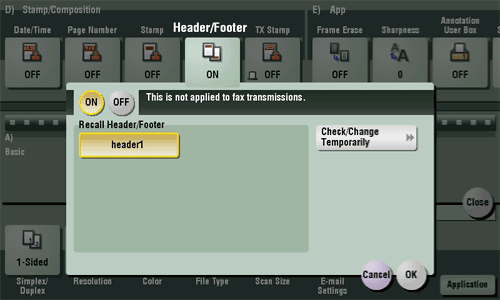
Header/Footer
To display:
- [Scan/Fax]
- [Application]
- [Stamp/Composition]
- [Header/Footer]
- [Stamp/Composition]
- [Application]
Add the date, time, and any arbitrary text in the top and bottom margins (header/footer) of the specified page. You must register the information to be added to the header and footer on this machine in advance.
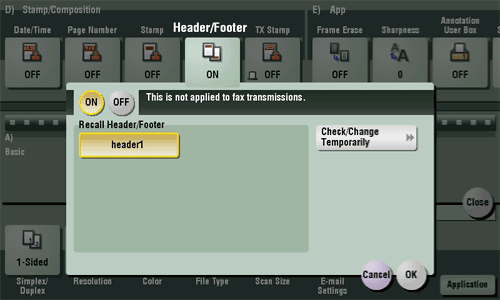
| Settings | Description |
|---|---|
[ON]/[OFF] | Select [ON] to print the header/footer. |
[Recall Header/Footer] | Select the header/footer to be printed. Select the header/footer from those registered in advance. |
[Check/Change Temporarily] | If necessary, check or temporarily change the details of the program that is selected in [Recall Header/Footer].
|
Header/Footer[Copy]
To display:
- [Copy]
- [Application]
- [Stamp/Composition]
- [Header/Footer]
- [Stamp/Composition]
- [Application]
Add the date and time and any other desired text in the top and bottom margins (header/footer) of the specified page. You must register the information to be added to the header and footer in advance to this machine.
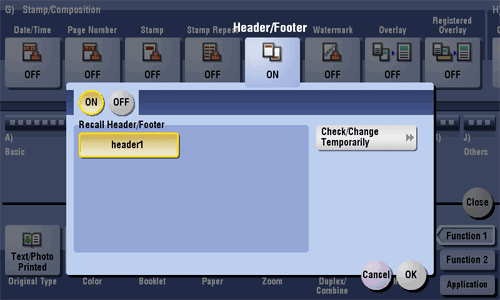
Header/Footer
To display:
- [Copy]
- [Application]
- [Stamp/Composition]
- [Header/Footer]
- [Stamp/Composition]
- [Application]
Add the date and time and any other desired text in the top and bottom margins (header/footer) of the specified page. You must register the information to be added to the header and footer in advance to this machine.
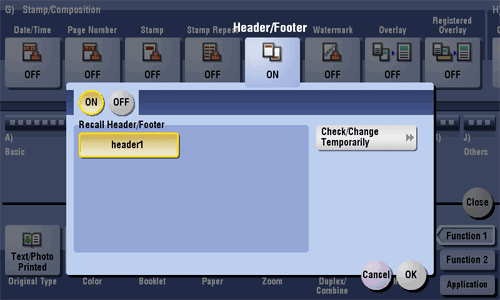
| Settings | Description |
|---|---|
[ON]/[OFF] | Select [ON] to print the header/footer. |
[Recall Header/Footer] | Select the header/footer to be printed. Select the header/footer from those registered in advance. |
[Check/Change Temporarily] | If necessary, check or temporarily change the registered header/footer content.
|
Header/Footer [Box]
Hue[Copy]
To display:
- [Copy]
- [Application]
- [Edit Color]
- [Color Adjust]
- [Hue]
- [Color Adjust]
- [Edit Color]
- [Application]
Adjust the hue.
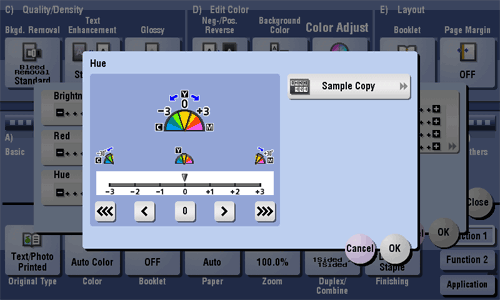
Hue
To display:
- [Copy]
- [Application]
- [Edit Color]
- [Color Adjust]
- [Hue]
- [Color Adjust]
- [Edit Color]
- [Application]
Adjust the hue.
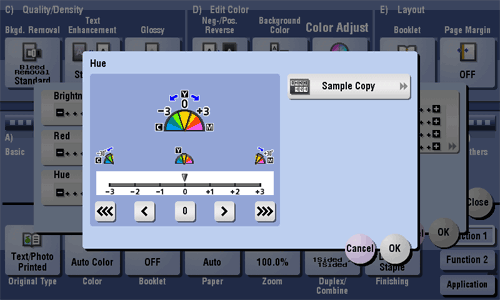
| Settings | Description |
|---|---|
[Sample Copy] | You can check the finishing by printing a sample copy. Place the original on the Original Glass, and tap [OK] or press Start. |
Tips
- What is hue?:
Colors consist of three elements, that is, hue, brightness, and saturation. These are referred to as three attributes of colors, and all colors are created by combinations of these elements.
When imagining that the color of an apple is red, a lemon is yellow, and the sky is blue, you can understand the concept of the "hue" of an object. "Hue" is the tint by which the color of an object is classified as red, yellow, blue, etc. - Adjusting hue changes an image as shown in the following.