
Printing Highly Confidential Documents ([Secure Print])
About Secure Print
Secure Print is a function that assigns document ID and password to print data and saves the data to the Secure Print User Box of this machine. This function does not print data immediately, thereby preventing printed materials from being missing or left.
You need to enter the document ID and password on the screen of this machine to print the data saved in a User Box. Therefore, this function is particularly suitable for safely printing highly confidential documents.

Enabling simple printing for secure print document (for the administrator)
If simple printing for secure print document is enabled, the computer login name is used as the document ID for Secure Print, so you can skip the entry of the document ID.
Also, if the computer login name is used as the document ID for Secure Print, it prevents the document ID from being duplicated with that of another user, which simplifies document management on this machine.
When making prints on the machine, the user can display a list of document IDs on the screen of this machine and easily specify the target document ID.
To enable simple printing of secure documents, configure the following settings.
Select [Utility] - [Administrator] - [System Settings] - [User Box Setting] - [Security Document Setting], and set [Security Document Setting] to [Release Secure Print] (default: [Do Not Release Secure Print]).
In [Device Option] of the [Configure] tab on the printer drive, set [Security Document Setting] to [Release Secure Print] (default: [Do Not Release Secure Print]). For details on [Device Option], refer to Configuring the optional environment of this machine.
- When simple printing is disabled, the document ID can be specified using up to 16 single-byte characters. If simple printing is enabled, the document ID can be extended to up to 64 double-byte/single-byte characters.
- If simple printing is changed from Enable to Disable when the document ID includes double-byte characters or 17 or more single-byte characters, you cannot work with that document.
Setting Secure Print on your computer
A single job enables you to print out a document of up to 2999 pages in length.
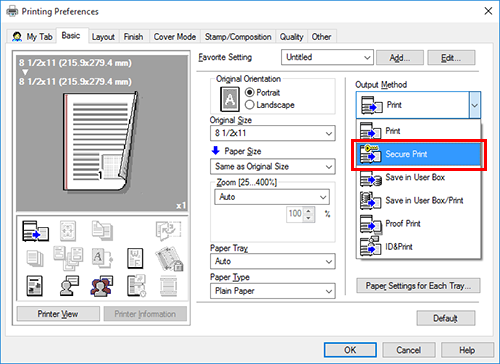
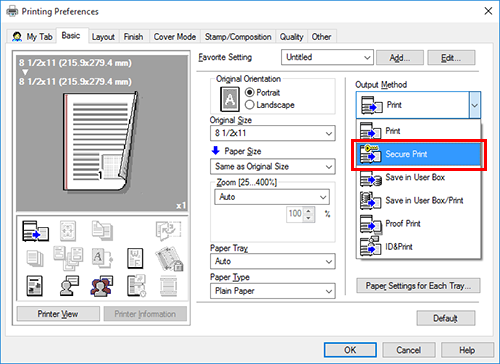
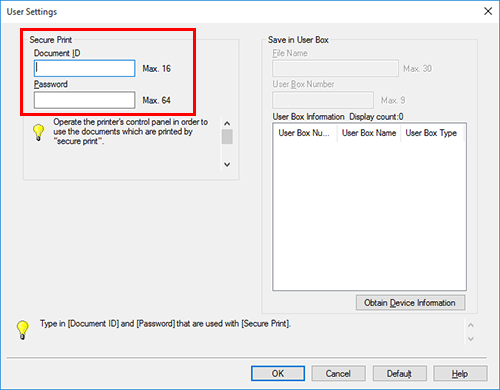
If you always use the same document ID and password, registering them in advance eliminates the need to enter them each time. For details, refer to Changing the default print settings.
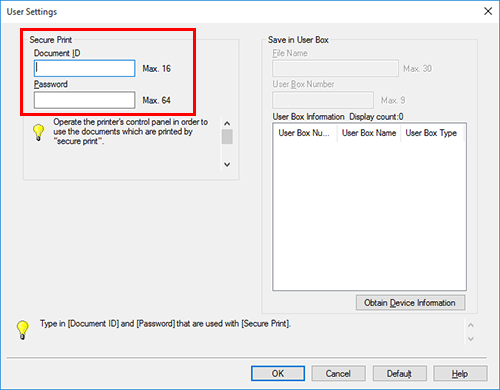
The data is saved in the Secure Print User Box. Then, proceed to "Printing a Secure Print job on this machine".
- You can issue a print instruction from the screen of this machine before print data scanning on this machine is completed. However, printing is executed after print data scanning on this machine has been completed.
Printing a Secure Print job on this machine
Data printed using the Secure Print function is saved in the Secure Print User Box. To print the saved data, you need to enter the document ID and password specified in the printer driver.
If you are using the basic style, refer to Printing a File in a User Box for details on how to print.
If you are using the classic style, refer to Printing a File in a User Box for details on how to print.


 in the upper-right of a page, it turns into
in the upper-right of a page, it turns into  and is registered as a bookmark.
and is registered as a bookmark.