
Using ICC Profiles
Specifying the ICC profiles for printing
Specify and print the ICC profiles registered in this machine with the printer driver.
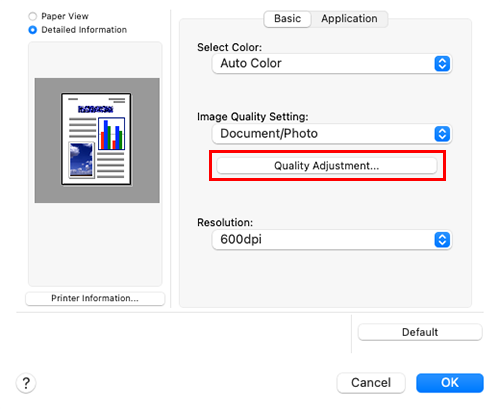
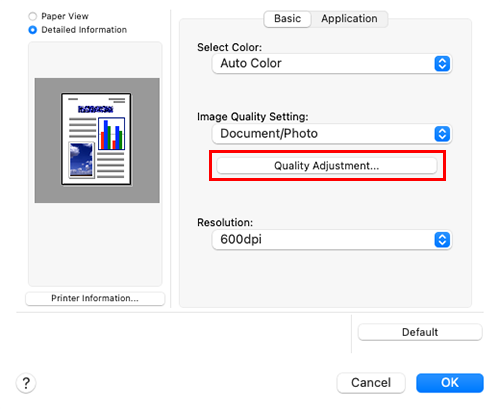
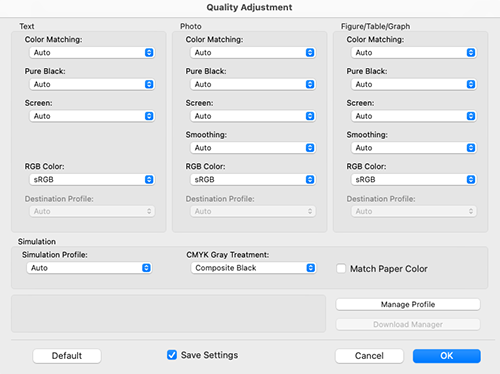
The ICC profiles registered in the printer driver can be selected.
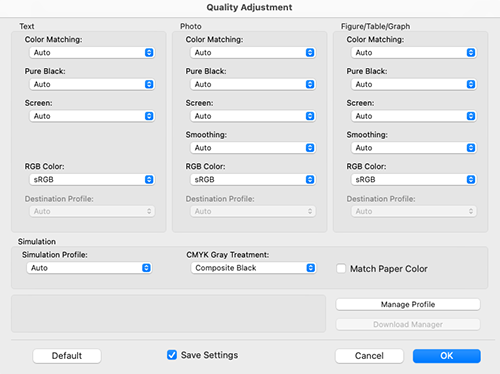
Color processing is performed according to the selected ICC profiles.
Adding ICC profiles to the printer driver
To use the ICC profiles registered in this machine for printing, you need to add the ICC profiles to the printer driver in advance.
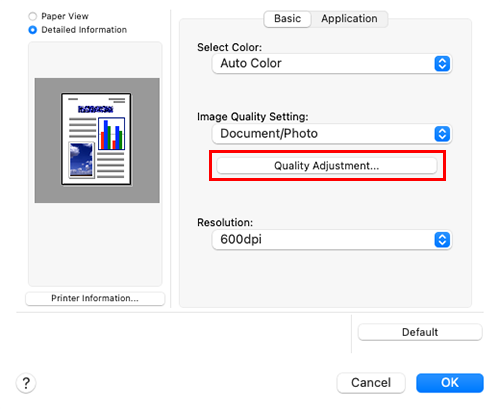
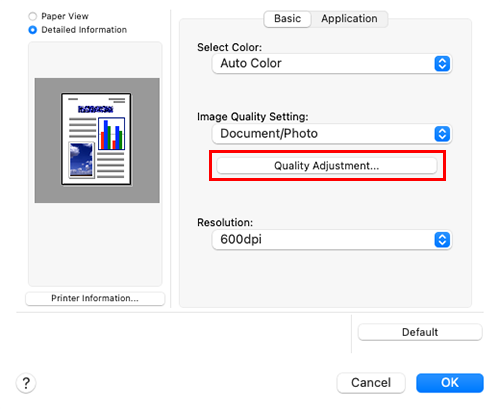
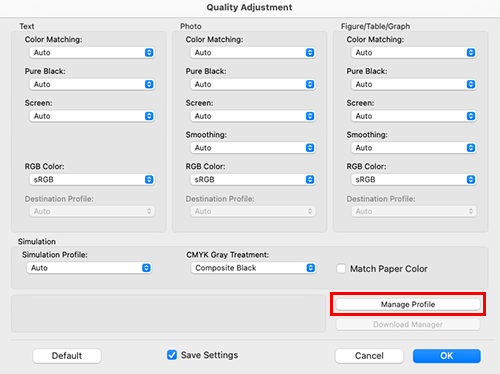
When the Download Manager has been installed, if you click [Download Manager], Download Manager starts.
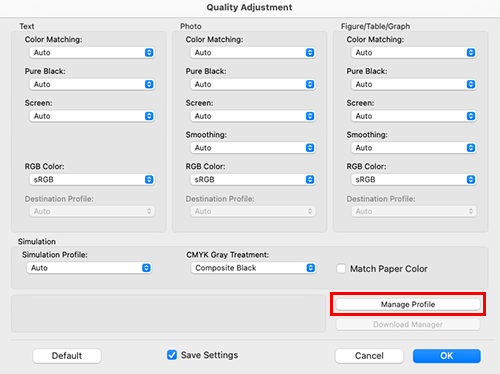
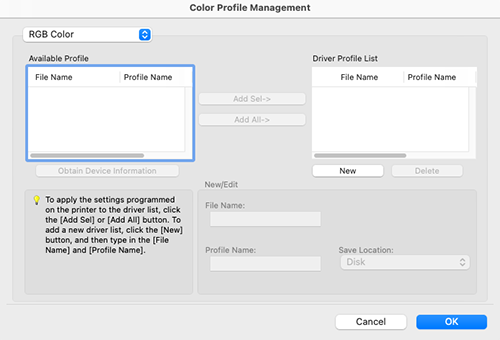
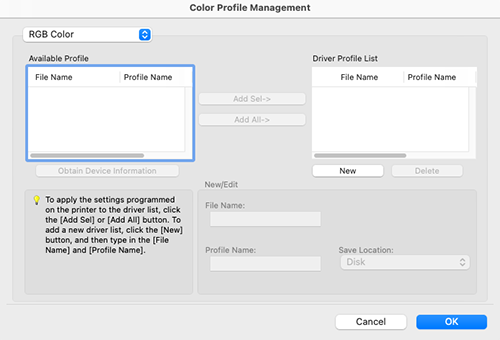
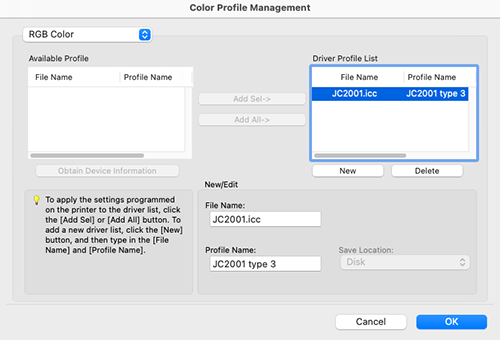
To register the current driver settings as the profile, click [New], then enter the [File Name] and [Profile Name].
The profile name can be changed in [New/Edit].
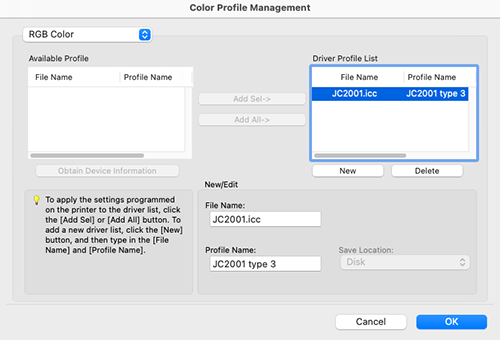
The profile is added to [Driver Profile List].
 in the upper-right of a page, it turns into
in the upper-right of a page, it turns into  and is registered as a bookmark.
and is registered as a bookmark.