
Changing the Paper Size or Type
Enlarging or reducing by the desired zoom ratio ([Scale])
You can print the original image after it has been enlarged or reduced by the desired zoom ratio.
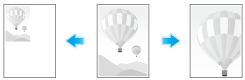
Click [Page Setup] in the [File] menu, and specify the zoom ratio in [Scale].
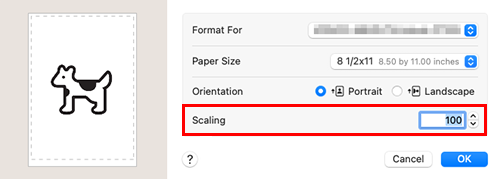
Printing on custom-size paper ([Paper Size])
For originals of a special size, print them on custom-size paper.
In [Paper Size] under [Page Setup], select [Manage Custom Sizes], and specify the desired length and width.
You can configure the same setting in [Paper Size] in the [Print] window.
Select [Manage Custom Sizes] from the Paper Size list.
Be sure to use paper size names other than existing names, such as A4 and Custom.
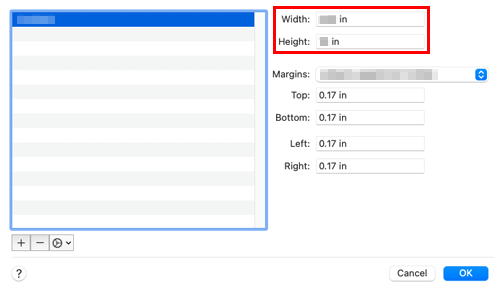
If necessary, set the top, bottom, right, and left margins of the paper in [Margins] (or [Non-Printable Area]).
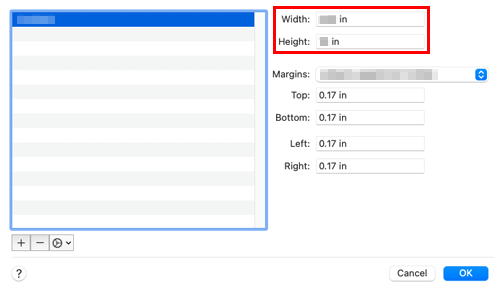
This saves the custom paper size, which can be selected from the [Paper Size] drop-down list in [Page Setup].
- For details on the trays into which you can load custom-size paper and the available range of sizes, refer to Paper.
Specifying the paper type for printing ([Paper Type])
In [Paper Type] in [Paper Tray / Output Tray], select the type of paper for printing.
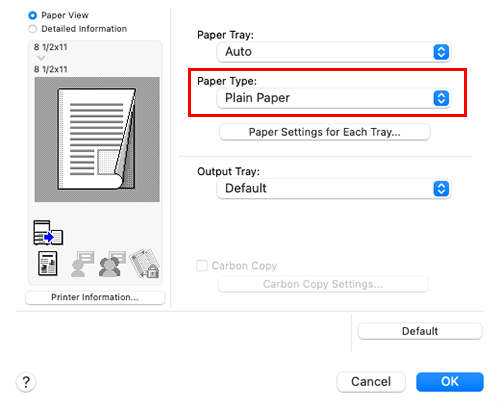
When [Paper Settings for Each Tray] is enabled in the [Options] page of the printer driver, select [Paper Settings for Each Tray...] in [Paper Tray / Output Tray], and specify the paper type for each tray.
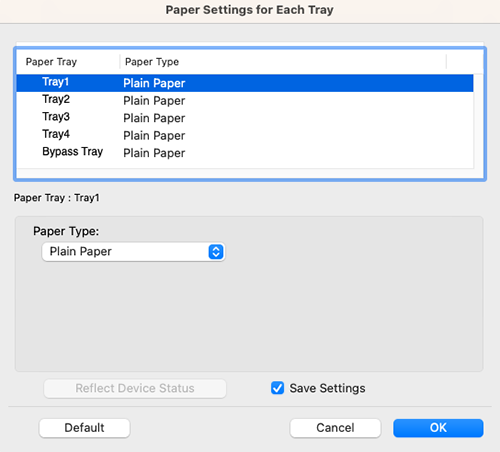
Specifying the paper tray for printing ([Paper Tray])
In [Paper Tray] in [Paper Tray / Output Tray], select the paper tray for printing.
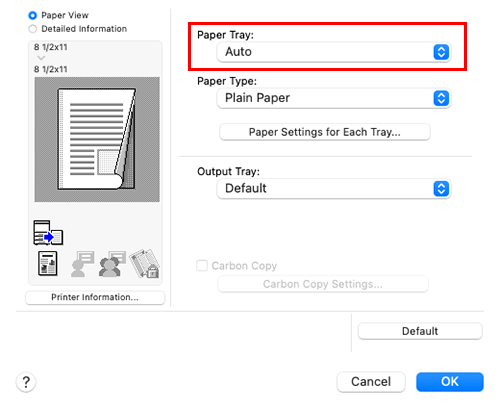
- If you select [Auto], the paper tray for the paper you have selected in [Paper Size] is automatically selected.
Printing on paper in multiple trays ([Carbon Copy])
You can print the original on different sheets of paper loaded into multiple trays. Because you can obtain printing results that look like carbon-copied slips using the print command once, this function is called Carbon Copy.
For example, by using the print command once, you can print a submission document on high-quality color paper loaded in Tray 1 and print your copy on recycled paper loaded in Tray 2.
This function is useful when you want to create a submission document and its copy at one time.
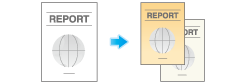
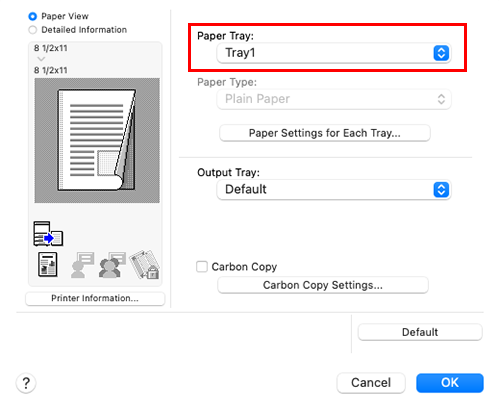
You cannot select [Auto].
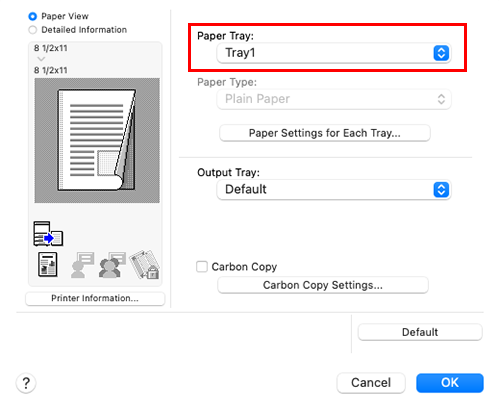
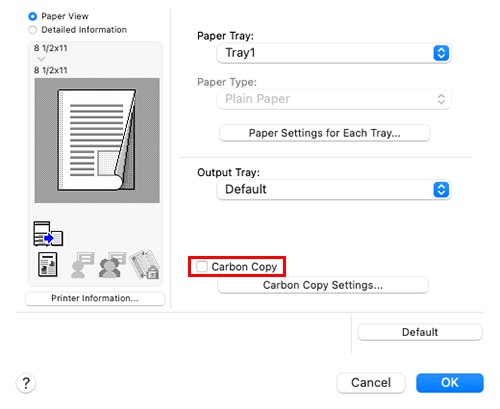
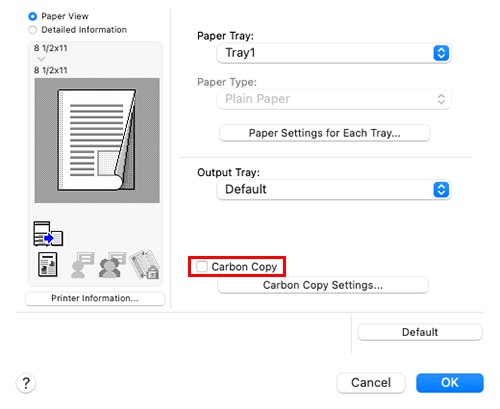
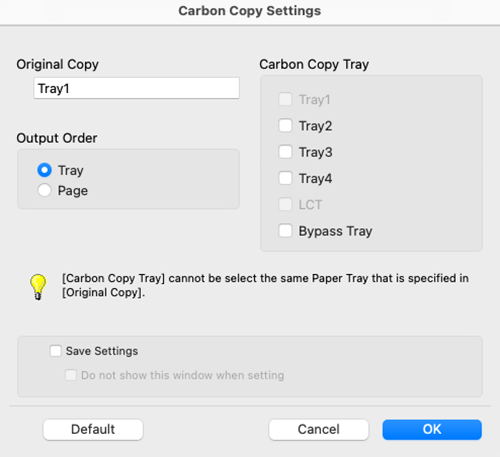
For details, refer to the [Carbon Copy Settings] settings (described after this procedure).
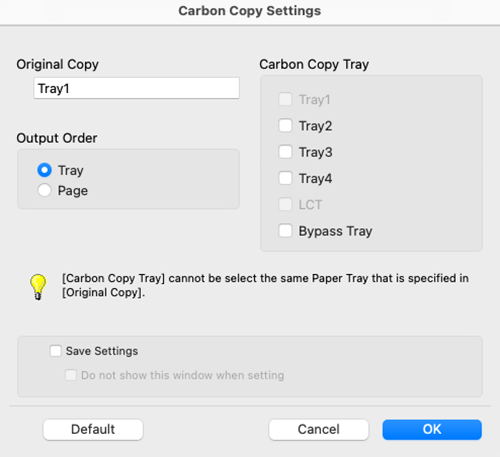
Settings of [Carbon Copy Settings]
Setting | Description |
|---|---|
[Original Copy] | The paper tray for printing the original is displayed. |
[Carbon Copy Tray] | Select the paper tray for carbon copies. Select the check boxes for all paper trays to be used. |
[Output Order] | Select the order of outputting carbon copies.
|
[Save Settings] | When the Save Setting check box is selected, the settings are saved. When the [Do not show this window when setting] check box is selected, this dialog box is not displayed when [Carbon Copy] is enabled. Using this function, you can save steps to configure settings the next time and after if you always specify the same carbon copy tray settings to execute a print job. |
- If [Page] is selected in [Output Order], multiple copies cannot be printed.

 in the upper-right of a page, it turns into
in the upper-right of a page, it turns into  and is registered as a bookmark.
and is registered as a bookmark.