
Setting Up the Computer
System environment requirements
The following system environment is required to use the printer driver.
Item | Specifications |
|---|---|
Operating system | 10.14, 10.15, 11, 12, 13, 14 |
CPU | Intel Processor, Apple M1/M2 chip |
Memory | Memory capacity as recommended for your operating system |
Installing the printer driver
Install the printer driver using the installer.
Download the printer driver from our website when the following cases occur.
The driver DVD is not included with the product.
You have lost the driver DVD.
Your computer is not equipped with a DVD drive.
To use the driver DVD, select the folder according to the printer driver, operating system, and language to be used.
The driver folder varies depending on the required paper size. Select the file according to your environment.
To mainly use the metric-based paper size such as A4 size: "WW_A4" folder
To mainly use the inch-based paper size such as letter size or 8 1/2 e 11: "WW_Letter" folderIf you are using macOS 11 or later, select the pkg file with the file name suffixed by "_11", in the "WW_A4" folder or "WW_Letter" folder.
The printer driver installer starts.
When the name and password prompt appears during the procedure, enter the administrator name and password.
By clicking [Customize], you can select whether to install the driver that has 2-sided printing specified as the default, or to install the driver that has 1-sided printing specified as the default. By default, the driver that has 2-sided printing specified as the default is installed. If both drivers are selected, two types of drivers are installed. The name of the driver that has 1-sided printing specified as the default is suffixed with an "(S)".
When the name and password prompt appears during the procedure, enter the administrator name and password.
The printer driver is installed on the computer.
This completes the installation process of the printer driver. Then, add the printer to the computer.
Adding the printer
Add the printer automatically detected by Bonjour to the computer.
If the pull-down button is displayed after you clicked [+], select [Add Printer or Scanner].
Connected printers are detected. If no printers are detected, restart this machine.
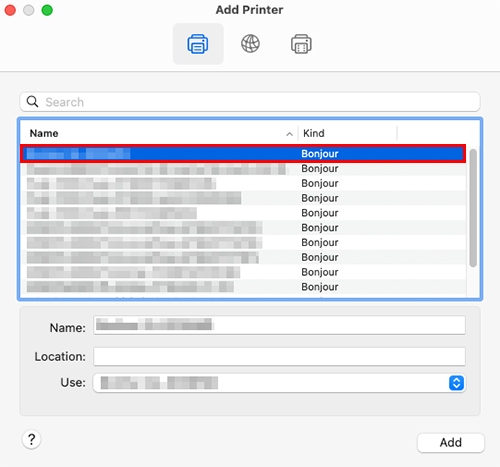
To confirm the printer name, select [Utility] - [Administrator] - [Network] - [Bonjour Setting] on this machine.
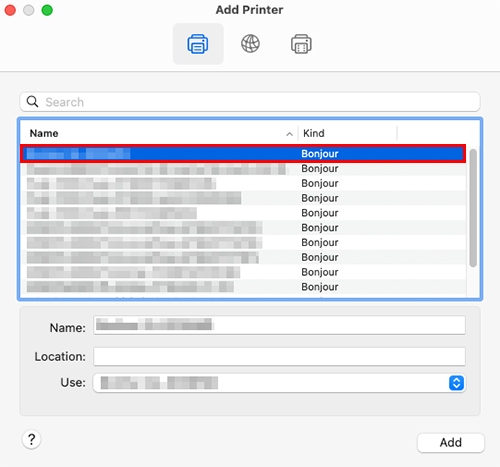
When the printer driver is displayed, proceed to step 8.
When the printer driver is not correctly displayed, proceed to step 7.
Select [Select Software] from [Use], then click the driver of the desired printer from the list that is displayed in another window.
This completes the addition process of the printer. Then, proceed to the [Options] screen of the printer driver to configure the optional environment for this machine. For details, refer to Configuring the optional environment of this machine.
 in the upper-right of a page, it turns into
in the upper-right of a page, it turns into  and is registered as a bookmark.
and is registered as a bookmark.