
Directly Printing from Computer (Direct Print)
Direct Print
Direct Print is a function that enables you to directly send a file on your computer or in an SMB sharing folder to this machine and print it using Web Connection.
The available file types are as follows.
PDF (Ver.2.0), JPEG, TIFF, XPS, PS, PCL, Text, OOXML (.docx/.xlsx/.pptx), PPML (.ppml/.vdx/.zip)
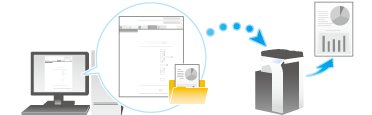
- To print a text file, you need to select [Utility] - [Utility] - [Printer Settings] - [Basic Setting] and set [PDL Setting] to [Auto] (default: [Auto]).
- A text file supports only 1-byte characters.
- When using any OOXML font not installed on this machine to print an OOXML file using the Direct Print function, you can add the OOXML font to this machine. TrueType and OpenType can be added as the OOXML fonts. For details on how to add an OOXML font, refer to Adding a Font/Macro.
Direct Print procedure
Connect to Web Connection using a Web browser, then specify the file you want to print.
For information on how to access Web Connection, refer to How to Access.
For details on how to login to the user mode, refer to How to Log in.
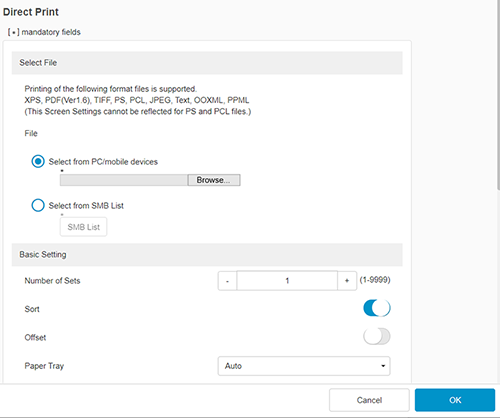
[Select from PC/mobile devices]: Select a file to be printed from your computer or mobile terminal.
[Select from SMB List]: Click [SMB List], then select a file to be printed from the SMB sharing folder.
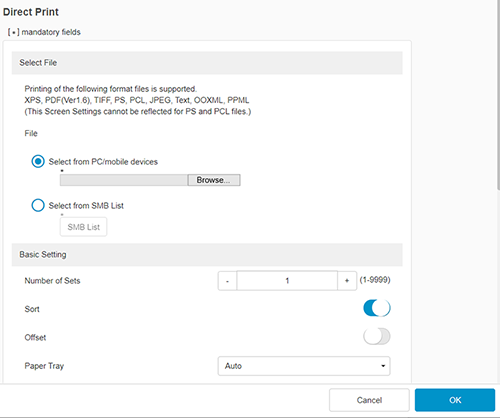
In [Basic Setting], you can set a number of copies, 2-sided Print, and Finishing if necessary. For details, refer to the [Basic Setting] settings (described after this procedure).
[Application Setting] allows you to specify the method for printing the original from this machine. For details, refer to the [Application Setting] settings (described after this procedure).
Settings of [Basic Setting]
Setting | Description |
|---|---|
[Number of Sets] | Enter the number of copies to be printed (default: [1] copy). |
[Sort] | When printing multiple sets of copies, select this check box to output sets of copies one by one (default: ON). |
[Offset] | When printing multiple sets of copies, select whether to output each set as a staggered layer (default: OFF). |
[Paper Tray] | Select the paper tray for the printing paper (default: [Auto]). |
[Printed Side] | Select the print side of paper (default: [1-Sided]).
|
[Original Direction] | Specify the orientation of the original created in application software (default: [LEF]). |
[Punch] | Select whether to punch printed sheets (default: [OFF]). To punch printed sheets, select the required number of punched holes. |
[Staple] | Select whether to staple printed sheets (default: [OFF]). To staple printed sheets, select the number of staples. |
[Binding Position] | Select the binding positions to staple or punch the sheets (default: [Left Bind]). |
[Sheet/Book Print] | Select whether to print the currently selected sheet or the entire book when handling an Excel file (default: [All Sheets]). |
[Combination] | Select whether to reduce and print multiple pages on the same side of a single sheet of paper (default: OFF).
|
Settings of [Application Setting]
Setting | Description | |
|---|---|---|
[Output Method] | Select the method for printing the original. (Default: [Normal Printing]). | |
[Normal Printing] | Select this option to print normally. | |
[Save in User Box] | Select this option to save the original in a User Box on this machine.
| |
[Secure Print] | Select this option to print highly confidential documents. Printing is permitted when the document ID and password are entered on this machine.
| |
[Proof Print] | Select this option to print a large number of copies. This machine prints only one copy and waits for the user's command before printing the remaining copies. | |
- When you print a password protected PDF file, the file is stored in the Password Encrypted PDF User Box. For details on how to print files from Password Encrypted PDF User Box, refer to Printing/Saving a File in a User Box.


 in the upper-right of a page, it turns into
in the upper-right of a page, it turns into  and is registered as a bookmark.
and is registered as a bookmark.