
Printing a File in a User Box
Printing (basic operation flow)
The [Secure Print] position varies depending on the customization status of the home screen. By default, access from [Useful Apps] on the home screen. For details on [Useful Apps], refer to Accessing all the function keys.
This displays a list of secure documents that match the specified document ID and password.
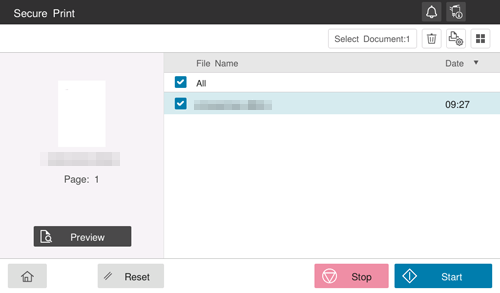
You can select multiple files at once.
Tap the thumbnail icon (
 ) to view files as thumbnails.
) to view files as thumbnails.Tap the list icon (
 ) to display the files in a list.
) to display the files in a list.To check the preview image of the file, tap [Preview] displayed under the thumbnail.
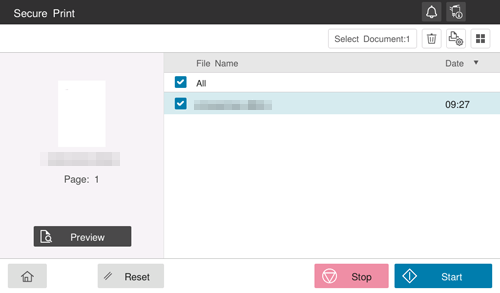
 ) in the upper right to set print options.
) in the upper right to set print options.Printing (with Simple Print enabled)
When simple printing for secure print document is enabled, select the target document ID from the document ID list. For details on the simple printing, refer to Enabling simple printing for secure print document (for the administrator).
The [Secure Print] position varies depending on the customization status of the home screen. By default, access from [Useful Apps] on the home screen. For details on [Useful Apps], refer to Accessing all the function keys.
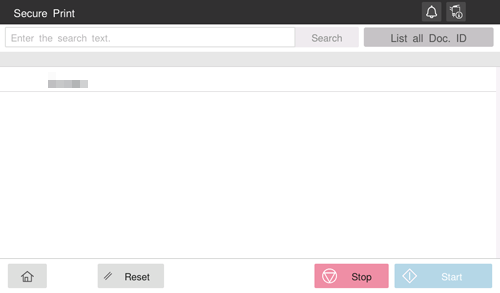
Tapping [Search] enables you to narrow down document IDs by the prefix search function.
Tap [List all Doc. ID] to cancel narrow-down and display all the document IDs.
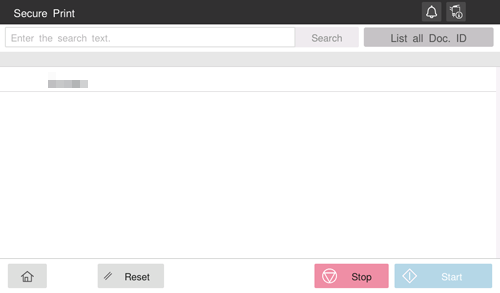
This displays a list of secure documents that match the specified document ID and password.
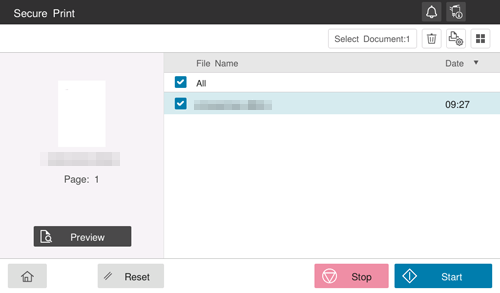
You can select multiple files at once.
Tap the thumbnail icon (
 ) to view files as thumbnails.
) to view files as thumbnails.Tap the list icon (
 ) to display the files in a list.
) to display the files in a list.To check the preview image of the file, tap [Preview] displayed under the thumbnail.
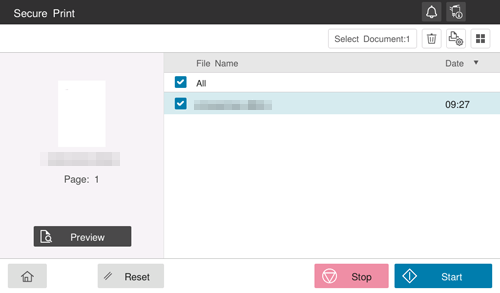
 ) in the upper right to set print options.
) in the upper right to set print options.Printing (with [Prohibit Functions] set to [Mode2])
If [Prohibit Functions] is set to [Mode2] in [Utility] - [Administrator] - [Security] - [Security Details] - [Prohibit Functions], you need to also enter the password when selecting a file from the Secure Print User Box. You need to enter the password for each file even if secure documents have the same document ID. Therefore, the security level is higher than that of default [Mode1].
The [Secure Print] position varies depending on the customization status of the home screen. By default, access from [Useful Apps] on the home screen. For details on [Useful Apps], refer to Accessing all the function keys.
This displays a list of secure documents that match the specified document ID.
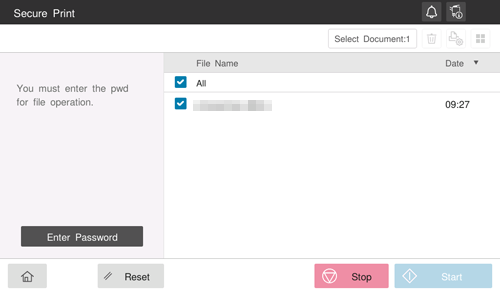
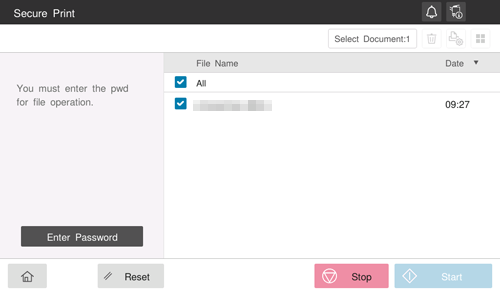
If the user cannot enter the correct password within the number of times being set by the password administrator, the selected file is locked out. To release the operation prohibition status, contact your administrator.
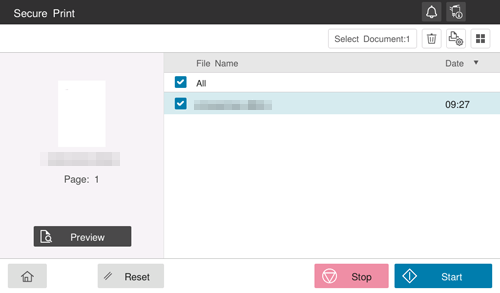
You can select multiple files at once.
Tap the thumbnail icon (
 ) to view files as thumbnails.
) to view files as thumbnails.Tap the list icon (
 ) to display the files in a list.
) to display the files in a list.To check the preview image of the file, tap [Preview] displayed under the thumbnail.
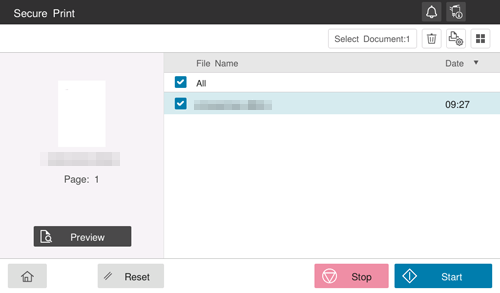
 ) in the upper right to set print options.
) in the upper right to set print options. in the upper-right of a page, it turns into
in the upper-right of a page, it turns into  and is registered as a bookmark.
and is registered as a bookmark.