Home >
Print > Printing in the macOS Environment > Setting Items in the Printer Driver > [Print] Window of the Printer Driver
[Print] Window of the Printer Driver
How to display the [Print] window
1
Open document data using the application software. From the [File] menu, select [Print].
2
Check that the desired printer is selected in [Printer].
3
Configure various settings as needed.
Setting items of [Print] window
The [Print] window has the settings provided by the operating system and the settings provided by the driver. For details on the settings provided by the operating system, refer to macOS Help. When you click the help icon on the [Print] window, the descriptions of setting items provided by the operating system are displayed.
- Set the functions provided by the driver in each menu of [Output Method], [Layout / Finish], [Paper Tray / Output Tray], [Cover Mode], [Per Page Setting], [Stamp / Composition], and [Quality] that are displayed in [Printer Options] (macOS 13 or later only) of the [Print] screen.
Items common to each window
This section describes the settings and buttons common to the [Print] window.
| |
|---|
| Displays the sample page layout based on current settings for checking the print result image. |
| Displays the current settings in text. |
| Displays the installation option status. This button is enabled only when your computer can communicate with this machine. [Obtain Device Information]: The PC communicates with this machine and obtains the optional device installation information. [SNMP Settings]: Enter the Read Community Name used to obtain information from this machine if you have changed the SNMP Read Community Name on this machine. [Wake-On-Lan...]: Configure a setting for the Wake-On-Lan function. To use the Wake-On-Lan function, you need to select [Utility] - [Administrator] - [Network] - [Awake from ErP] on this machine and configure settings in advance.
[Awake with Magic Packet]: Select this check box to return this machine from the ErP Auto Power OFF mode to the normal mode before sending a print job.
[MAC Address1]: When only the wired or wireless connection is used for this machine, the MAC address of the wired or wireless LAN device of this machine is specified automatically. When both the wired and wireless connections are used for this machine, the MAC address of the wired LAN device of this machine is specified automatically.
[MAC Address2]: When both the wired and wireless connections are used for this machine, the MAC address of the wireless LAN device of this machine is specified automatically. [Version...]: The version of the printer driver is displayed.
|
| Reverts the settings to their default values. |
| Discards (or cancels) the current changes and closes the setup window. |
| Applies the changes made to the settings and starts printing. |

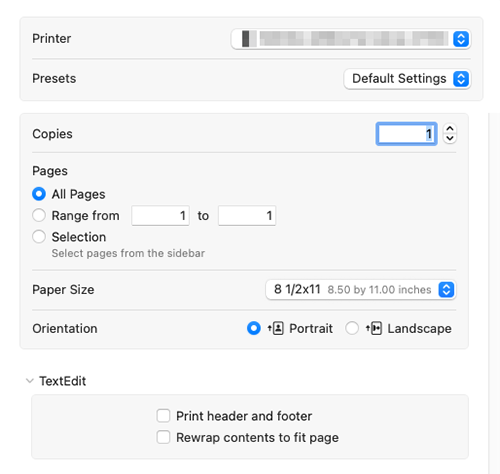
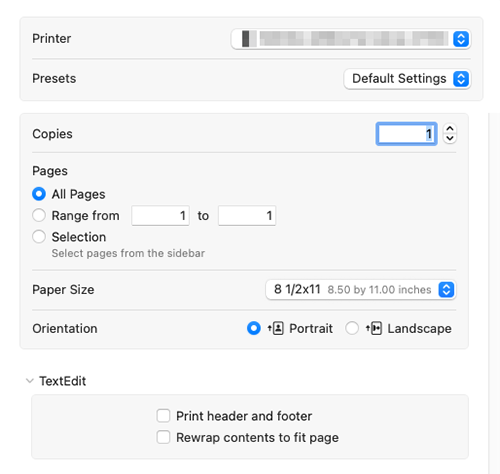

 in the upper-right of a page, it turns into
in the upper-right of a page, it turns into  and is registered as a bookmark.
and is registered as a bookmark.