
Using with an LPR Connection
Preparation required to use this function (for the administrator)
Check that LPD is enabled. (In normal circumstances, you can use the default settings.)
For details on the setting procedure, refer to Configuring the LPR Printing Environment.
Adding a printer
Use the following procedure to add a printer via the LPR connection.
Select [Ethernet], then click [Advanced].
For macOS 10.14/10.15/11/12, click [Apply], then click the close button at the top left corner of the window.
Then, add the printer to the computer.
If the pull-down button is displayed after you clicked [+], select [Add Printer or Scanner].
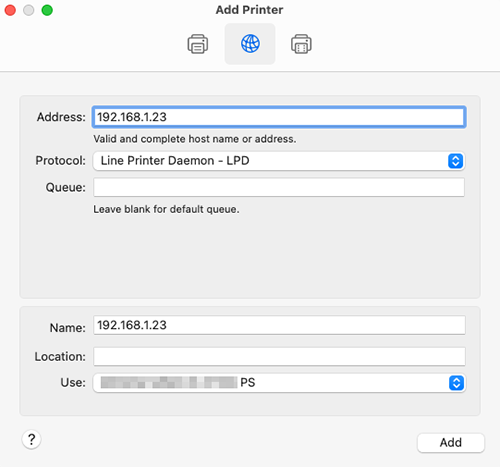
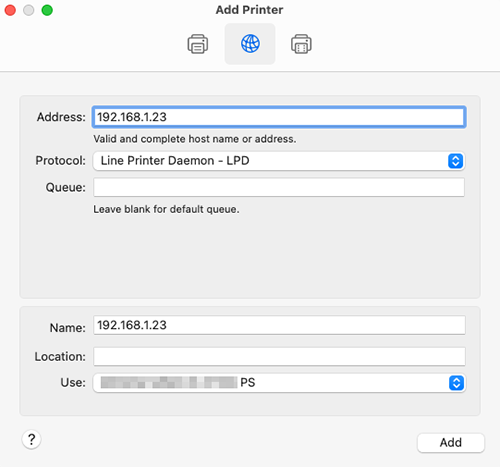
When the printer driver is displayed, proceed to step 15.
When the printer driver is not correctly displayed, proceed to step 14.
Select [Select Software] from [Use], then click the driver of the desired printer from the list that is displayed in another window.
This completes the addition process of the printer. Then, proceed to the [Options] screen of the printer driver to configure the optional environment for this machine. For details, refer to Configuring the optional environment of this machine.
 in the upper-right of a page, it turns into
in the upper-right of a page, it turns into  and is registered as a bookmark.
and is registered as a bookmark.