
Printing on Banner Paper
About printing on banner paper
This machine allows you to load paper of up to 1200 mm (47-1/4 inches) into the Bypass Tray and make prints.
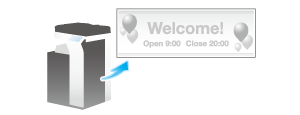
Printable paper
Paper width | Paper length | Paper weight |
|---|---|---|
90 mm to 297 mm 3-9/16 inches to 11-11/16 inches | 457.3 mm to 1200 mm 18 inches to 47-1/4 inches | 127 g/m2 to 210 g/m2 (33-13/16 lb to 55-7/8 lb) Using the printer driver, select the paper type appropriate for the weight of the banner paper to be used.
|
How to print on banner paper
Register the size of the banner paper, then specify the registered size.
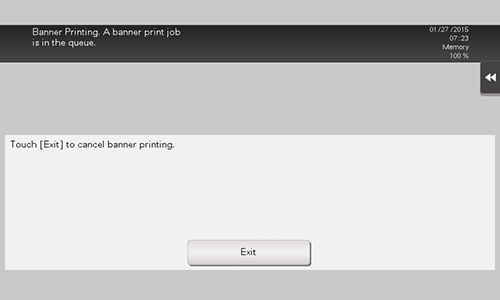
When you have finished the above settings, start to print from the PC.
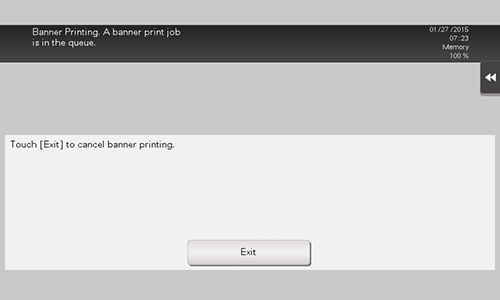
Select [Manage Custom Sizes] from the Paper Size list.
Be sure to use paper size names other than existing names, such as A4 and Custom.
[Paper Size]: Specify the length and width as desired.
Specify the paper size within the allowable range of the banner paper (Width: 90 mm to 297 mm (3-9/16 inches to 11-11/16 inches), Length: 457.3 mm to 1200 mm (18 inches to 47-1/4 inches)).[Margins] (or [Non-Printable Area]): Specify the top, bottom, right, and left margins of the paper.
The custom paper size is then registered.
The registered paper size can also be selected in [Paper Size] on the print screen.
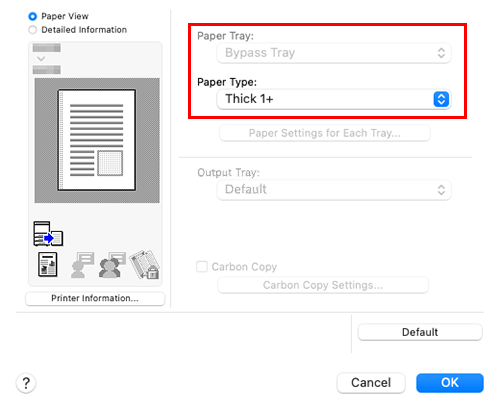
If the specified paper size is not in the allowable range of the banner size, [Paper Tray] or [Paper Type] is not grayed out to enable you to change them. In this case, check the setting of the custom paper size.
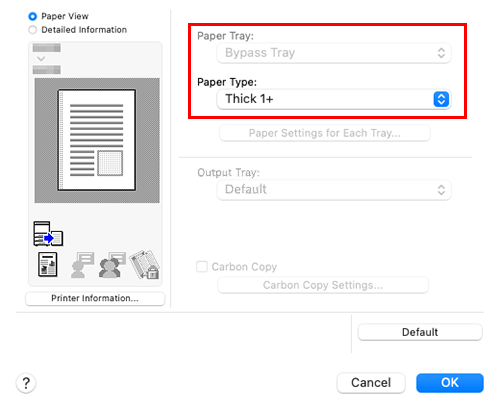
A message that prompts you to load paper is displayed on the screen of this machine.
For information on how to load banner paper into the Bypass Tray, refer to Loading banner papers.
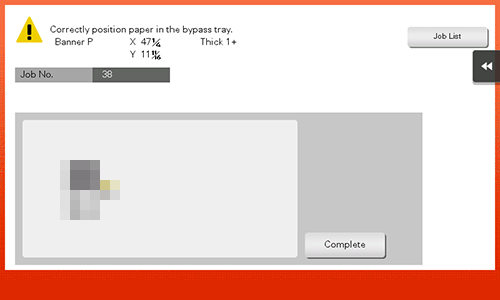
Support the ejected banner paper by hand.
To continue printing, execute printing from the computer.
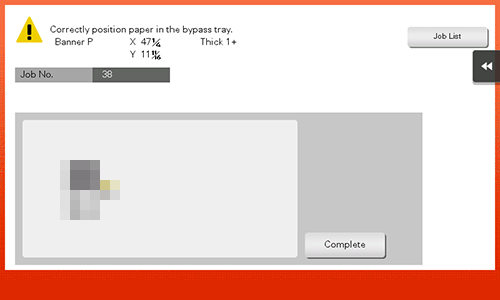
A message confirming the end of banner printing is displayed.
If there is a queued job, the job is started.
 in the upper-right of a page, it turns into
in the upper-right of a page, it turns into  and is registered as a bookmark.
and is registered as a bookmark.