
Printing Simultaneously with Authentication on This Machine ([ID&Print])
About ID & Print
ID & Print is a function that saves print data to the ID & Print User Box of this machine when user authentication is installed. This function does not print data immediately, thereby preventing printed materials from being missing or left.
You need to perform user authentication on this machine to print the data saved in the User Box. Therefore, this function is suitable for safely printing highly confidential documents. When authentication succeeds, the print data of the login user is automatically printed. This enhances security as well as ensures smooth operation.
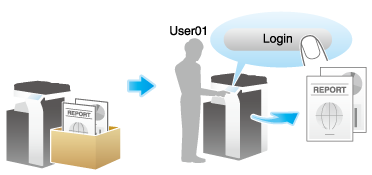
Setting ID & Print on your computer
A single job enables you to print out a document of up to 2999 pages in length.
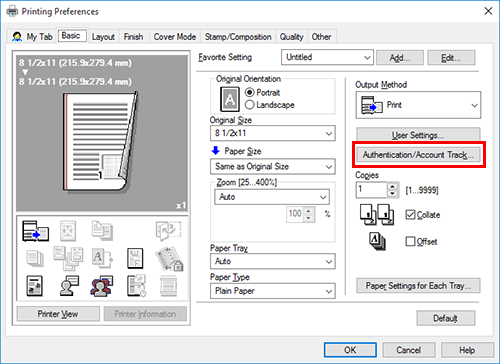
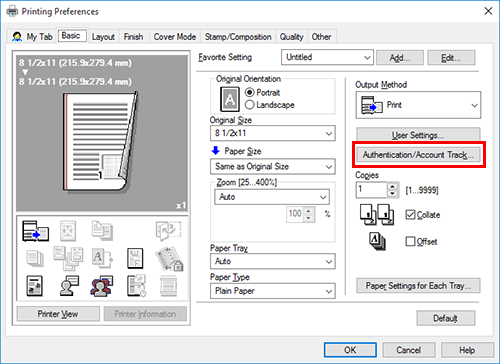
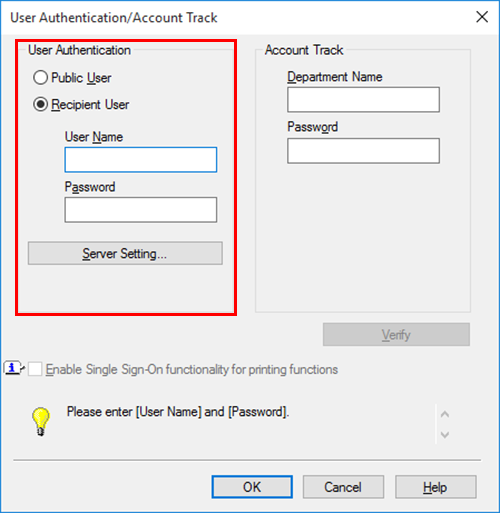
For details, refer to Attaching Authentication Information.
[User Name] displays the Windows login name or User Principal Name specified by the administrator of the printer driver.
To use User Principal Name, change [User Name] of [User Authentication] to [Select default setting] or [Lock setting] in [Administrator Customize] of the [Settings] tab on the [Printer properties] screen of the printer driver, and select [Use User Principal Name] (default: [Use Windows Login ID]).
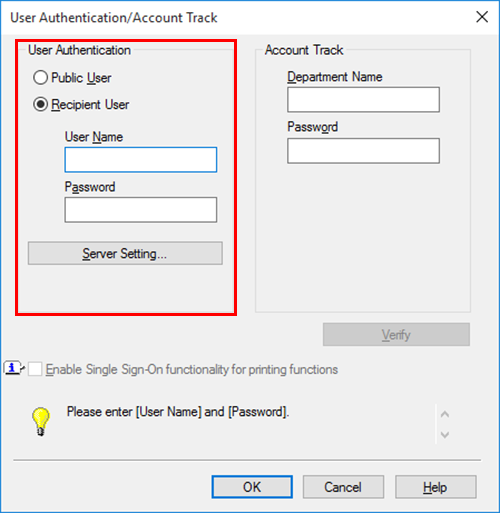
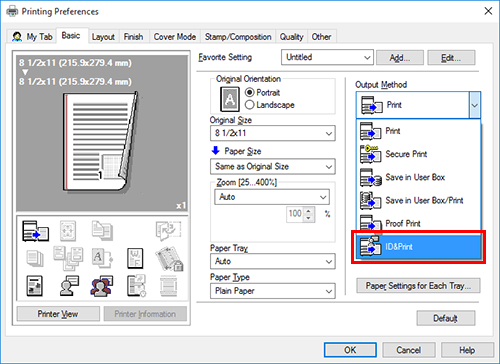
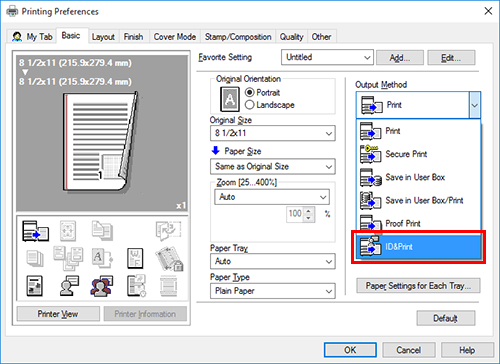
The data is saved in the ID & Print User Box. Then, proceed to "Printing an ID & Print job on this machine".
- You can issue a print instruction from the screen of this machine before print data scanning on this machine is completed. However, printing is executed after print data scanning on this machine has been completed.
Printing an ID & Print job on this machine (when printing all jobs)
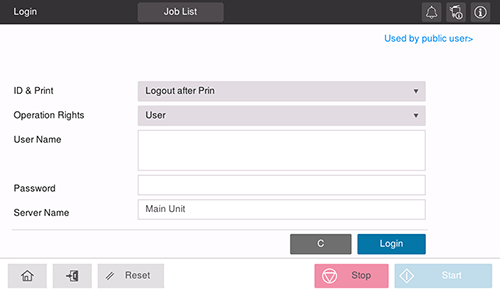
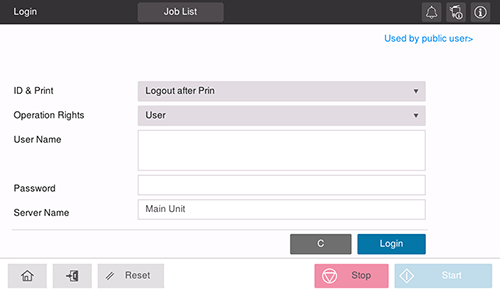
Selecting [Logout after Print] automatically logs out after data printing.
Selecting [Login without Print] logs in without printing data. You can open ID & Print User Box in User Box mode, and print only the specific data in the User Box. For details, refer to Printing a File in a User Box.
Selecting [Login after Print] logs in after data printing. [Login after Print] is displayed when [Change to Basic Screen after ID & Print] is set to [ON] in [Utility] - [Administrator] - [User Auth/Account Track] - [User Authentication Setting] - [Administrative Setting].
When you are successfully authenticated, all data items saved in the ID & Print User Box are printed.
Printing an ID & Print job on this machine (when printing a specific job)
This section describes how to select and print a file from the ID & Print User Box.
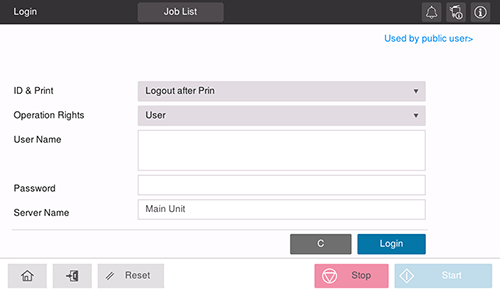
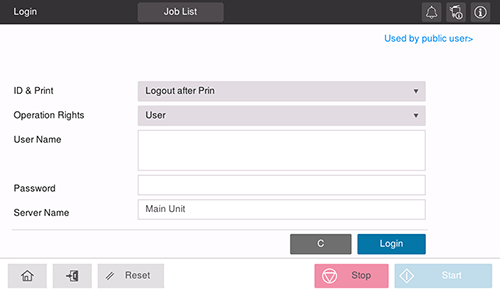
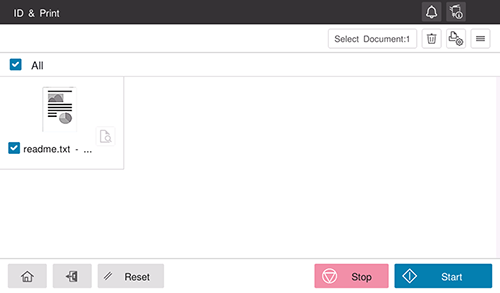
You can select multiple files at once.
Tap the thumbnail icon (
 ) to view files as thumbnails.
) to view files as thumbnails.Tap the list icon (
 ) to display the files in a list.
) to display the files in a list.To confirm the preview image of the file, tap the preview icon (
 ) on the right of the thumbnail.
) on the right of the thumbnail.
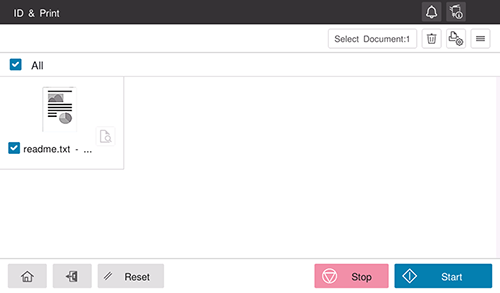
 ) in the upper right to set print options.
) in the upper right to set print options.Printing an ID & Print job on this machine (with Authentication Unit used)
You can make prints easily by performing authentication using the Authentication Unit.
Selecting [Logout after Print] automatically logs out after data printing.
Selecting [Login without Print] logs in without printing data. You can open ID & Print User Box in User Box mode, and print only the specific data in the User Box. For details, refer to Printing a File in a User Box.
Selecting [Login after Print] logs in after data printing. [Login after Print] is displayed when [Change to Basic Screen after ID & Print] is set to [ON] in [Utility] - [Administrator] - [User Auth/Account Track] - [User Authentication Setting] - [Administrative Setting].
When you are successfully authenticated, all data items saved in the ID & Print User Box are printed.


 in the upper-right of a page, it turns into
in the upper-right of a page, it turns into  and is registered as a bookmark.
and is registered as a bookmark.