
Printing in the Single Sign-on Environment of Active Directory
About single sign-on
When the print service of this machine joins a domain of Active Directory, users can execute printing from computers in the same domain without entering the authentication information (user name and password). The authentication information entered in the login page on the computer is used for this authentication.
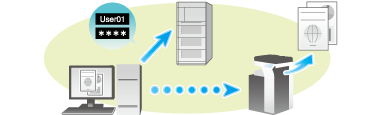
Enabling single sign-on in the printer driver
In the [Configure] tab of the printer driver, check that the User Authentication and Single sign-on settings are correctly configured.
For information on how to display the [Printer properties] window, refer to How to display the [Printer properties] window.
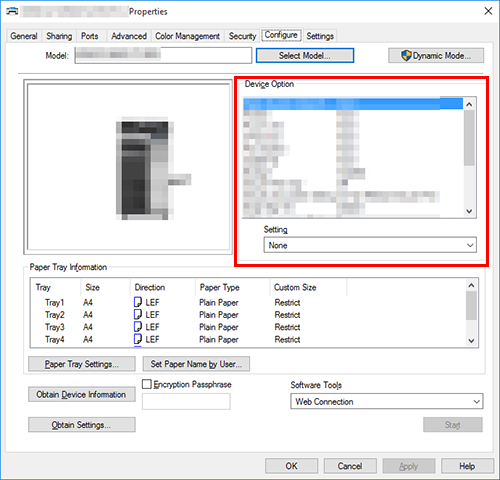
If they are not configured correctly, select [User Authentication] and [Single Sign-On] from the list, and then change the relevant settings in [Setting].
You can set the [Single Sign-On] option to [Enable] if you have set the [User Authentication] to [ON (External Server)] or [ON (MFP) + ON (External Server)].
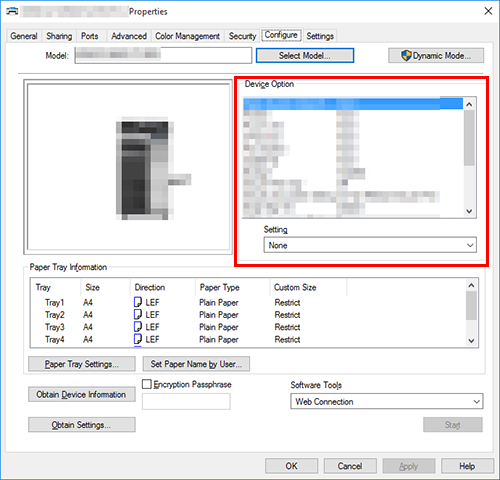
Setting single sign-on on your computer
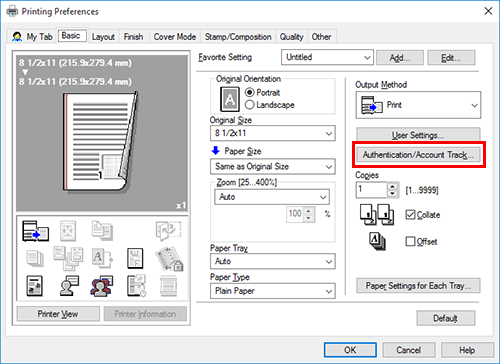
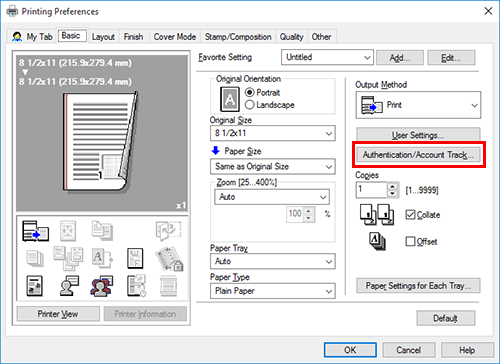
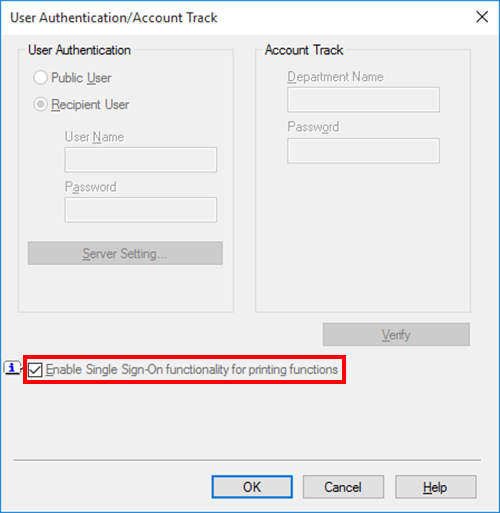
[User Name] displays the Windows login name or User Principal Name specified by the administrator of the printer driver.
To use User Principal Name, change [User Name] of [User Authentication] to [Select default setting] or [Lock setting] in [Administrator Customize] of the [Settings] tab on the [Printer properties] screen of the printer driver, and select [Use User Principal Name] (default: [Use Windows Login ID]).
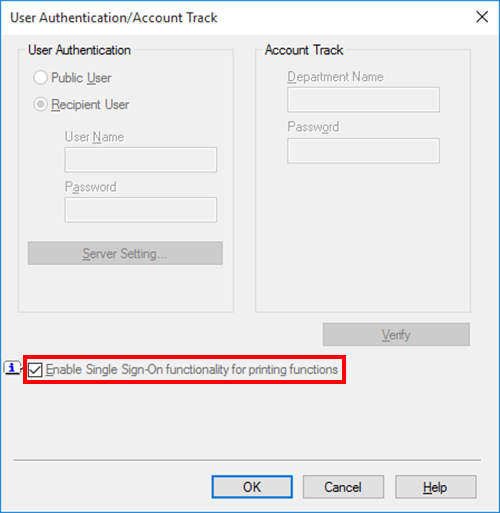
Printing starts.
 in the upper-right of a page, it turns into
in the upper-right of a page, it turns into  and is registered as a bookmark.
and is registered as a bookmark.