
Printing a File in a User Box
Printing (basic operation flow)
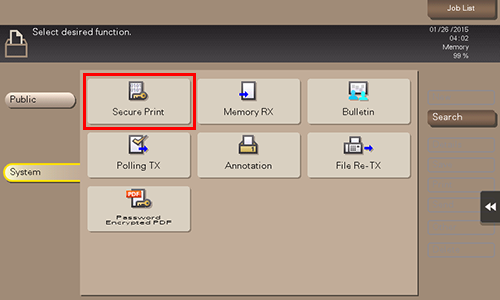
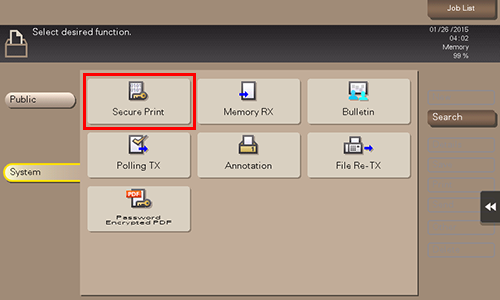
This displays a list of secure documents that match the specified document ID and password.
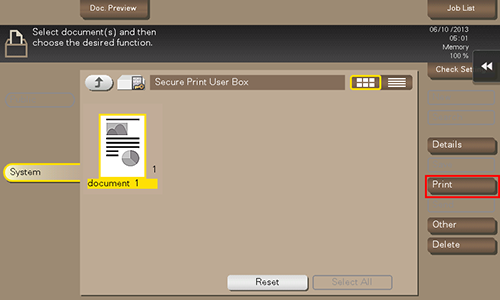
You can also long-tap the target file to display the menu icon, then drag and drop it to the print icon (
 ) to get the same result.
) to get the same result.
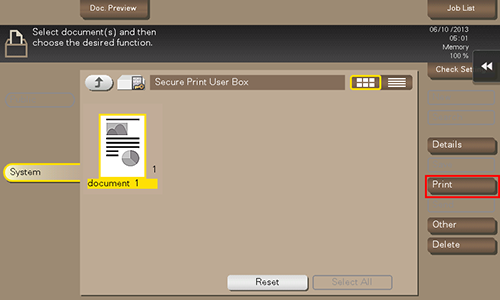
If an output image cannot be displayed, [Preview on Screen] is displayed. To check an output image, tap [Preview on Screen], and confirm the target output image on the preview screen.
For details on option settings, refer to Print Option Settings.
Printing (with Simple Print enabled)
When simple printing for secure print document is enabled, select the target document ID from the document ID list. For details on the simple printing, refer to Enabling simple printing for secure print document (for the administrator).
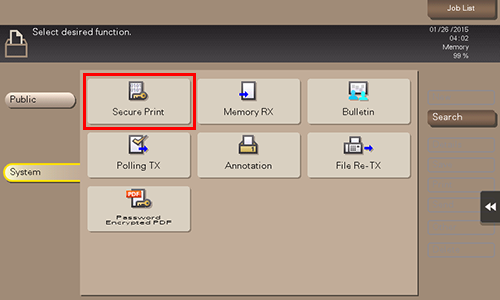
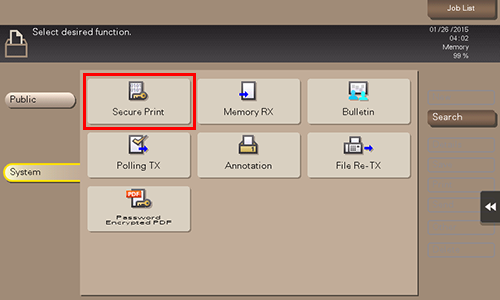
Tapping [Filter] enables you to narrow down document IDs by the prefix search function.
Tapping [Check Document ID] displays the details of the selected document ID.
This displays a list of secure documents that match the specified document ID and password.
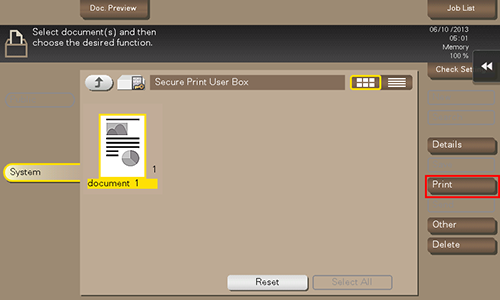
You can also long-tap the target file to display the menu icon, then drag and drop it to the print icon (
 ) to get the same result.
) to get the same result.
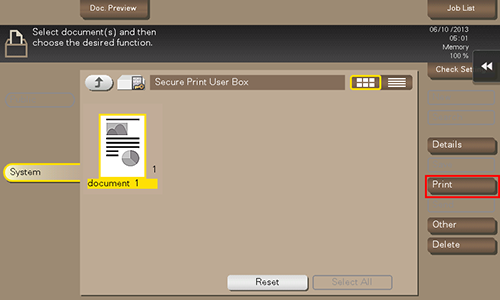
If an output image cannot be displayed, [Preview on Screen] is displayed. To check an output image, tap [Preview on Screen], and confirm the target output image on the preview screen.
For details on option settings, refer to Print Option Settings.
Printing (with [Prohibit Functions] set to [Mode2])
If [Prohibit Functions] is set to [Mode2] in [Utility] - [Administrator] - [Security] - [Security Details] - [Prohibit Functions], you need to also enter the password when selecting a file from the Secure Print User Box. You need to enter the password for each file even if secure documents have the same document ID. Therefore, the security level is higher than that of default [Mode1].
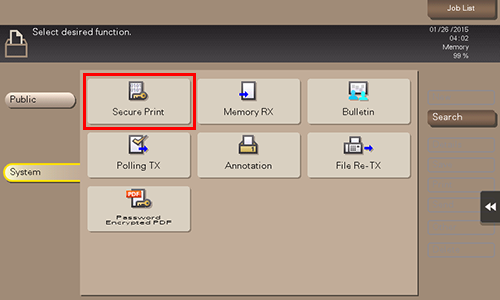
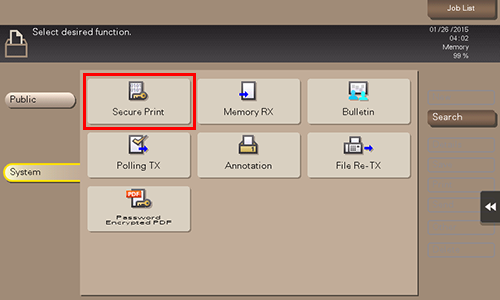
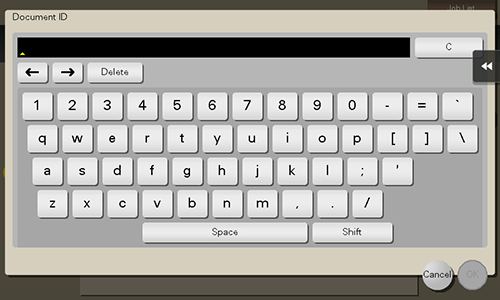
This displays a list of secure documents that match the specified document ID.
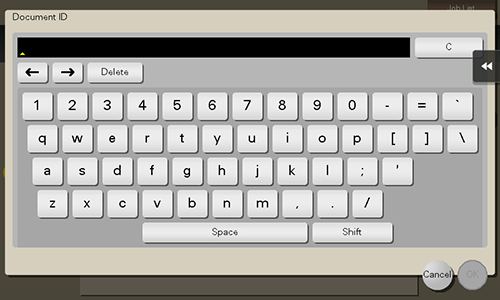
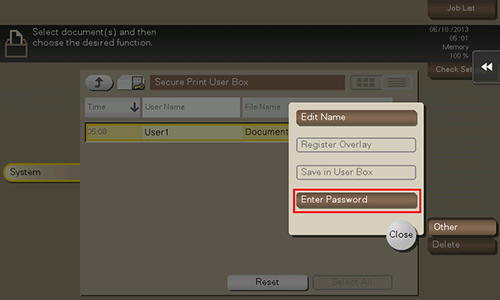
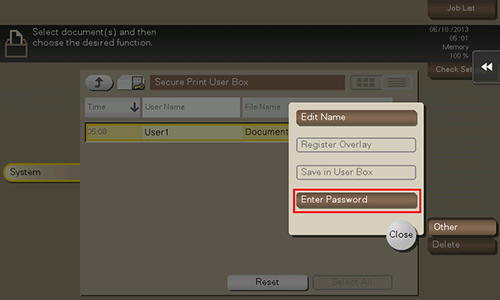
If the user cannot enter the correct password within the number of times being set by the password administrator, the selected file is locked out. To release the operation prohibition status, contact your administrator.
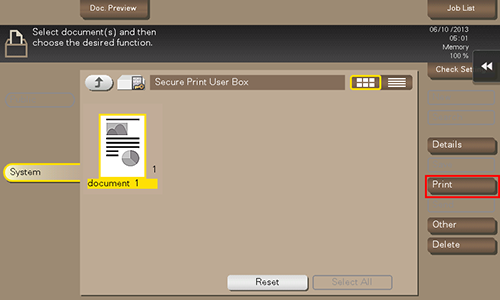
You can also long-tap the target file to display the menu icon, then drag and drop it to the print icon (
 ) to get the same result.
) to get the same result.
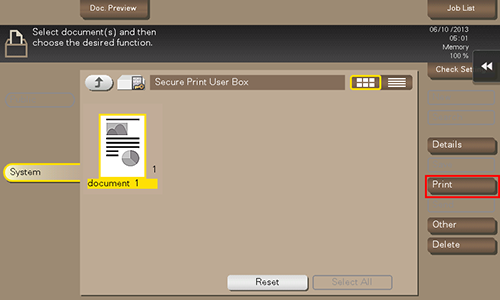
If an output image cannot be displayed, [Preview on Screen] is displayed. To check an output image, tap [Preview on Screen], and confirm the target output image on the preview screen.
For details on option settings, refer to Print Option Settings.
 in the upper-right of a page, it turns into
in the upper-right of a page, it turns into  and is registered as a bookmark.
and is registered as a bookmark.