
Changing the Paper Size or Type
Enlarging or reducing to the paper size ([Paper Size])
The original is printed after it is enlarged or reduced by a ratio that is automatically determined by the original size and paper size.
If you select a paper size larger than the original size, the original is enlarged to the paper size. If you select a paper size smaller than the original size, the original is reduced to the paper size.
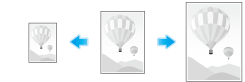
In [Paper Size] in the [Basic] tab, select the size of paper for printing. The zoom ratio is automatically determined by the paper sizes selected in [Original Size] and [Paper Size].
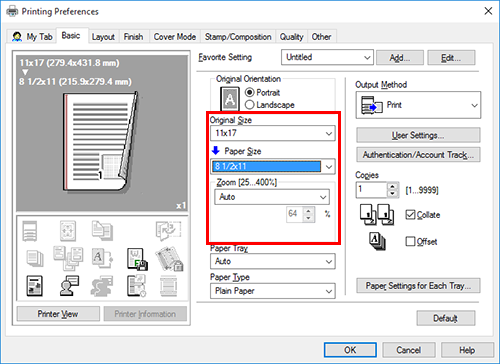
- This function is enabled when [Zoom] is set to [Auto].
Enlarging or reducing by the desired zoom ratio ([Zoom])
You can print the original image after it has been enlarged or reduced by the desired zoom ratio. The zoom ratio can be specified to be between 25% and 400% (in increments of 1%).
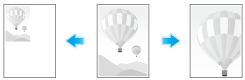
In [Zoom] in the [Basic] tab, specify the zoom ratio. When specifying the common zoom ratio in the vertical and horizontal directions, select [Manual], and specify the zoom ratio. When specifying a different zoom ratio in the vertical and horizontal directions, select [Variable], and specify the zoom ratio.
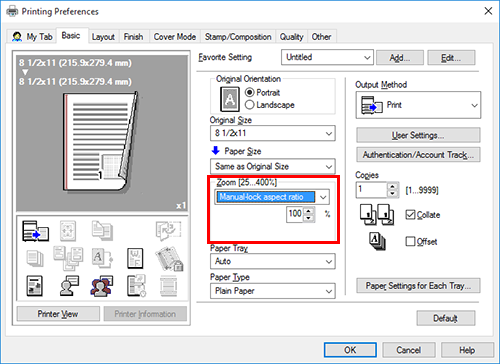
Printing on custom-size paper ([Original Size])
For originals of a special size, print them on custom-size paper.
This section explains how to load custom-size paper into the Bypass Tray.
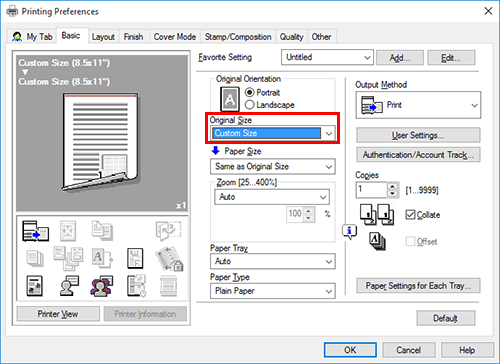
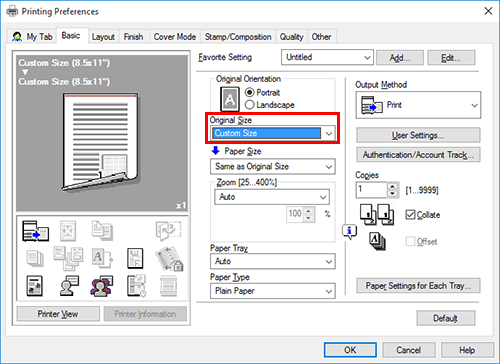
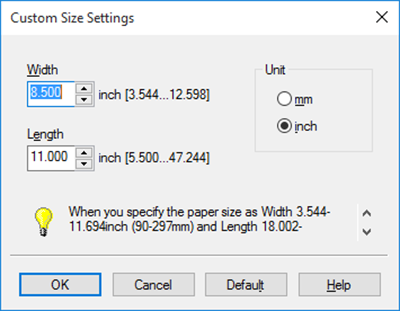
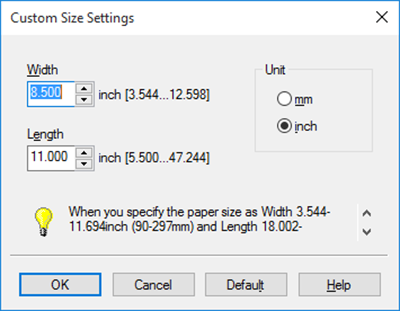
- For details on the trays into which you can load custom-size paper and the available range of sizes, refer to Paper.
- When you are using the PCL driver, you can select [Save Custom Size...] in the [Settings] tab on the [Printer properties] screen to register a custom size of paper. The registered paper size can be selected from [Original Size] in the [Basic] tab.
Specifying the paper type for printing ([Paper Type])
In [Paper Type] in the [Basic] tab, select the type of paper for printing.
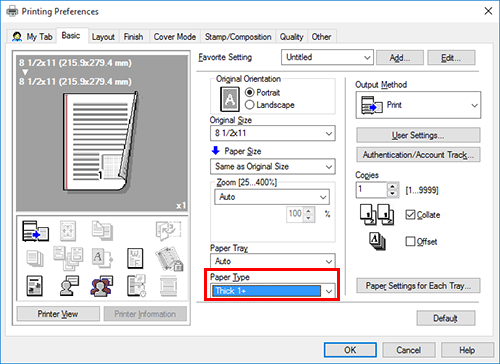
When [Paper Settings for Each Tray] is enabled in the [Settings] tab of the printer driver, select [Paper Settings for Each Tray...] in the [Basic] tab, and specify the paper type for each tray.
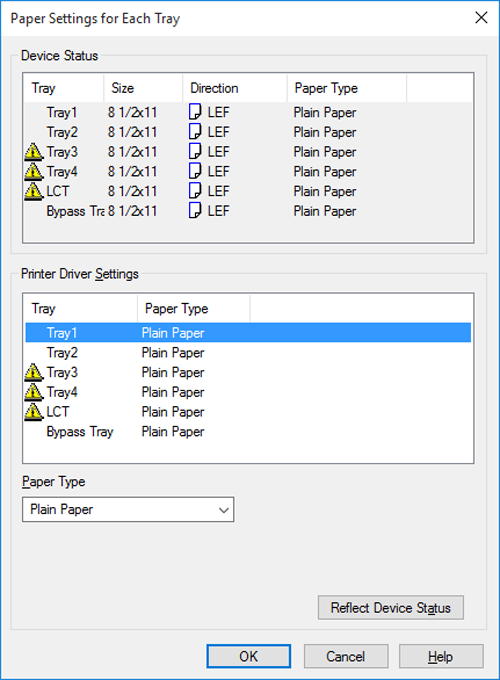
Specifying the paper tray for printing ([Paper Tray])
In [Paper Tray] in the [Basic] tab, select the paper tray for printing.
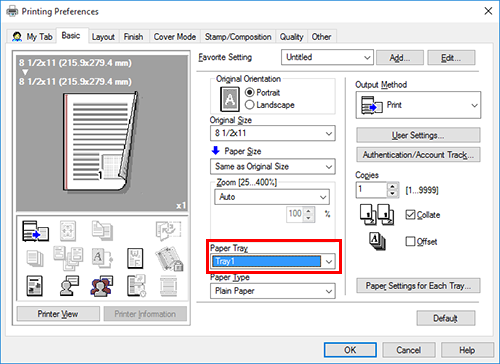
- If you select [Auto], the paper tray for the paper you have selected in [Paper Size] is automatically selected.
Printing on paper in multiple trays ([Carbon Copy])
You can print the original on different sheets of paper loaded into multiple trays. Because you can obtain printing results that look like carbon-copied slips using the print command once, this function is called Carbon Copy.
For example, by using the print command once, you can print a submission document on high-quality color paper loaded in Tray 1 and print your copy on recycled paper loaded in Tray 2.
This function is useful when you want to create a submission document and its copy at one time.
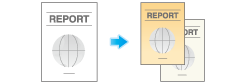
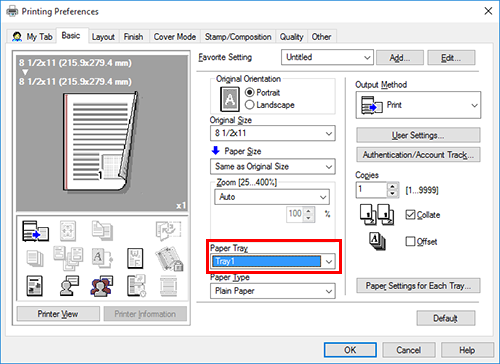
You cannot select [Auto].
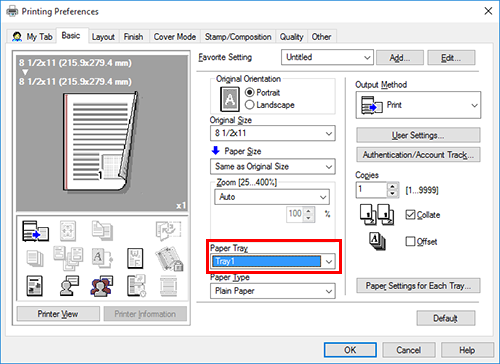
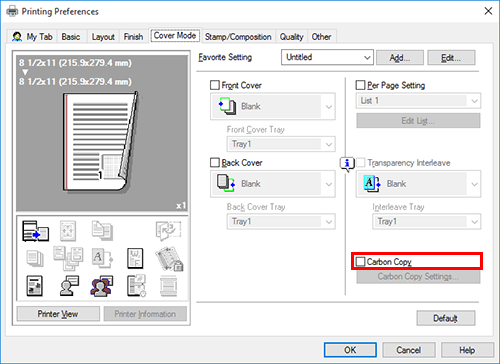
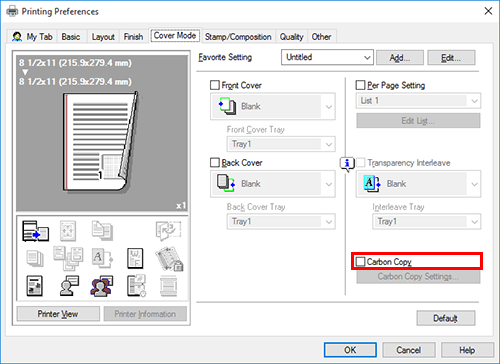
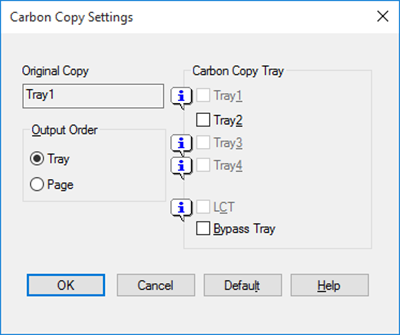
For details, refer to the [Carbon Copy Settings] settings (described after this procedure).
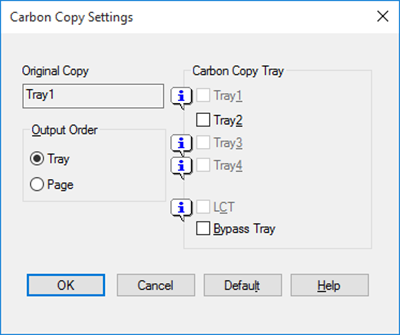
Settings of [Carbon Copy Settings]
Setting | Description |
|---|---|
[Original Copy] | The paper tray for printing the original is displayed. |
[Carbon Copy Tray] | Select the paper tray for carbon copies. Select the check boxes for all paper trays to be used. |
[Output Order] | Select the order of outputting carbon copies.
|
- If [Page] is selected in [Output Order], multiple copies cannot be printed.

 in the upper-right of a page, it turns into
in the upper-right of a page, it turns into  and is registered as a bookmark.
and is registered as a bookmark.