
Printing on Envelopes or Postcards
Printing on envelopes
Execute a print job on your computer then load envelopes into this machine to execute a print job on it.
The following explains how to print on standard-size envelopes loaded into the Bypass Tray.

Various sizes of envelopes are available. Select the correct paper size for the envelopes you have loaded.
If the envelope size is selected, [Paper Type] is automatically set to [Envelope].

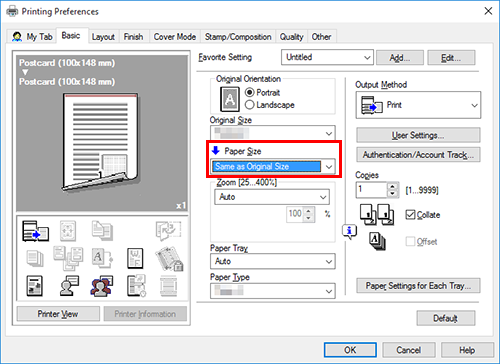
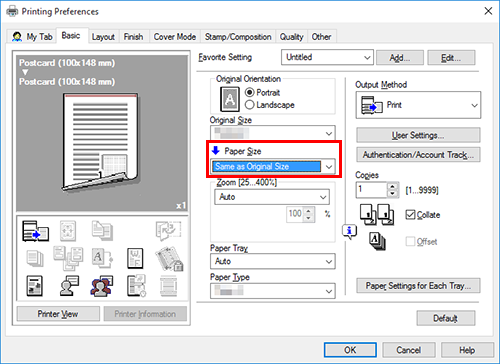
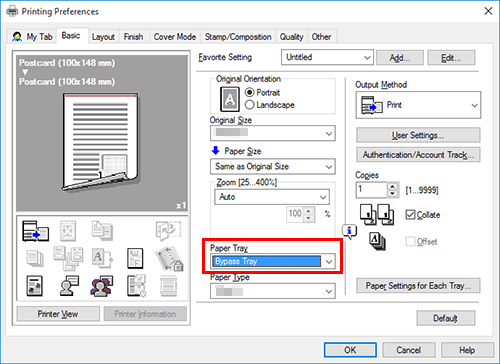
To use Tray 1, select [Tray1].
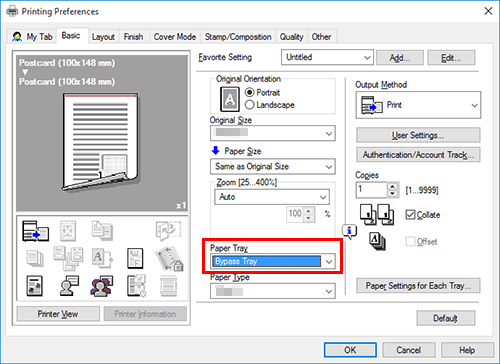

The following screen is displayed.

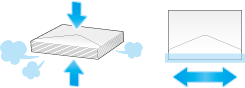
Do not use envelopes that have glue or release paper on the flap or the part covered by the flap on the body. Otherwise, the machine may be damaged or a failure may occur.
When loading envelopes, remove air from them, and securely press along the flap fold line. Otherwise, it will result in an envelope wrinkle or paper jam.
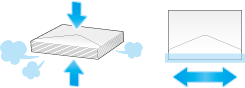
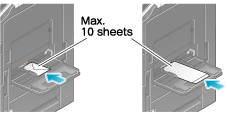
Insert envelopes into the tray until their edges are pressed against the back.
The flap side of envelopes cannot be printed on.
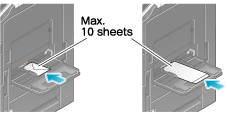
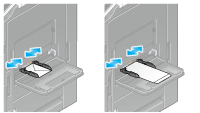
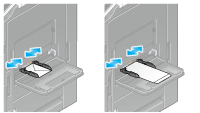
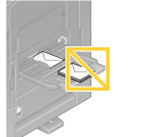
Do not put spare envelopes into the Bypass Tray. Doing so causes a size detection error.
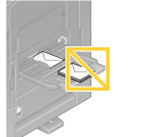
If you cannot tap [Complete], check whether the paper setting of the printer driver matches that of the main unit. In addition, remove envelopes loaded in the Bypass Tray, then reload them.
- When loading envelopes into the Tray 1, refer to "Loading Paper" in [User's Guide [Introduction]].
Printing on postcards
Execute a print job on your computer then load postcards into this machine to execute a print job on it.
The following explains how to print on standard-size postcards loaded into the Bypass Tray.

If [Postcard] is selected, [Paper Type] is automatically set to [Thick 3].

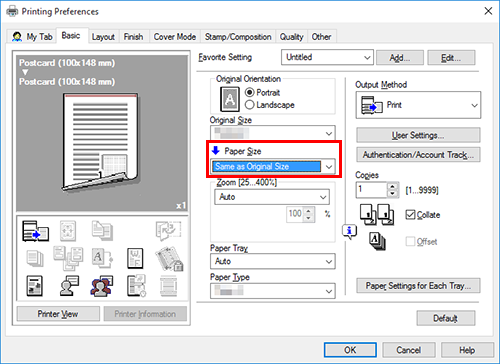
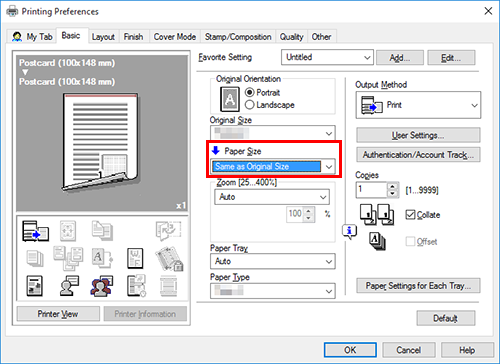
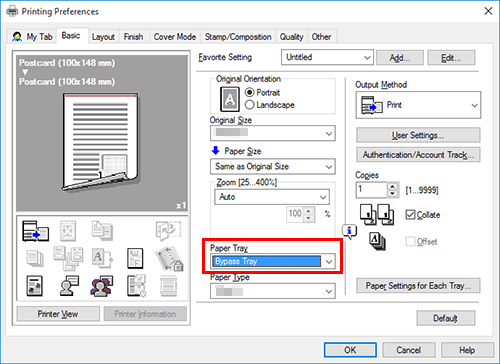
To use Tray 1, select [Tray1].
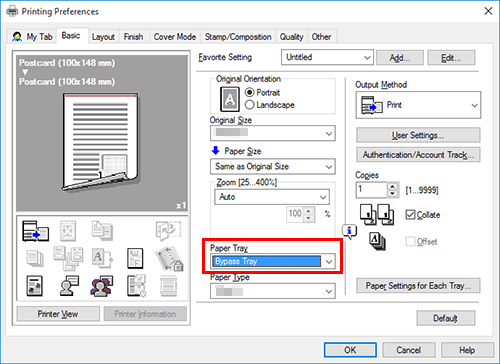

The following screen is displayed.

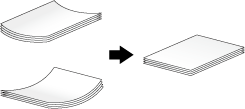
When loading curled postcards, uncurl the postcards as shown in the figure in advance.
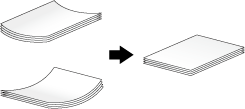
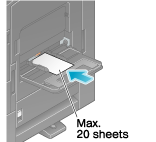
Insert postcards into the tray until their edges are pressed against the back.
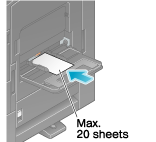
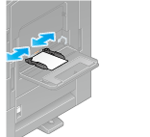
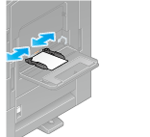
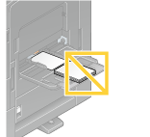
Do not put spare postcards in the Bypass Tray. Doing so causes a size detection error.
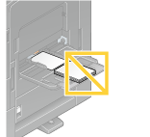
If you cannot tap [Complete], check whether the paper setting of the printer driver matches that of the main unit. In addition, remove postcards loaded in the Bypass Tray, then reload them.
- When loading postcards into the Tray 1, refer to "Loading Paper" in [User's Guide [Introduction]].

 in the upper-right of a page, it turns into
in the upper-right of a page, it turns into  and is registered as a bookmark.
and is registered as a bookmark.