
Adding Page Numbers Other Than the Cover Page when Printing
This section describes how to print the page number of the second page as one page without putting the page number on the cover when adding page numbers for printing.
1
Open the file in the application, and click [File]. Then click [Print] from the menu.
2
Select this machine from the printer list, and click [More settings] (or [Preferences]).
3
In the [Stamp/Composition] tab, select the [Page Number] check box, then click [Edit...].
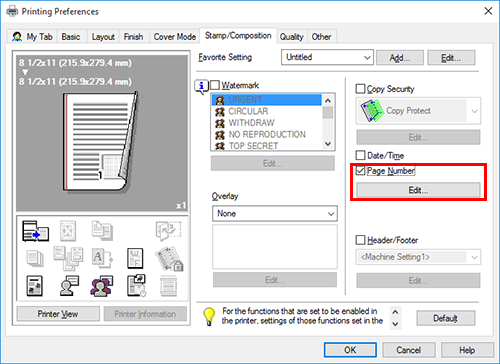
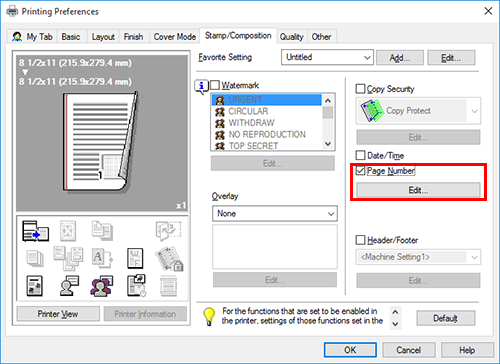
4
Change [Starting Page] to [2], then click [OK].
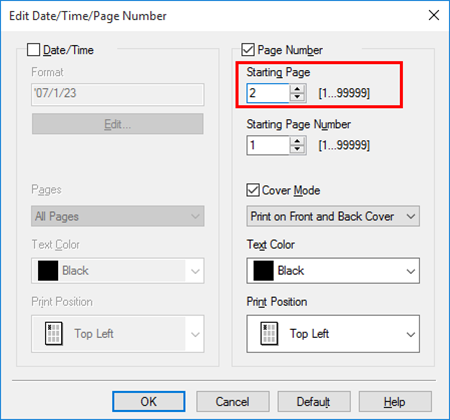
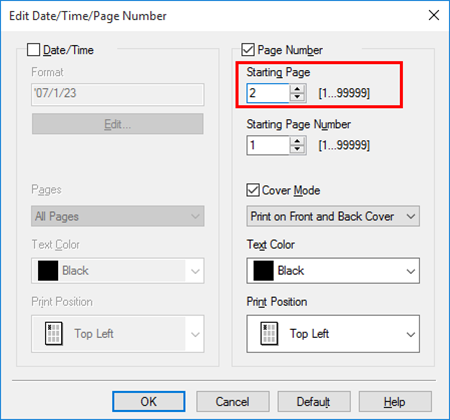
5
Click [OK].
6
Click [Print].
 in the upper-right of a page, it turns into
in the upper-right of a page, it turns into  and is registered as a bookmark.
and is registered as a bookmark.