
Printing/Saving a File in a User Box
1
Display the User Box screen.
2
Tap [System] - [Passwrd Encrypt PDF].
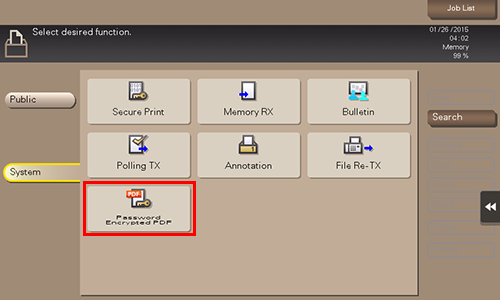
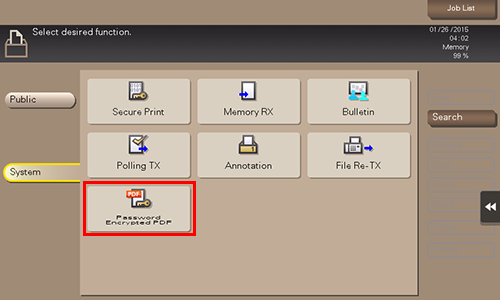
3
Select a file to print, and also tap [Print/Save].
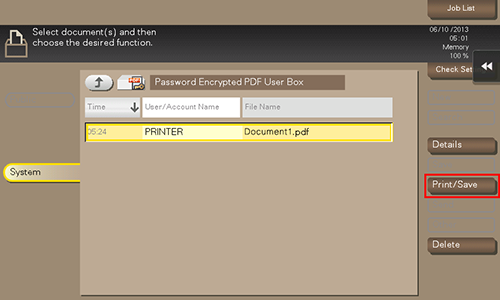
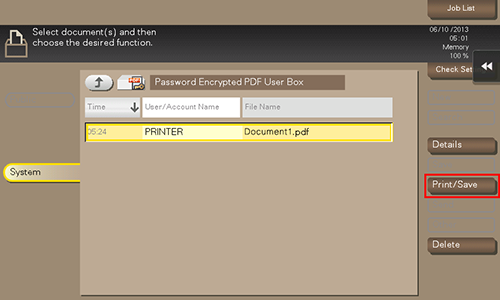
4
Enter the password, and tap [OK].
Printing starts.
Tips
- When printing or saving has completed, the file is deleted automatically from the Password Encrypted PDF User Box.
- The storage and printing process of the file is set when it is saved in the Password Encrypted PDF User Box. You cannot change from the storage process to the print process, or from the print process to the storage process.

 in the upper-right of a page, it turns into
in the upper-right of a page, it turns into  and is registered as a bookmark.
and is registered as a bookmark.