
Client Setting
Click SMB Setting - Client Setting on the menu of Network tab to display this screen.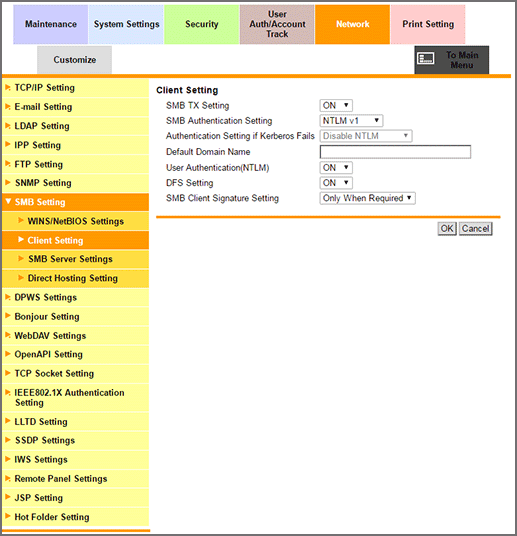
This page allows you to enable SMB transmission and make settings related to the authentication method for SMB transmission.
To use SMB Send Setting, select ON from the SMB TX Setting drop-down list.
To set SMB authentication, select an authentication method from the SMB Authentication Setting drop-down list. If NTLMv1/v2 has been selected, NTLMv1 authentication is performed when NTLMv2 authentication fails.
To set SMB authentication to Kerberos and specify the processing after a failure of authentication, select a setting from Authentication Setting if Kerberos Fails.
To use NTLM in user authentication, select ON from the User Authentication (NTLM) drop-down list.
If Distributed File System (DFS) is used, select ON from the DFS Setting drop-down list.
To request the SMB client signature, configure a setting from the SMB Client Signature Setting.
Click OK. Clicking Cancel cancels the setting.
Click OK on the setting complete screen.
Tips
If you are using Mac OS X 10.8 or later, set the SMB Authentication Method to NTLMv1/v2.
If you are using Mac OSX 10.11.5 or later, SMB Setting may not be available.
Contact your service representative.