
Enable IPsec
Specifies whether to use IPsec.
In the Network tab, click TCP/IP Setting - IPsec to display the IPsec operation selection screen.
Select the Enable IPsec radio button, and click OK.
The Enable IPsec screen is displayed.
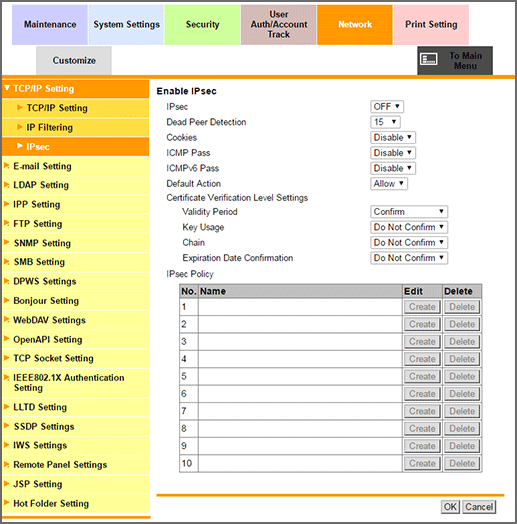
To use IPsec, select ON from the IPsec drop-down list.
If no responce has been returned from the peer, the SA for the peer is deleted. In Dead Peer Detection, specify a desired period of time that must elapse before your survival confirmation is sent to the peer that has not responded.
To enable the cookie, select Enable from the Cookies drop-down list.
To allow Internet Control Message Protocol (ICMP) packets to pass without applying IPsec to ICMP, select Enable from the ICMP Pass drop-down list.
To allow Internet Control Message Protocol for IPv6 (ICMPv6) packets to pass without applying IPsec to ICMPv6, select Enable from the ICMPv6 Pass drop-down list.
If you want to discard IP packets that do not meet IPsec Policy when IPsec communication is enabled, select Deny from the Default Action drop-down list.
To verify the certificate, select items to be verified from each drop-down list of Certificate Verification Level Settings, then select Confirm or Do Not Confirm.
Validity Period: Checks whether the certificate's validity period is still valid.
Key Usage: Checks whether the certificate is used according to the intended usage approved by the issuer of the certificate
Chain: Checks whether or not the certificate chain (certificate pass) has a problem. The chain is verified by referring to the external certificates managed by the machine.
Expiration Date Confirmation: Checks whether or not the certificate has expired.
Configure the IPsec policy settings. You can specify each IP packed condition to allow IP packets that match the condition to pass.
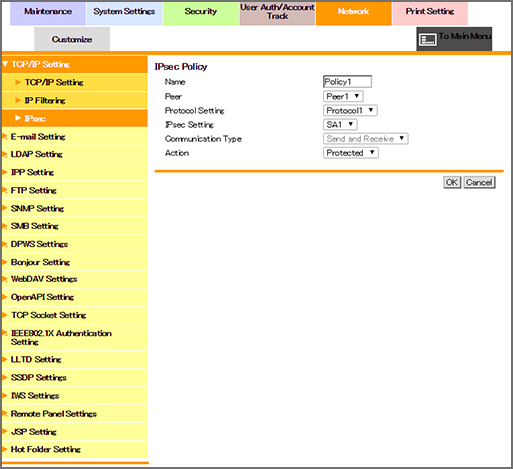
Enter Name.
Specify the peer of IPsec Setting from the registered Peer.
Specify the protocol of IPsec Setting from the registered Protocol Setting.
Specify the SA of IPsec Setting from the registered IPsec Setting.
Specify the action for IP packets that match Peer, Protocol Setting, and Communication Type from Action.
Protected: Protects IP packets that match the condition.
Allow: Does not protect IP packets that match the condition.
Deny: Discards IP packets that match the condition.
Deny Access: Rejects IP packets that match the condition.
Click OK. If you click Cancel, the changes to the IPsec policy are not set.
Click OK on the setting complete screen.
The screen returns to the Enable IPsec screen.
When deleting the IPsec policy, click Delete.
Click OK on the confirmation screen. Click Cancel to cancel the deletion.
Click OK on the setting complete screen.
The screen returns to the Enable IPsec screen.
When you have completed all the settings, click OK in the Enable IPsec screen. Clicking Cancel cancels the setting.
Click OK on the setting complete screen.