
Auto Logout
Click Auto Logout on the menu of Security tab to display this screen.
If you do not perform any operations for a specific period of time after you logged in to Web Connection, you will be automatically logged out. You can change this time period as needed.
The automatic logout time can be specified respectively in administrator mode and user (public) mode. For example, if a shorter automatic logout time is specified in administrator mode, it will reduce risk that may be caused by a third person’s operations. If a longer automatic logout time is specified in user (public) mode, you can perform operations such as address registration, which is troublesome when using the touch panel, on the Web browser.
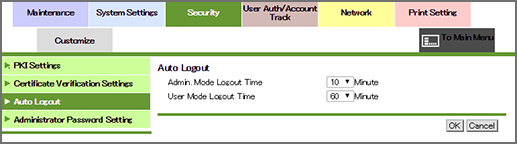
Specify the logout time for the Administrator mode and the user (public) mode.
Select a logout time from the Admin. Mode Logout Time drop-down list. (1 minute/2 minutes/3 minutes/4 minutes/5 minutes/6 minutes/7 minutes/8 minutes/9 minutes/10 minutes/20 minutes/30 minutes/40 minutes/50 minutes/60 minutes)
Select a logout time from the User Mode Logout Time drop-down list. (1 minute/2 minutes/3 minutes/4 minutes/5 minutes/6 minutes/7 minutes/8 minutes/9 minutes/10 minutes/20 minutes/30 minutes/40 minutes/50 minutes/60 minutes)
Click OK. Clicking Cancel cancels the setting.
Click OK on the setting complete screen.