
How to Access
Accessing user mode
To access Web Connection, launch the Web browser.
If User Authentication is enabled, enter the user name and password. For details, refer to Logging in as a registered user.
preconditionWeb Connection has two view modes: Flash and HTML. For details, refer to Login options.
Start the Web browser.
In the Address bar, enter the IP address of the image controller as follows, then press the Enter key.
http://(IP address of the image controller)/
Example for the IP address 192.168.1.20:
http://192.168.1.20/
When using IPv6, enclose the IPv6 address in square brackets ([ ]).
http://(IPv6 address of the image controller)/
Example for the IPv6 address fe80::220:6bff:fe10:2f16:
http://[fe80::220:6bff:fe10:2f16]/
For details about how to check an IP address, refer to Utility Menu screen -Administrator Setting-Network Setting-NIC Settings-TCP/IP Setting or [TCP/IP Setting].
Accessing administrator mode
Start the Web browser.
In the Address bar, enter the IP address of the image controller as follows, then press the Enter key.
http://(IP address of the image controller)/
Example for the IP address 192.168.1.20:
http://192.168.1.20/
When using IPv6, enclose the IPv6 address in square brackets ([ ]).
http://(IPv6 address of the image controller)/
Example for the IPv6 address fe80::220:6bff:fe10:2f16:
http://[fe80::220:6bff:fe10:2f16]/
For details about how to check an IP address, refer to Utility Menu screen -Administrator Setting-Network Setting-NIC Settings-TCP/IP Setting or [TCP/IP Setting].
Click To Login Screen.

Message Are you sure you want to logout of Public User and go to the login screen? is displayed. Click OK.
Select Administrator from the Login options on the top screen, and click Login.
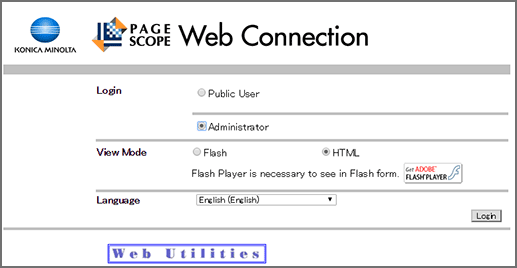
supplementary explanationLanguage can be selected as desired. Select the desired one from the Language drop-down list.
supplementary explanationView mode can be selected from Flash/HTML. Select the desired mode before logging in.
supplementary explanationIn this guide, English (English) and Flash are selected for instructions.
Enter the administrator password.
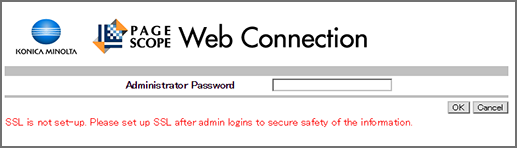
supplementary explanationTo ensure the security of the data in the administrator mode, make the SSL setting. The SSL setting is included in the Security tab settings. For details, refer to [PKI Settings]: [SSL Setting].
supplementary explanationFor details about the default administrator password, refer to Safety Information.
If you cannot log in with the default password, contact the administrator.
Make the desired setting selected from the seven tab settings.

To log out, click Logout.
The top screen is displayed again.
supplementary explanationWeb Connection can be operated in the same way as an Internet website. Clicking a link opens the page to that link.